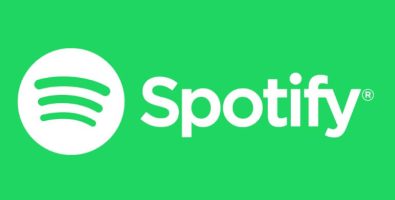Microsoft revealed this week that it has completed Windows 10 Sun Valley version 21H1 and will soon begin releasing it to users. If you want to immediately upgrade Windows 10 version 21H1, without waiting, follow the instructions below.
| Join the channel Telegram of the AnonyViet 👉 Link 👈 |

Windows 10’s May 2021 Update, also known as 21H1, began rolling out in the Preview channel on April 28, 2021. Like the 20H2 update, this is an update. Small update focused on security improvements and fixes. Major features originally planned for 21H1 have been delayed to 21H2 by the end of 2021.
You can see this paragraph for the latest changes to Windows 10 Insider build 19043,928 which Microsoft announced as the final build on April 28, 2021.
Upgrading some versions of Windows 10 early may encounter many new errors, but I do not believe that version 21H1 will have such a case. Like versions 1909, 2004 and 20H2 before it, Windows 10 version 21H1 is not a “real” feature update. Instead, it is built on the same code base of 20H2 and is just a minor version with a few new features. Plus, if you’re already using 2004, it will be distributed as a cumulative update, so the whole process should take less than 30 minutes.
Summary of new features in Windows 10 21H1
To recap, here are the new features in 21H1 in addition to general bug fixes, security, remote access, and quality updates:
- Support Windows Hello multicamera to set up external and internal cameras in Laptop using Windows Hello.
- Windows Defender Application Guard performance improvements include optimizing document opening times.
- Windows Management Instrumentation (WMI) Group Policy Service (GPSVC) updates improve performance to support remote work scenarios.
How to upgrade Windows 10 Sun Valley Version 21H1
First, you need to open the Settings app by pressing Windows + I and go to section Update & Security > Windows Insider Program.
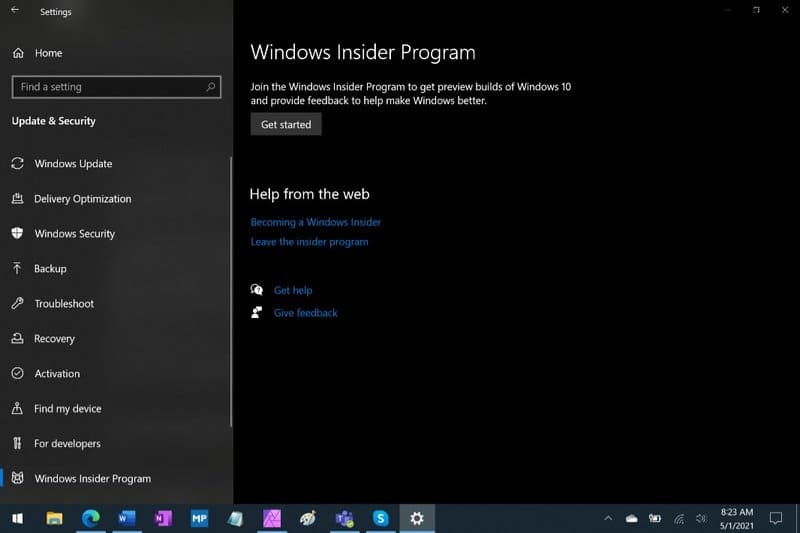
Next, click on the “Get started” button. Select your Microsoft account.
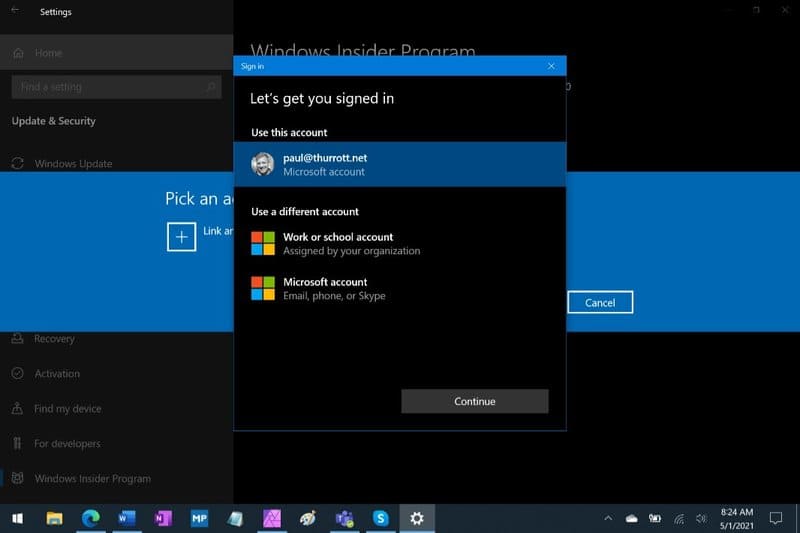
Select “Release Preview Channel” and then click the Confirm button. Then, click Confirm and restart the PC when prompted.
When the PC restarts, go to Update & Security > Windows Update and click the Check for updates button. You will see the update “Feature update to Windows 10, version 21H1” offered as an optional installation. Install any previously pending updates. Then, click “Download and install”.
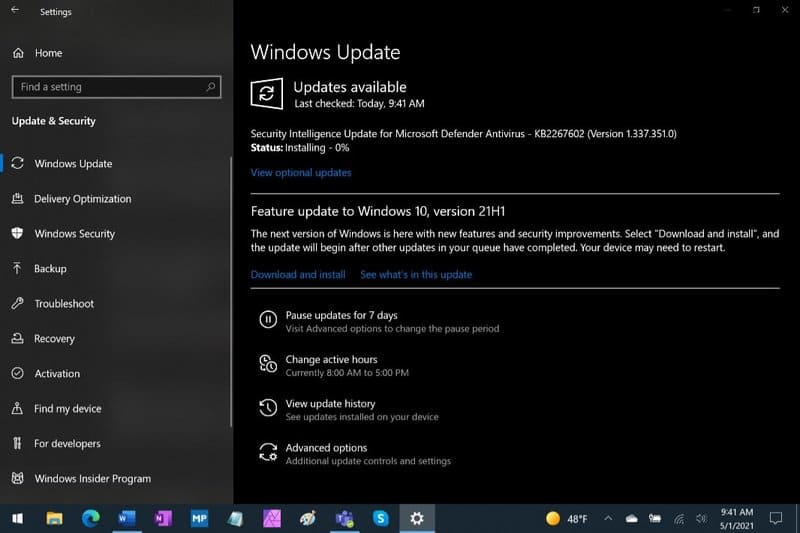
The feature update will be downloaded and installed. If you’re already using Windows 10 version 2004, this should only take a few minutes as it’s not a real feature update. Click Restart now when prompted.
When your PC restarts, you’ll see that you’re now using Windows 10 version 21H1. Look in Settings > System > About or press Windows + CHEAP and enter winver.
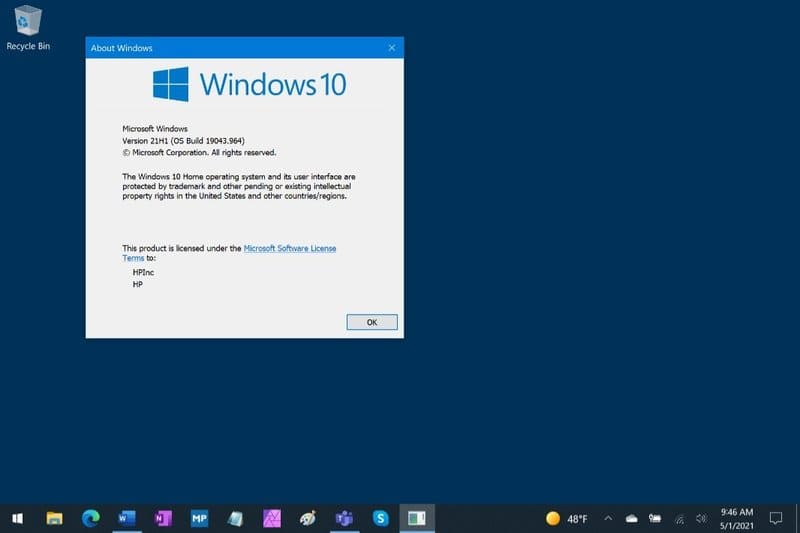
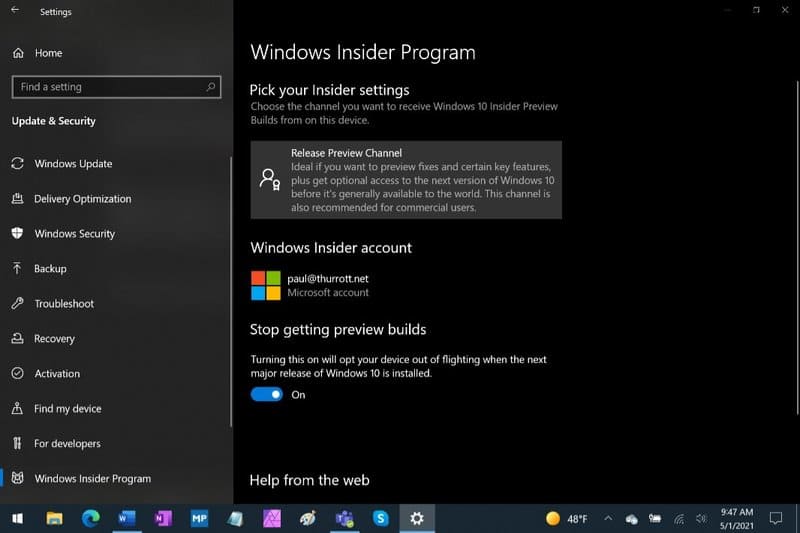
That’s it, you have finished updating to Windows 10 21H2, waiting for Windows Update to download the file and automatically upgrade.