Hello everyone, in the previous post, I have guided you to register a terrible Microsoft VPS. This article is also a form of microsoft VPS registration but the way to do it is different. You will own a very good Microsoft VPS and spare the experience of Microsoft’s terrible network speed.
| Join the channel Telegram belong to AnonyViet 👉 Link 👈 |
Necessary conditions
Have a microsoft account: outlook, hotmail… and a computer running Microsoft’s operating system. Your computer configuration is not too bad.
Advantages & Disadvantages
- The advantage is this VPS very good with international network speed Convenient for those of you who need a high-speed network to download or upload files.
- The downside is that VPS only allows 2 hours of operation.
- However, after 2 hours you can Register and continue to use
VPS configuration
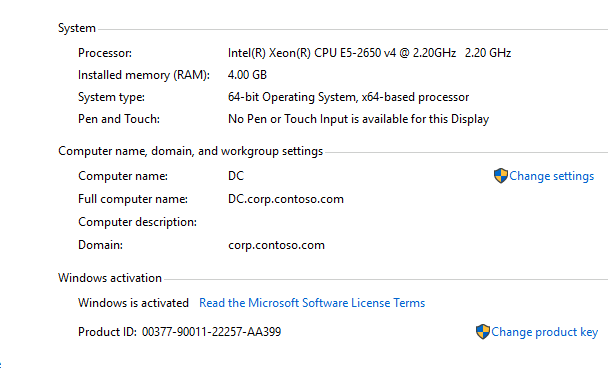
Registration instructions
First you access the road registration link under
The website will have the interface as shown below
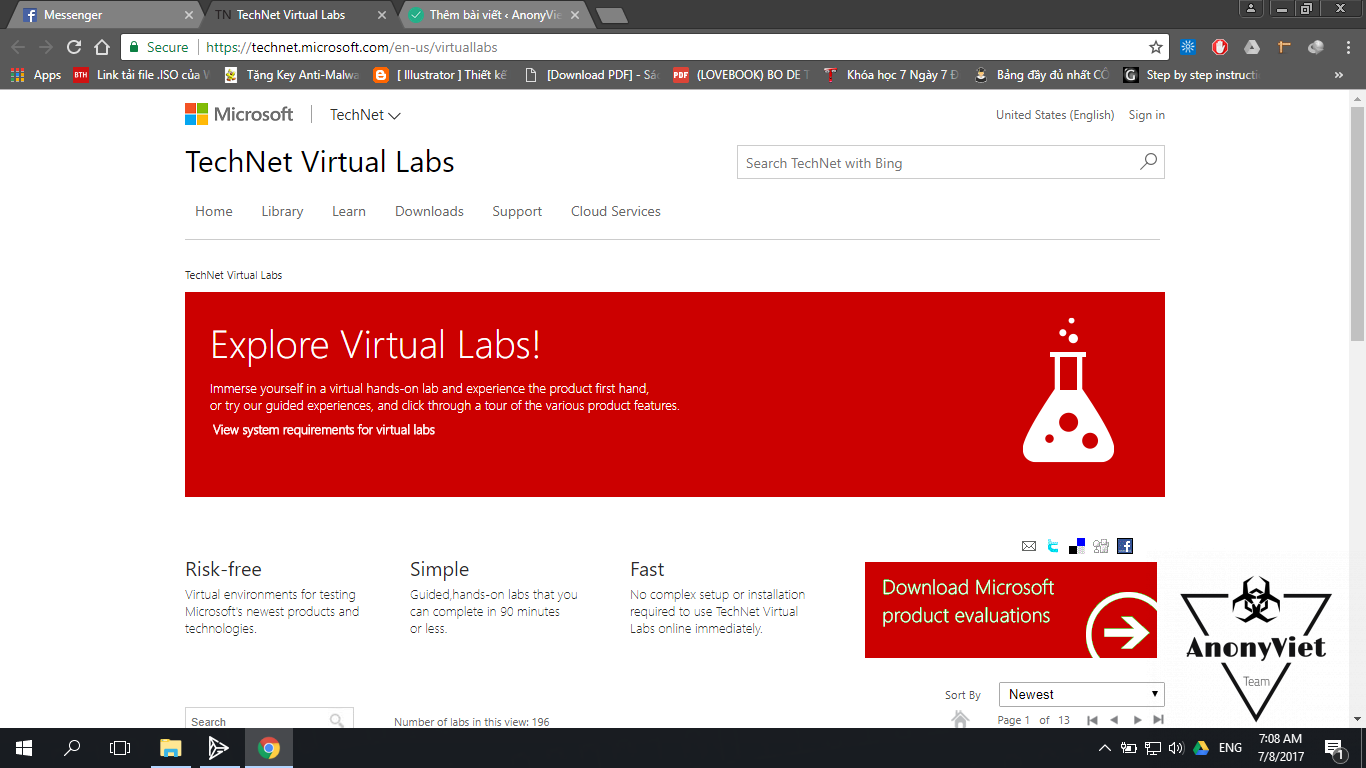
- You scroll down to find the item Windows (as shown below)
- Then check the Windows VPS version you need (yellow arrow).
- Here I choose VPS windows 10 (orange arrow).
- After selecting, the right side will list the versions as shown in the image below.
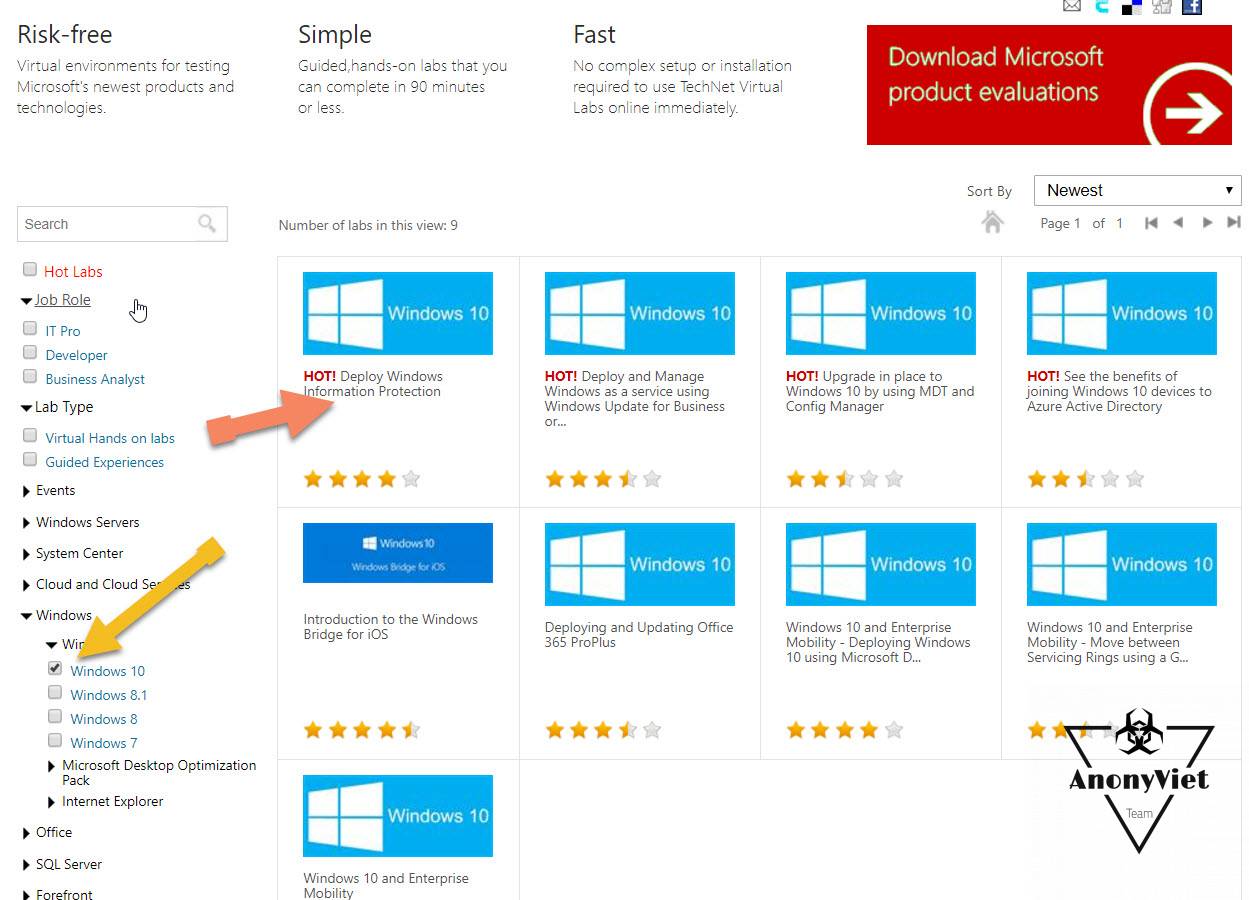
I chose one VPS windows 10
India Get Started to register for the selected VPS (picture below).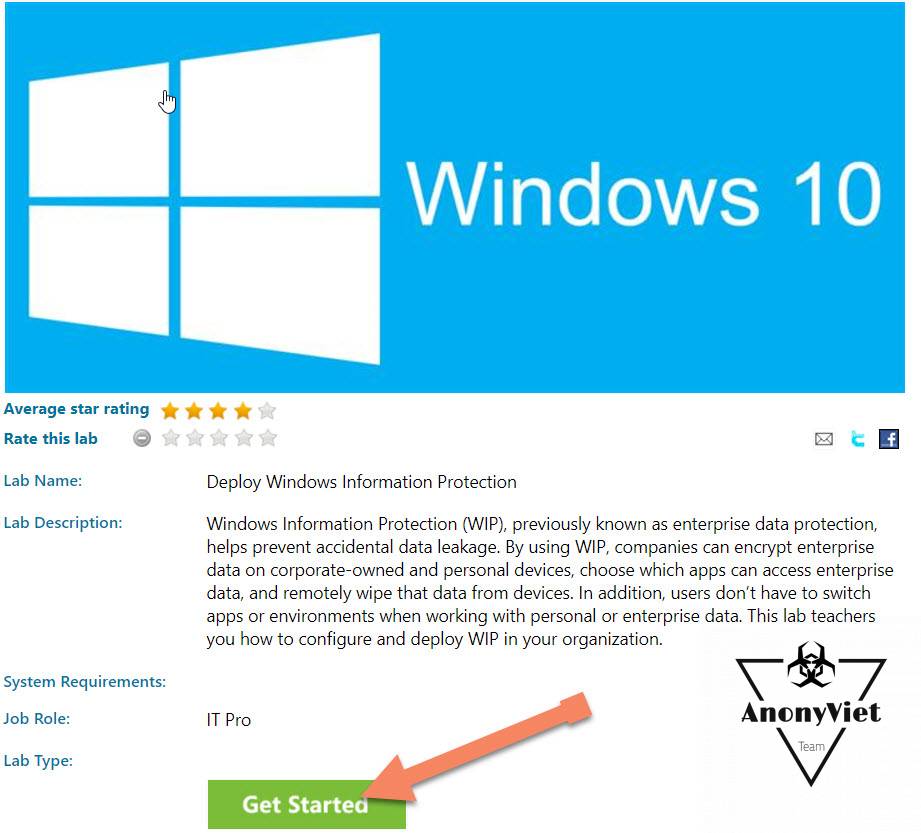
- You will then be redirected to a page with the Sign in interface as shown below.
- Press Sign in to login and get VPS your.
Log in to your account
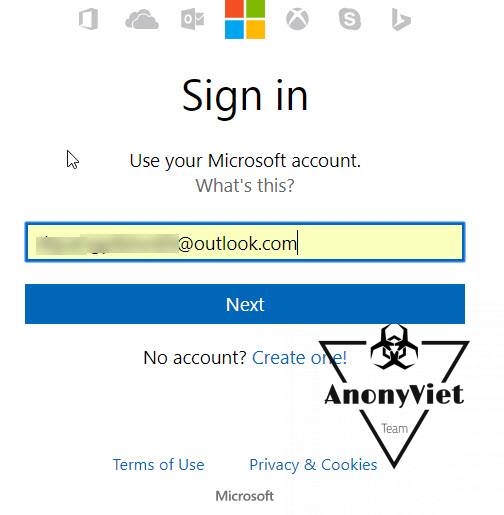
- Then there will be a bulletin board ask for permission your (account holder).
- India Yes to accept use.
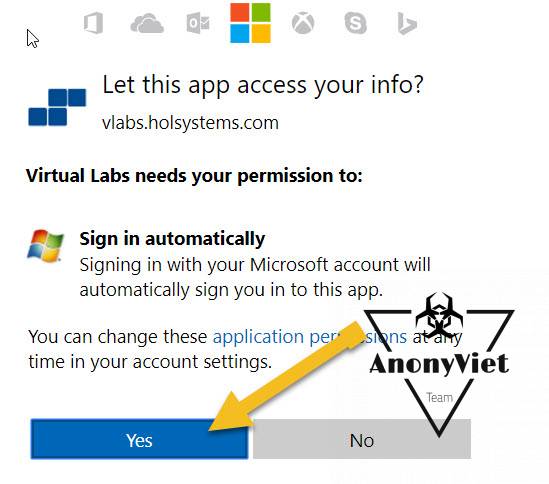
- Wait for your VPS to be set up.
- It may take 5 minutes or more.
- Your Virtual machine starting (Your virtual machine is being initialized).
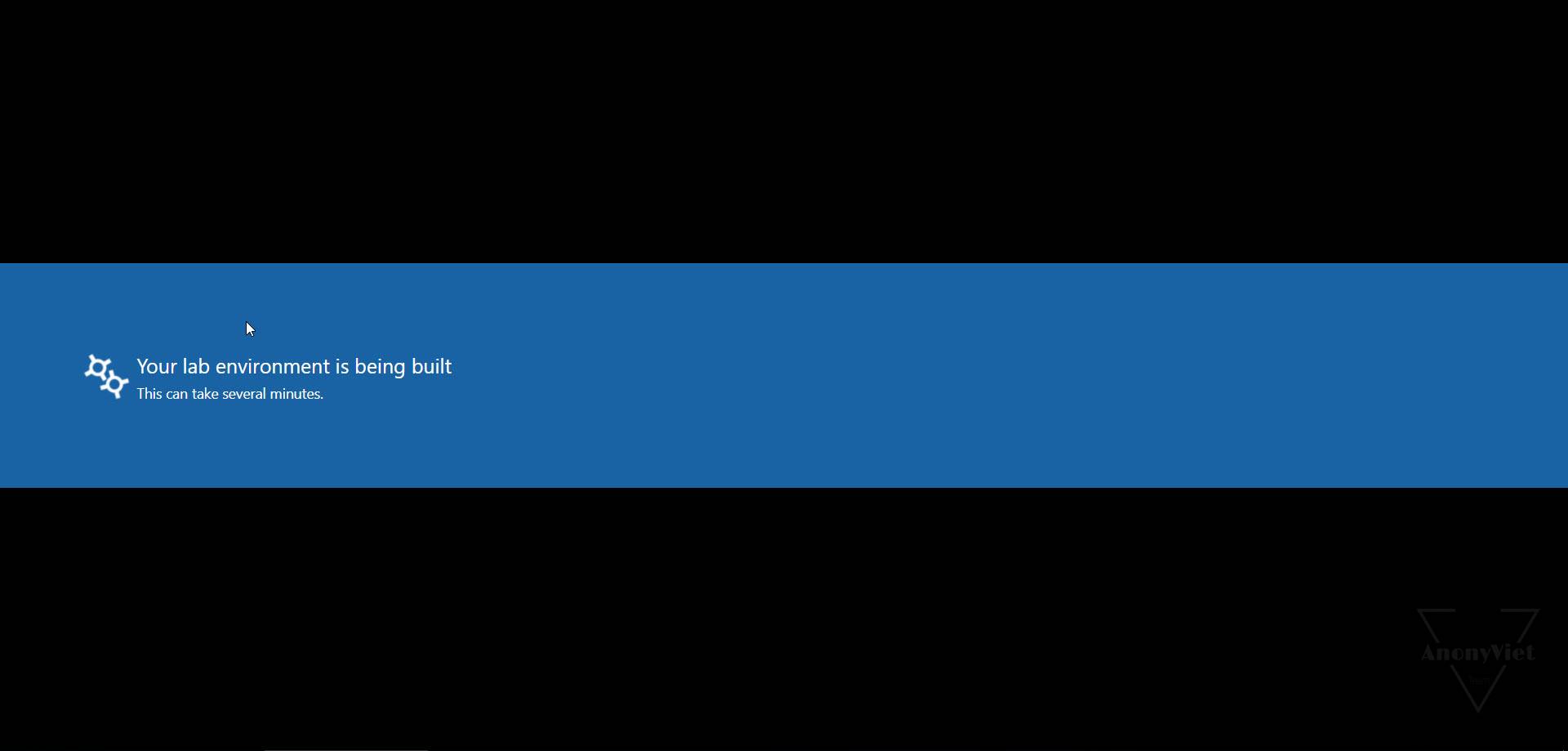
Using VPS
- After successful initialization, a table of terms will appear as below
- India next -> Ok
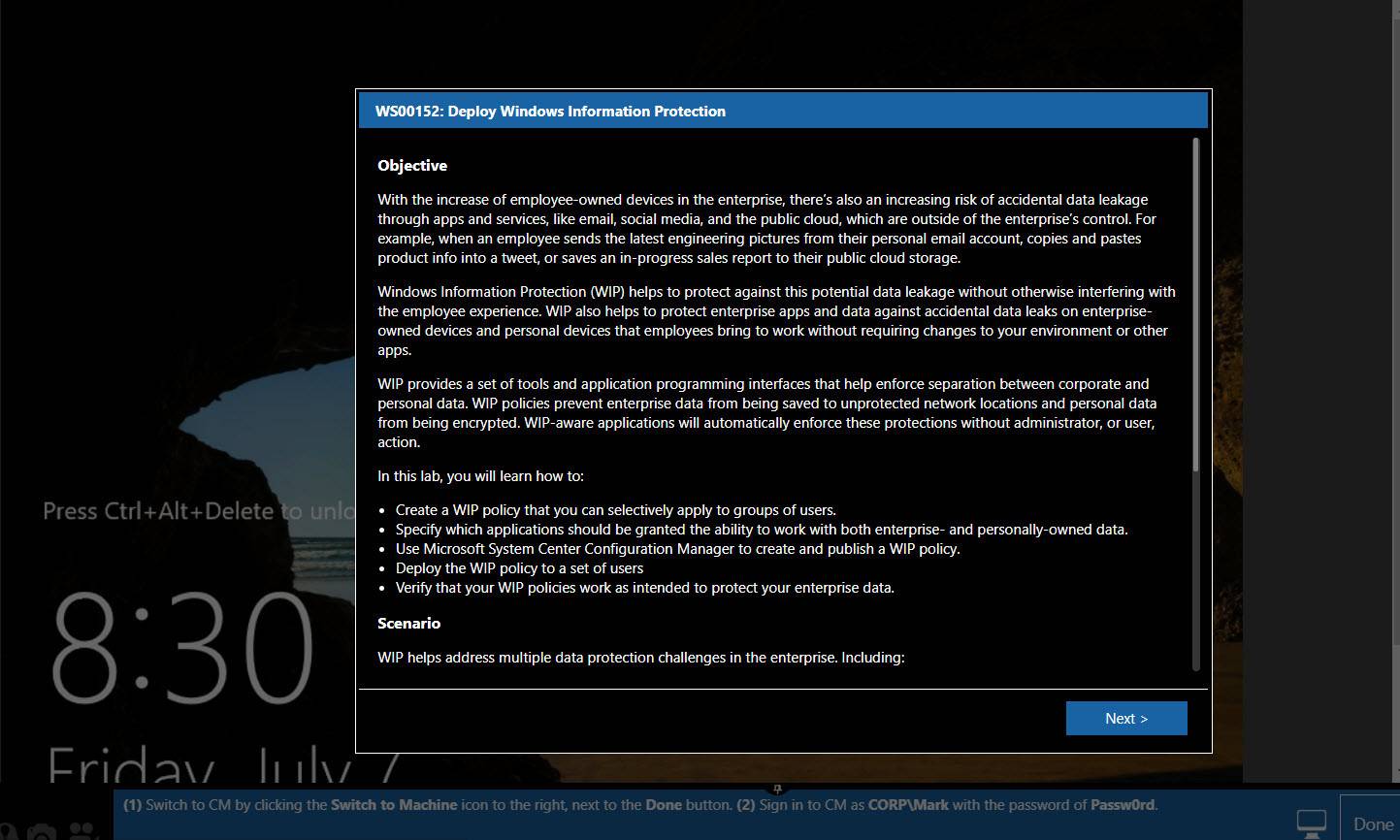
- You look at the right hand side.
- Click on the Machine tab as shown
- You will see user name and password of the VPS there.
- India Ctrl + Alt + Delete to unlock VPS.
- Afterward enter password (listed in the machine tab as shown in the image, where the arrow is orange)
- Here my login password is: Passw0rd
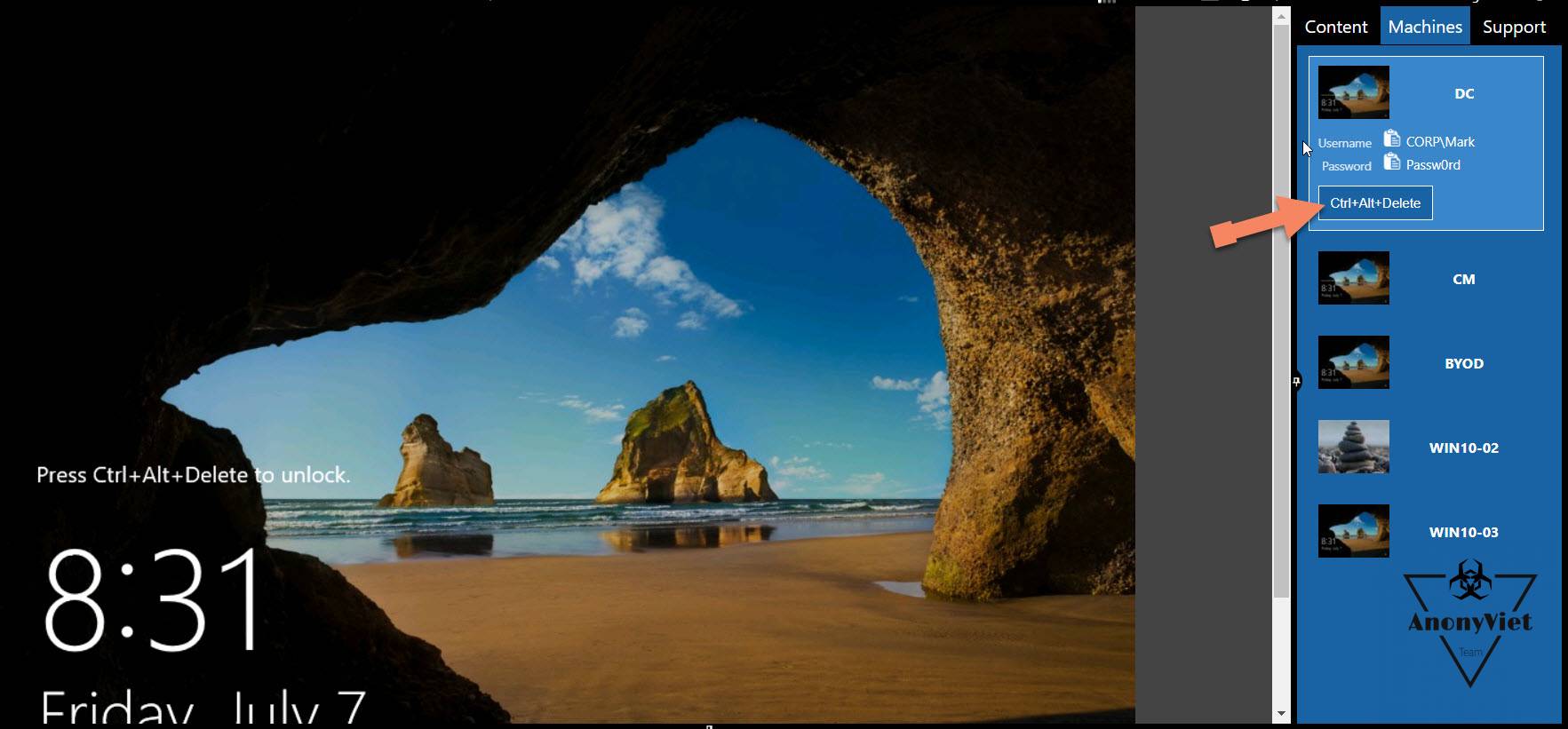
Enter the password and use the machine
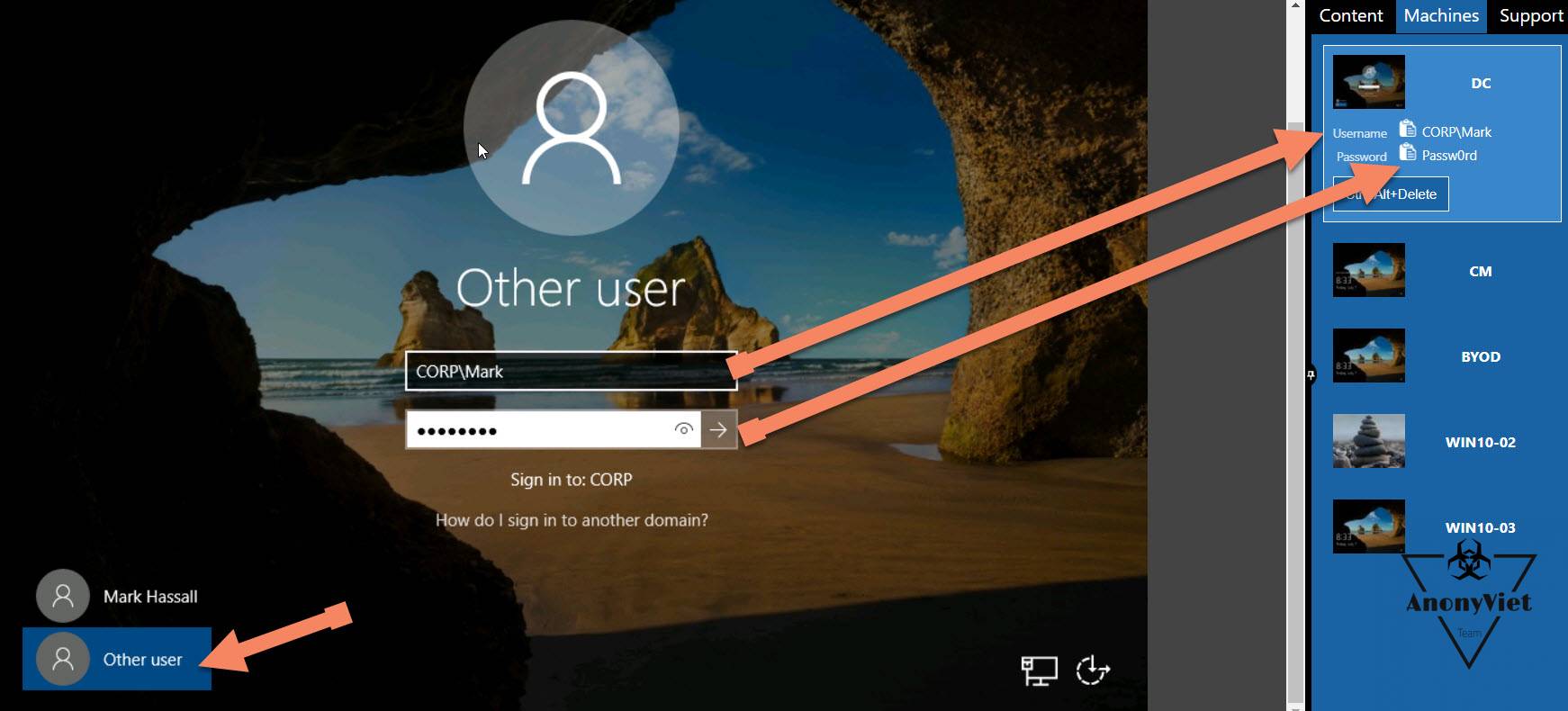
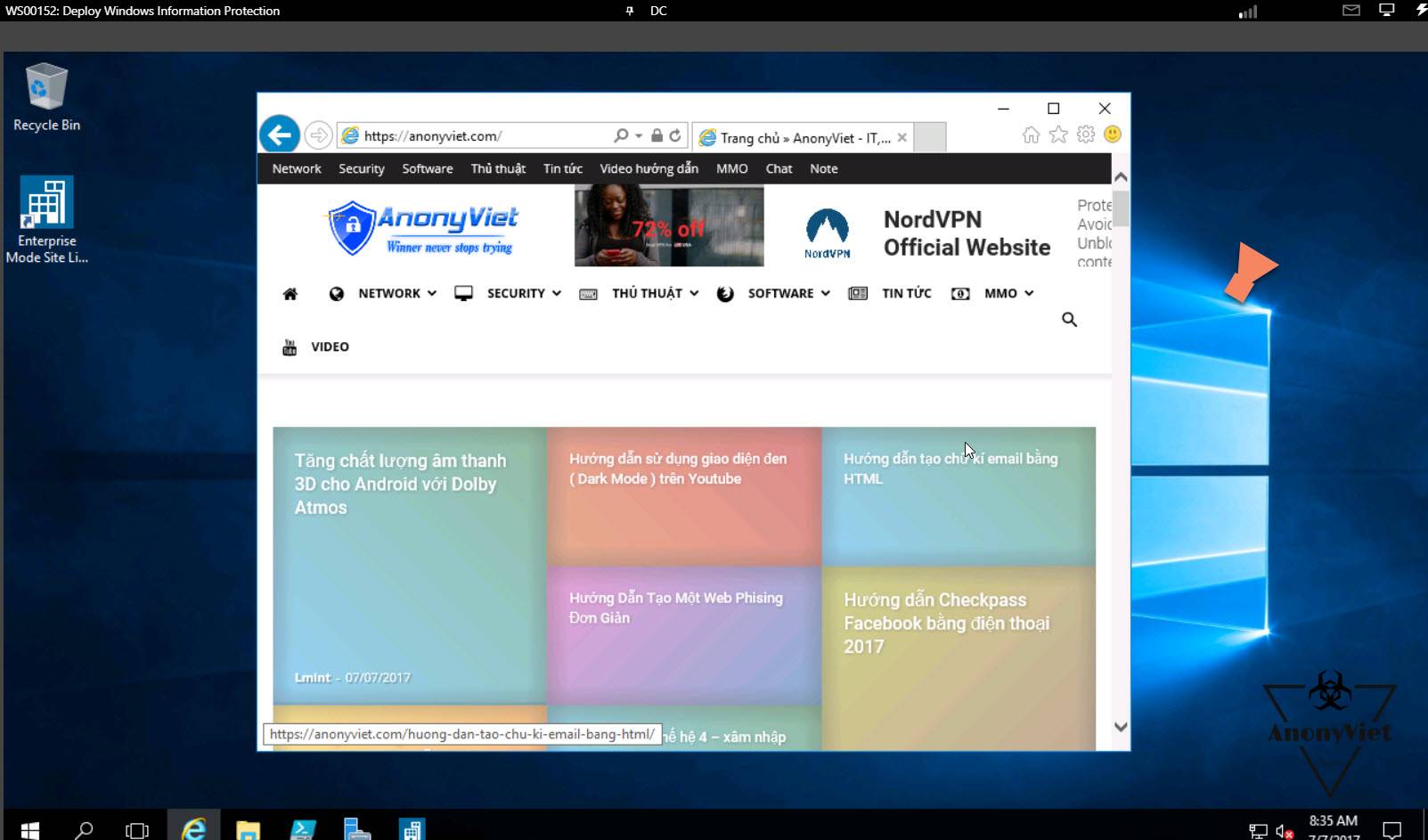
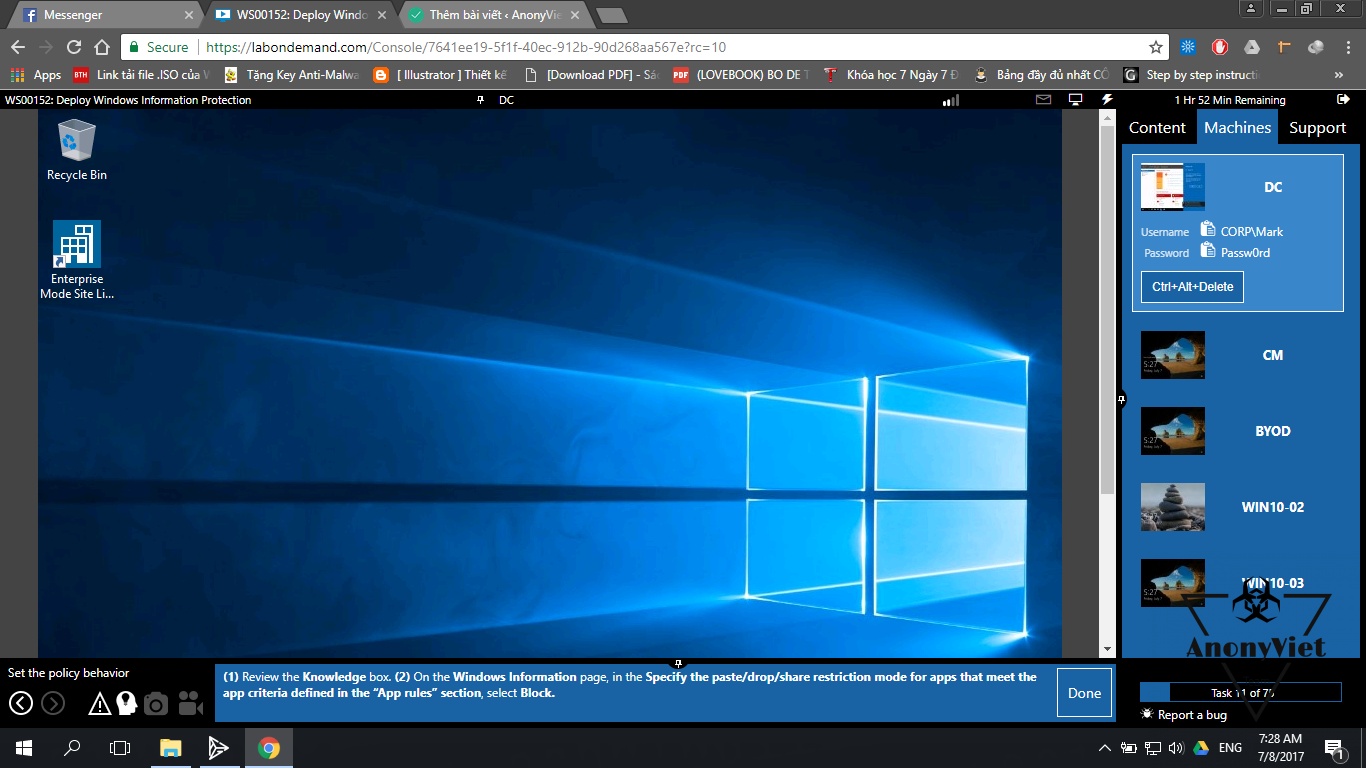
Good luck
Anonyviet – Lmint








