Have you ever been in a situation where you accidentally deleted an important file or folder by mistake, or deleted it without thinking and you regret doing it? If yes and looking for a quick way to restore it EaseUS Data Recovery Wizard This is an option you should try.
| Join the channel Telegram belong to AnonyViet 👉 Link 👈 |

EaseUS Data Recovery Wizard has 2 user versions, paid and free. If you are a casual user and don’t require a lot of features or setup, then the free version is perfect for you. In case if you are a business user or the data you need to recover is large, extremely important and in large quantities, the paid version worth nearly 70 USD is completely worth it.
In this article, we will experience together the EaseUS Data Recovery Wizard Free (free) version to recover deleted data in the previous session, please read for reference.
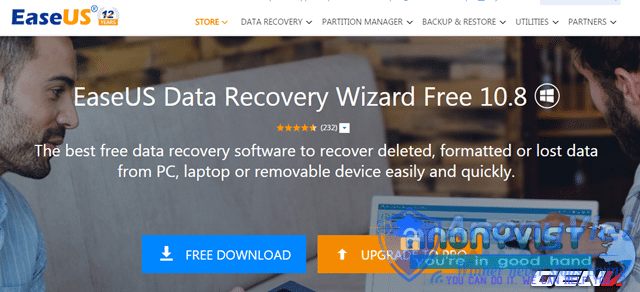
Please visit first this address to download EaseUS Data Recovery Wizard Free.
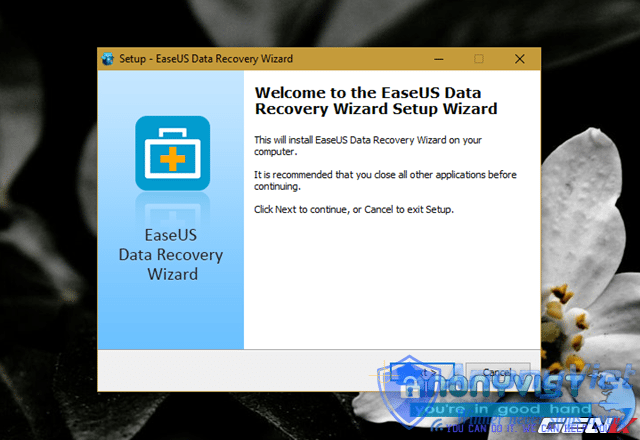
After downloading, install this software on your computer.
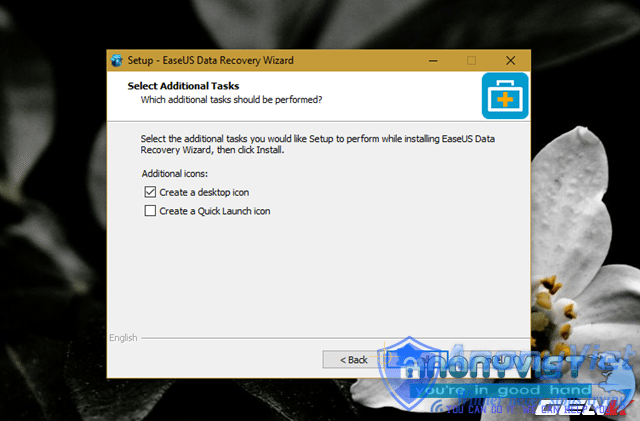
The installation process of EaseUS Data Recovery Wizard is quite simple and there are no other “strange” software installation options.
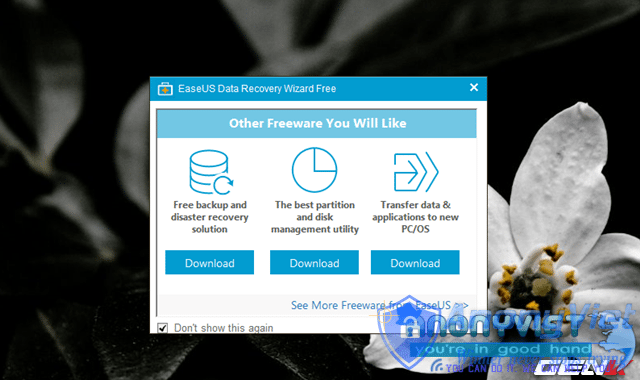
After the installation is complete, EaseUS Data Recovery Wizard will start automatically. In there, a dialog box suggesting you to download and install more utilities from EaseUS will appear, tick “Don’t show this again” and turn it off.
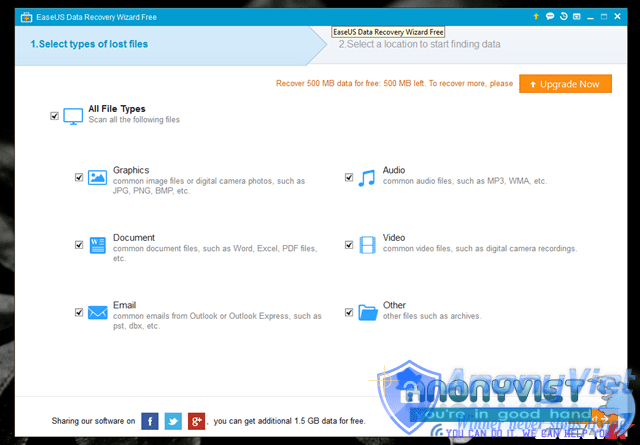
The interface of EaseUS Data Recovery Wizard Free version is quite simple, with 2 working steps clearly presented. Add to that a reminder that you can only recover up to 500MB of data. If you want this number to increase, you can get rewarded by sharing this software on the social networks it recommends.
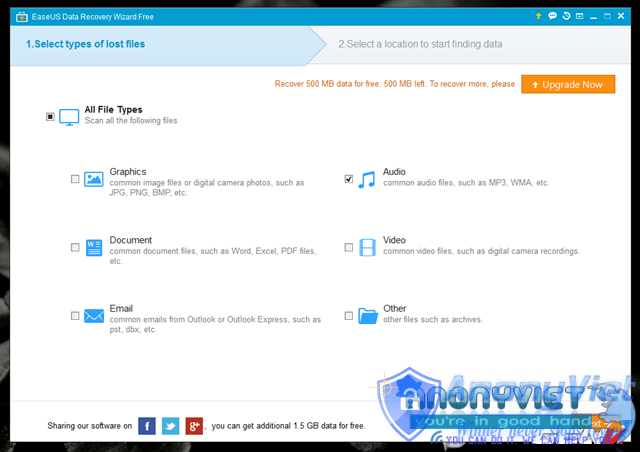
In the “Select types of lost files” setting, proceed to tick the type of data you need to recover. When you have finished marking, click “Next” to go to the next step.
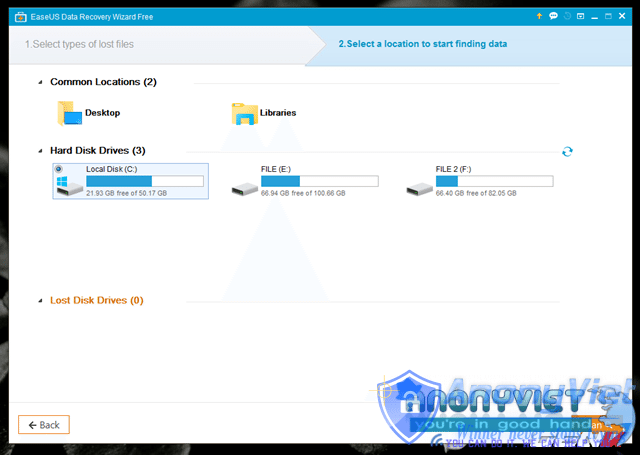
The next working interface will be the selection of the partition where your deleted data was previously stored. Once selected, click “Scan” to allow the software to scan the data on the partition you choose.
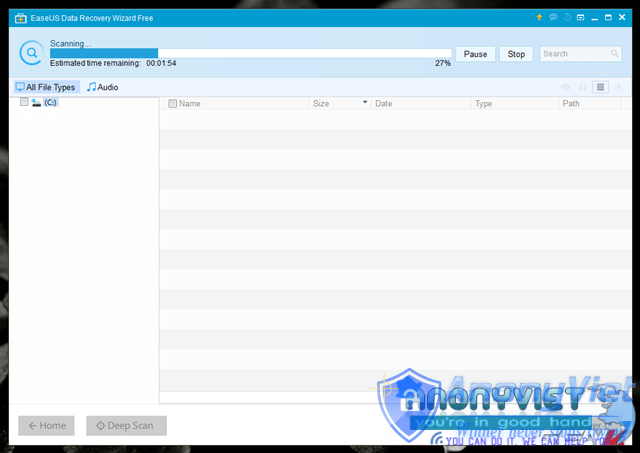
When you just click on Scan, EaseUS Data Recovery Wizard will conduct a preliminary scan of the partition you choose to review.
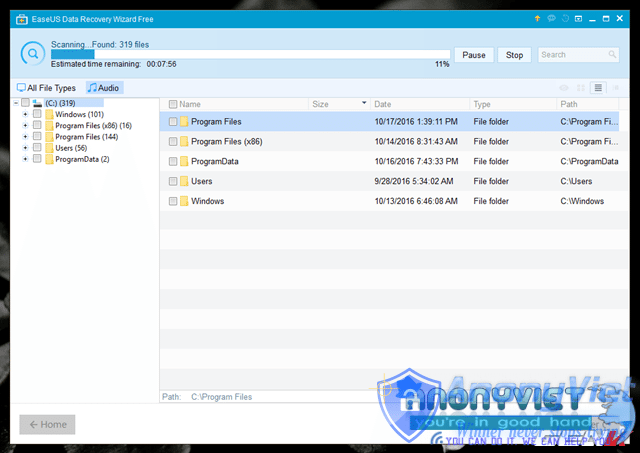
It will then perform a deep scan to find all the data files that belong to the category you set earlier.
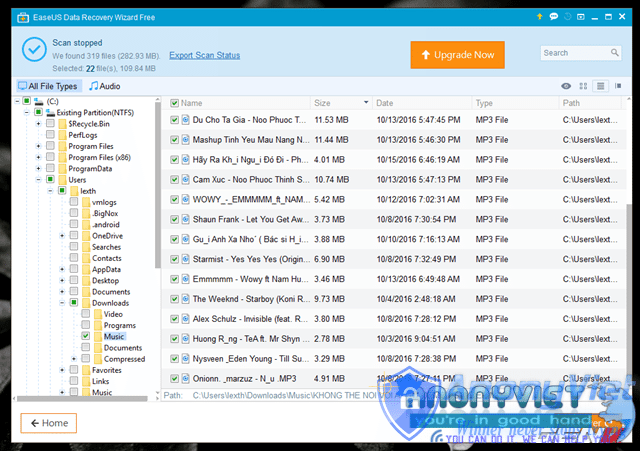
When the scan is finished, you will have the EaseUS Data Recovery Wizard list the folders in the partition you selected that contain files of the type you selected. Now you just need to find the file you need, tick it and click “Recover”.
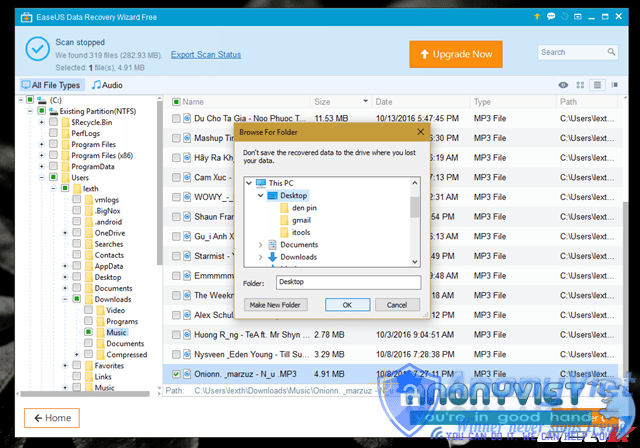
The window to choose where to save the recovered file appears. Select the location you want and click “OK”.
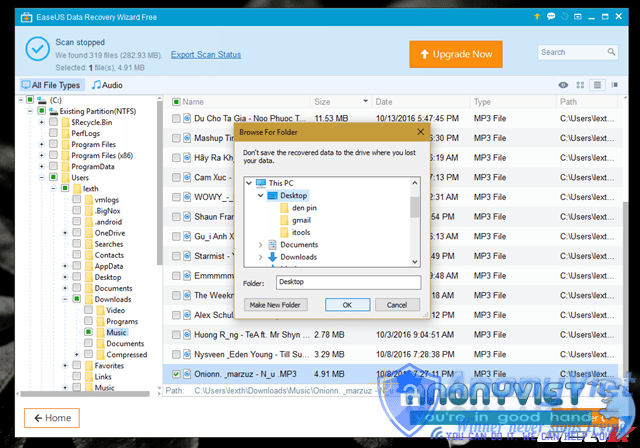
Immediately the file will be restored and the File Explorer window will appear with the path being the folder containing the recovered file.
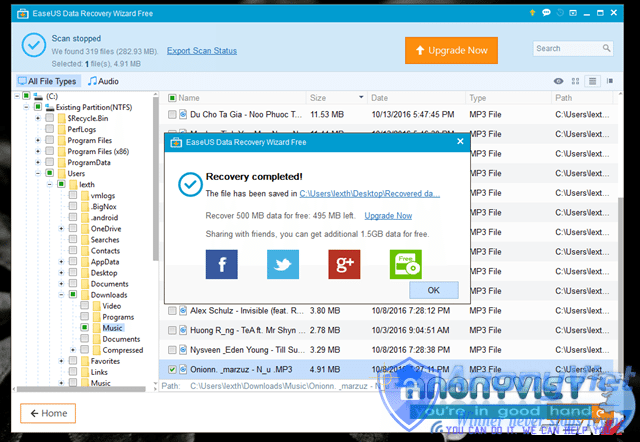
When you close the File Explorer window, you will receive a notification about the total remaining recoverable space. If you use the paid version, you won’t need to care what it does.
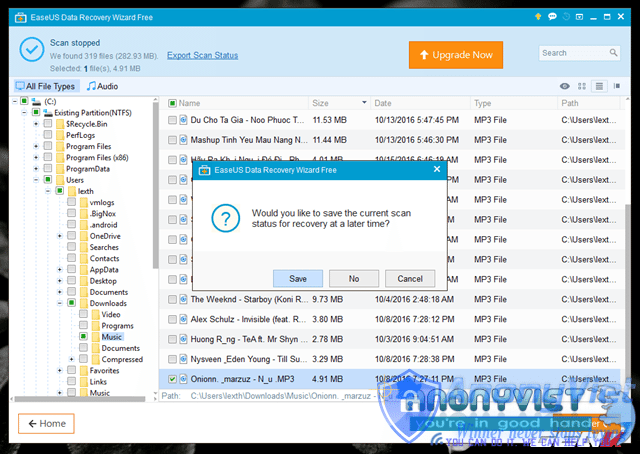
A nice feature that EaseUS Data Recovery Wizard provides users is the ability to save the recovery session just performed so that next time, you do not need to spend time waiting for a scan to recover other data.
In general, EaseUS Data Recovery Wizard works quite effectively and the recovery speed is also very fast. If you need to recover data quickly and don’t want to go through the cumbersome setup steps, this is an option well worth a try. Hope the article will be useful to you.
Source: Internet.










