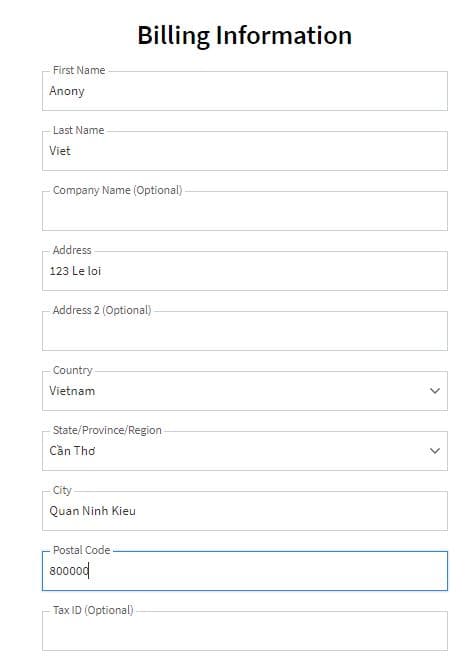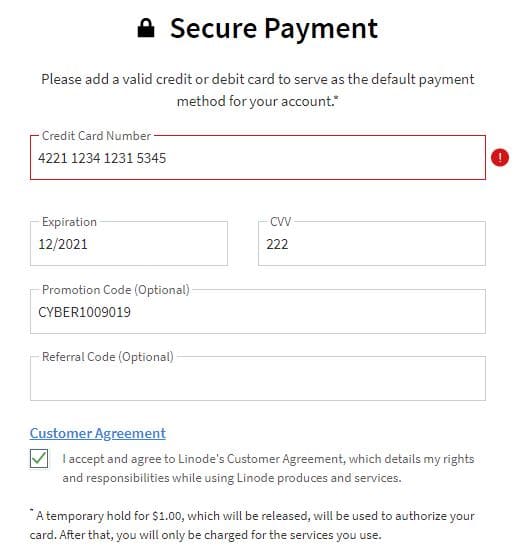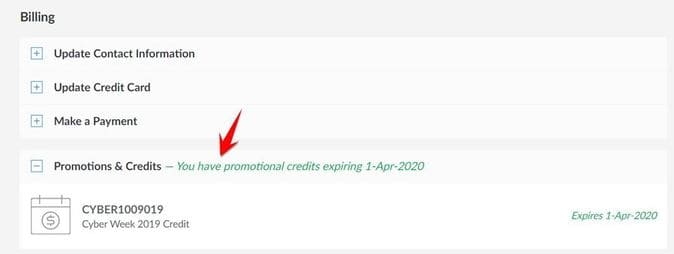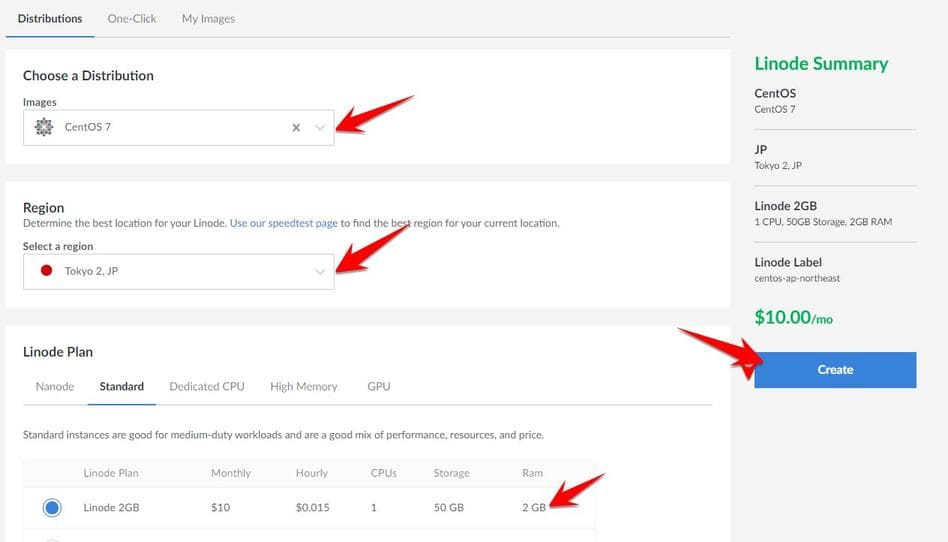Linode is a VPS service provider, a competitor of Vultr and DigitalOcean. Currently, Linode has Servers in Singapore and Japan for high speed to Vietnam, so Linode is trusted by a large number of users. Currently Linode is giving away 50$ free for new users. You can get $50 to create a Linode VPS for free and use it until April 1, 2020.
| Join the channel Telegram of the AnonyViet 👉 Link 👈 |
Instructions to receive $ 50 to create a VPS of Linode
A special feature of Linode is the use of NVMe SSD hard drives, which have a much faster access speed than conventional SSDs. According to AnonyViet, comparing prices, the same Linode configuration is $ 2 lower than the Vultr side. If you want to test on Linode, please register quickly.
$100 Coupon Code: CYBER1009019 for $50 to use until April 1, 2020. Register without deposit, just have 25.875 dd in the card for linode to check is fine, it also does not deduct money. Valid only until 9/12/2019 is expired, you need to add the code before this time. (expired)
Update 12/17/2019: register to receive 50$ Linode at this link
- Automatically add $50 to your account within 60 days.
- If you want to use unlimited time. add discount code SYDNEY20 $20 donation. Only 1 of 2 promotions can be used.
Coupon code 20$: apply indefinitely
- PodcastInIt2019
- atp2019
- OBJECT20
How to register as follows:
Access to Linode account creation page. (This is the ref link, please support AnonyViet). Enter Username, Email, Password to register.
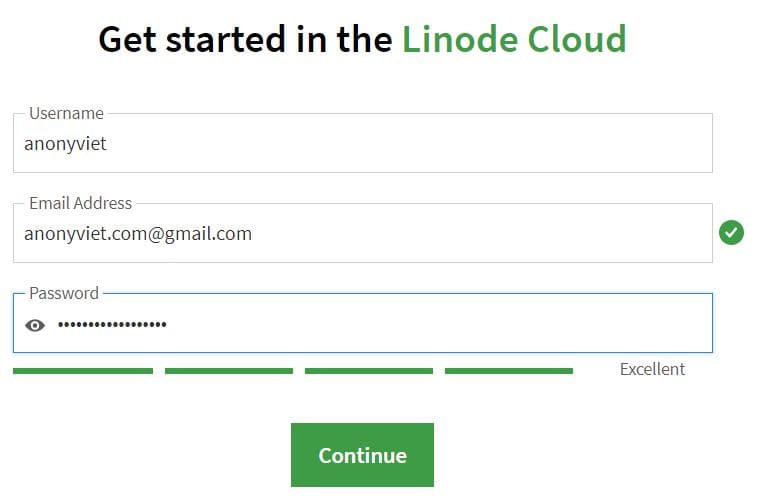 Then check your email to verify your account. You will be redirected to a personal information page. Note this step, the more you fill in the correct information and the more detailed the address, the easier it will be to be approved.
Then check your email to verify your account. You will be redirected to a personal information page. Note this step, the more you fill in the correct information and the more detailed the address, the easier it will be to be approved.
Scroll down, you need to fill in your credit card information. Luckily, Linode lets me use it virtual cardso you can use viettelpay or Yolo Card.
Where Promotion Code remember to enter the code: CYBER1009019 to receive 1000$.(expired)
Update 12/17/2019:
Get $50 for 60-day use of Linode in this link
- If you want to use unlimited time. add discount code SYDNEY20 $20 donation. Only 1 of 2 promotions can be used.
If after December 9, 2019, enter one of the codes below to receive 20$ for free.
- PodcastInIt2019
- atp2019
- OBJECT20
After successful registration, you have to wait for 1 step of Linode’s approval. Wait about 30 minutes, you will receive an Email with subject “Linode Account Activation” is success.
Now Login to your account, go to the menu Account You will see that you have received $50 to create a Linode VPS.
Note: you should not use 1 IP, 1 credit card, 1 browser to register multiple accounts, if it is scanned you will be locked out of all accounts. Sign up for free $50 if you feel it’s necessary to create a VPS.
How to create VPS in Linode
AnonyVIet has a post creation guide Windows VPS on Linode.
If you want to create a Linux VPS, use the following method:
You log in to Linode Dashboard, select Linode Menu (or go to this link for quick)
Select Create a Linode.
Next step you choose:
- Operating system need to create for VPS,
- Location: should choose Singapore or Tokyo, JP
- Next is to choose Configuration for VPS. If you choose 4Gb RAM, it costs $ 20, you will use about 4 months for free.
- Finally click on the . button Create the right.