Google Chrome’s incognito mode will help users browse the web in private mode. That means all information including your browsing history will be safe. They are not saved and can never be recovered.
| Join the channel Telegram belong to AnonyViet 👉 Link 👈 |
However, this function is a hassle for those who want to manage their children or sisters. You won’t be able to see what the person did in the browser. However, you can manually disable Chrome’s incognito mode to control them.
Instructions to disable incognito mode
Once you disable this mode, other people will no longer be able to use it. They are forced to browse the web normally and will have their browsing history controlled again. You just need to follow the instructions below.
Step 1
Open the Windows Registry by pressing the key combination Windows + CHEAP and enter regedit then press Enter.
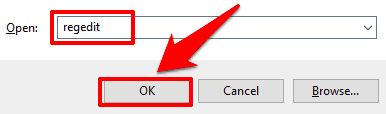
Power delivery of Windows Registry will look like in the image below.
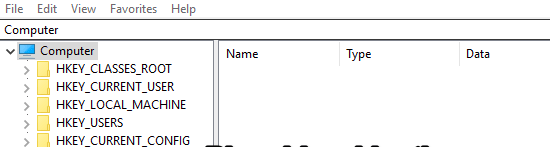
Follow the link below to find the key Policies.
HKEY_LOCAL_MACHINE\SOFTWARE\Policies
Step 2
Now you need to create a new key named Google in Policies by right clicking on the window Policies right. Select NEW => Key to generate a new key (name it Google).
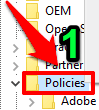
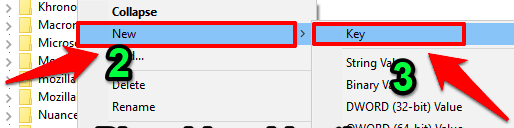
Step 3
After creating a new key named Google successfully. You continue that way to create another key named Chrome in lock Google.
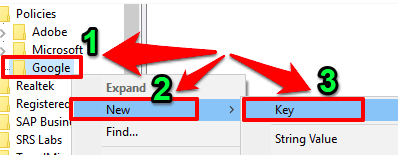
Once done you will have a new set of keys like this:
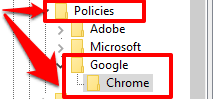
Next you need to create a value DWORD (32 bit) Value and named it IncognitoModeAvailability.
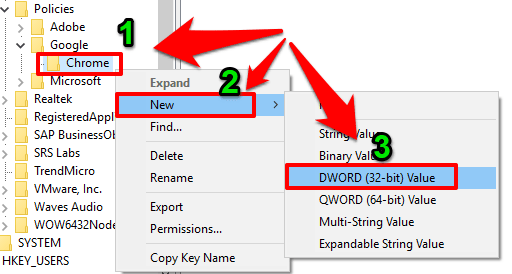
Create success IncognitoModeAvailability then you double click on that value to change the data Value data from 0 luxurious 1 then save. Thus, the Chrome browser’s incognito mode has been successfully disabled.
When the Chrome browser is active, it will refer directly to this Registry. The value you create will prevent and disallow Chrome from starting incognito. So it’s a success!!! Like Fanpage or follow website for quick updates of good articles.
Good luck
Lmint.








