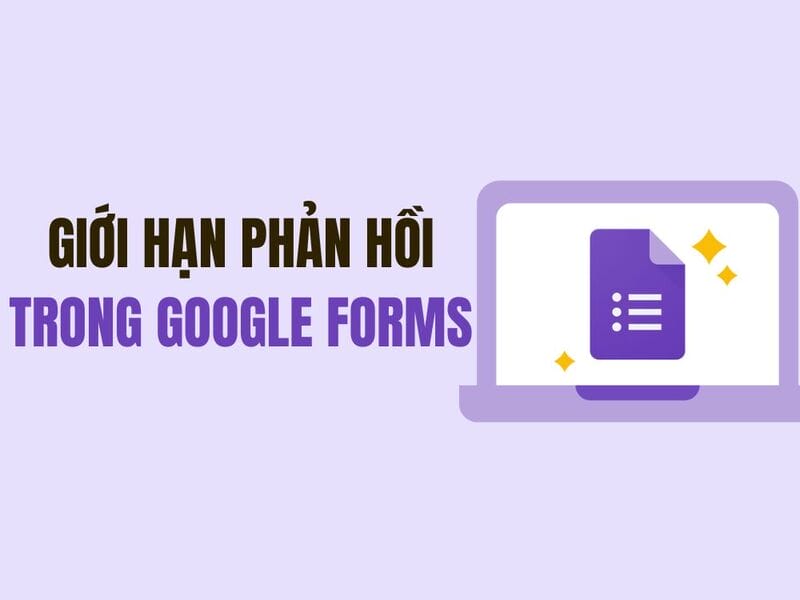You want to create a professional image with a transparent background without wasting? Delete the background in Canva Free Now is the perfect solution for all your design needs. No need to register Prowith just a few simple steps, you can remove the background and retain the subject quickly. Let's explore how to do it in this article!
|
Join the channel Telegram belong to Anonyviet 👉 Link 👈 |
Guide to gradually erase the background in Canva Free
Here are the detailed steps for you to delete the background in Canva Free quickly. Follow and you will be surprised with the results!
Step 1: First, open Canva on the browser or application and log in to your account. At the main interface, looking at the toolbar on the left, you will see the item Apps. Click it to start.
This is where Canva integrates a lot of useful features, including the tool to delete the background we are looking for.
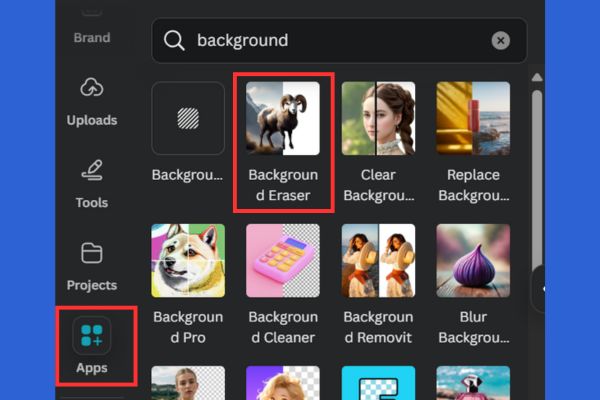
Step 2: After clicking the Apps, a list of tools will appear. At the search bar, type the keyword “Background“To filter the results. You will see Background Eraser Appears in the list. Click this tool to continue.
At this time, Canva will display a small interface that introduces how to use. You can choose to apply this tool for a new design or use right on the existing design.
Step 3: Once you have activated the background eraser, you will be transferred to the working interface. Click the button Choose File (Select the file) To download the image you want to delete the background from your computer or device.
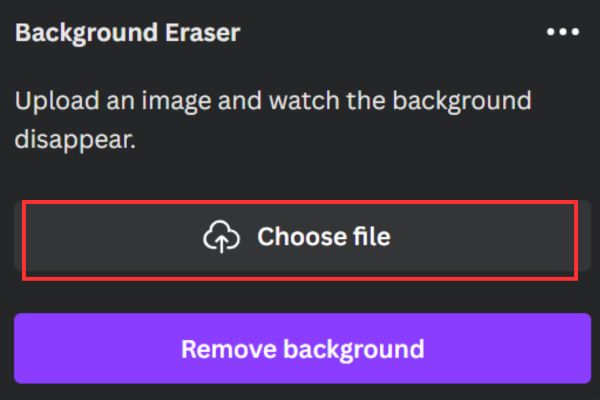
After the image is uploaded, click Remove Background (Delete background). Canva's smart AI tool will automatically analyze and remove the background of the image in just a few seconds. As a result, you will have an image with a transparent background, ready to edit or use.
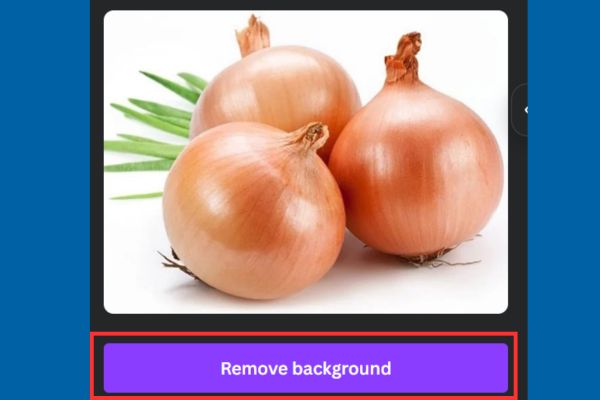
Step 4: After deleting the background, you can continue to edit photos in Canva As added text, effects or combined with other design elements. If you are satisfied, just press Download (Download) and select the desired format.
That's it! You have succeeded in deleting the background in Canva free without spending a penny.

Tips to erase the background more effectively in Canva Free
Although the Background Eraser tool is very smart, sometimes the results may not be perfect. Here are a few tips to optimize the process:
- Choose high contrast images: Photos with clear subjects and simple background will give better results.
- Detailed test: After deleting the background, zooming in to check if it is somewhat missing.
- Use additional editing tools: If necessary, you can use the tool to “delete” manually in Canva to tweak.
Conclusion
With this new update, Canva Free has proven that you do not need to spend money to own beautiful photos with transparent background. Just follow the simple steps above, you can Delete the background in Canva Free A quick and professional way!