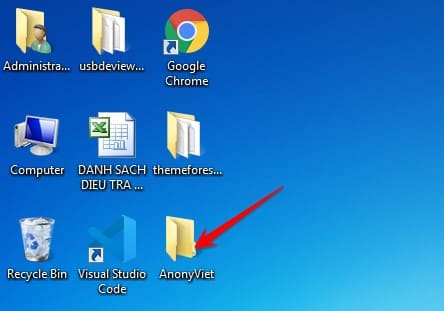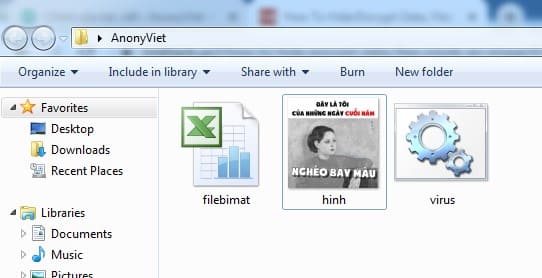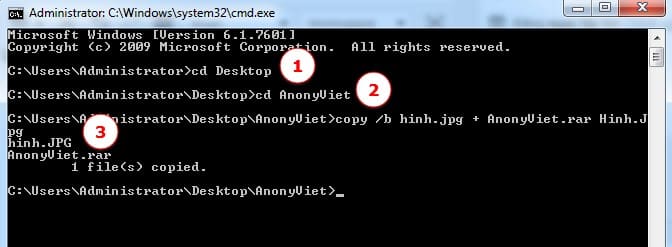Data encryption: We all have some files or folders that we don’t want others to know. There are many ways such as hiding files, setting passwords for folders… But today AnonyViet will guide you how to hide files in images. When others look at it, it will look completely like a normal image, but if you know how to open the image in a different way, you will see that there are more files hidden inside that image.
| Join the channel Telegram belong to AnonyViet 👉 Link 👈 |
How to Hide Files Inside Images Secretly
In addition to using software Set Password for file using AutoIT or Set Password to protect USB datayou can also hide files in images, which normal people cannot know.
First, you create a folder on Desktopyou can name the folder anything. For example, I will name it AnonyViet.
Now, copy a photo and all the files you want to hide in that photo to the AnonyViet folder you just created on the Desktop. Give the files simple names for easy manipulation. In this example, I will hide an excel file and a .bat file in the image.
For example:
- The image file is named: image.jpg
- Hidden files: filebimat.xls and virus.bat
Remember the image must be in .jpg or .bmp format!
Now Select the document you want to hide go to the image and use WinRar to compress it to .rar format
After converting to rar you can delete those 2 files.
Now open cmd and type the commands below:
cd Desktopcd AnonyViet (tên thư mục bạn tạo ở Desktop)copy /b hinh.jpg + AnonyViet.rar Hinh.Jpg
(hinh.jpg = your image name, anonyviet.rar = winrar compressed file that saves the 2 files you need to hide, file Hinh.Jpg is the exported image file and secretly saves the AnonyViet.rar file in it.
Now, press Enteryour document will be copied to the image.
You go back to the AnonyViet folder and see nothing happens? Of course, because the file was secretly hidden in the image.
How to open hidden files in images
After creating the image that contains the data to be hidden. If you want to extract the data in the image again, do the following:
Right click on the photo, select Open with -> Winrar.
If not seen Winrar then select Open with -> Choose default program… Point to directory Winrar installed in computer, select Winrar.exe.
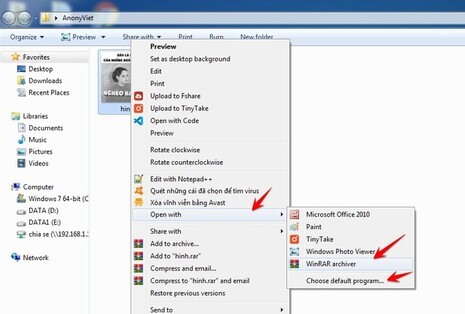
You will see Winrar appear and 2 hidden files in the image will appear.
This way to hide files inside images is quite simple but quite safe. No one thinks that a photo will contain many secrets in it. If you need to send a secret message to someone without wanting others to decode it, use this method and instruct the recipient how to get the file hidden in the photo.