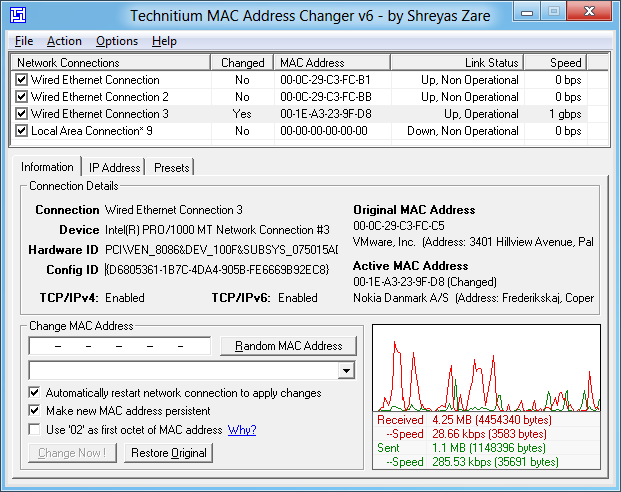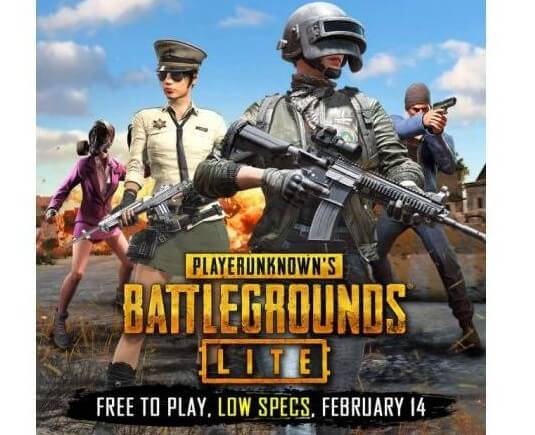Each device connected to the network has a different MAC Address. MAC Address (MAC address) is a series of device identifiers and no two devices have the same MAC. In network administration, MAC Address is often used in IP assignment and device management. One of the common examples is, configuring the Wifi Router to only allow devices with the MAC address that you allow to access the network. This article will guide you to Fake MAC Address – Fake MAC Address on Windows and MAC OS.
| Join the channel Telegram of the AnonyViet 👉 Link 👈 |
Like making fake ID card, your network card will have another machine’s MAC. You can Fake the MAC of the machine with Internet access into your own MAC. From there you can access the Internet comfortably.
Fake Mac Address on MAC OS
You can use LinkLiar on macOS…..Mojave, as Catalina causes some somewhat annoying problems. So to check if LinkLiar runs fine on Catalina or not, I tested it on macOS Catalina installed on Linux.
LinkLiar runs on macOS Sierra or later, and there are basically 2 ways to install it:
- You can download the zip file here, extract it and copy it to /Applications folder.
- You can install it through Homebrew:
brew cask install linkliar

Once installed, open LinkLiar, click the application icon in the menu bar and select “Authorize“.
You will need to enter your computer password.
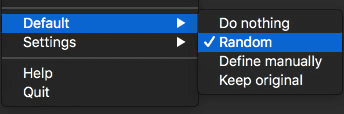
On the first run, LinkLiar will not perform any action. You will need to configure it however you want. If you just want to use it and don’t care about anything else, go to the default and change it to random. But it will be a waste if you ignore other features:

- Do Nothing – LinkLiar will not touch your MAC address.
- Random – Your MAC address will be chosen at random.
- Define manaually – You define a random MAC-only disk.
- Keep original – It will reset your MAC address to the original.
- Default – You set the default state. Example: If your default state is “Random” and you switch from Wi-Fi to ethernet, LinkLiar will automatically randomize the MAC address when you connect to ethernet.
Now let’s see what’s in the Settings section:
- Allow Rerandomization – Allows LinkLiar to randomly select a MAC address every time you log out or put your MAC to sleep.
- Run in Background – If enabled, when you exit LinkLiar, the app will not actually exit and will be run in the background.
- Anonymize Logs – If you need to share your files, this option will let you do that without revealing the MAC address. You can see the log by opening a terminal and typing:
/Applications/LinkLiar.app/Contents/Resources/logs
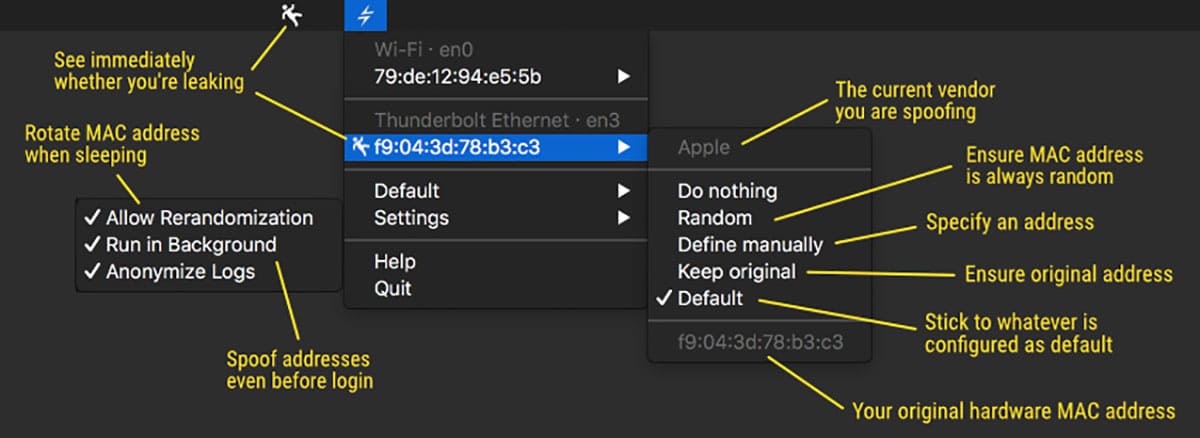
A few notes:
– When your Wi-FI is disabled, you cannot change the MAC.
– If you change the MAC while the interface is connected, you will lose connection quickly.
– If you quickly close and open your MacBook, the MAC address may change while the Wi-Fi connection remains and you will lose the connection.
– Whenever you successfully change your MAC, your system preferences still shows the original MAC hardware address. This is normal and your actual network traffic using the new MAC has changed.
– Choosing “random vendor” will not be possible for all vendors, some vendors popular.
– Macbooks 2018 and later generations cannot change the MAC, because the unknown reason. You know, protecting user privacy, it’s at the core of Apple…bla…bla or whatever bullshit Tim Cook says.
Change MAC Address on Windows
Fake MAC Address on Windows is much simpler than MAC OS. There are many software to help you change the MAC address of the network card. But the most famous is still TMAC. With the latest version TMAC supports IPv6. The features of TMAC are as follows:
- Automatic Update feature when a new version is available.
- Download the list of the latest network card manufacturers (OUI) from IEEE.org .
- Quickly switch network configuration from IPv4 to IPv6 and vice versa.
- Command line option with full software functionality available. You can select a preset from the specified preset file to apply it directly.
How to use TMAC to change MAC address
First you need Download TMAC the latest and install it on your computer.
Step 1: You see a list of all network cards on the computer.
Step 2: Select the network card you want to change the MAC Address. You will get the details of your selection below.
Step 3: In the tab Informationfind frame Change MAC Address. Enter the new MAC address in the field and click Change now!.
You can click the . button Random MAC Address to fill in a randomly selected MAC address from a list of available providers.
Restore: To restore the original MAC address of the network card, select the network card, click Restore Original in the Change MAC Address box.
NOTE: This tool cannot change the MAC Address of Microsoft Network Bridge. The Network Bridge will automatically use the original MAC address of the first NIC added to the bridge with the first octet of the MAC address set to 0x02.