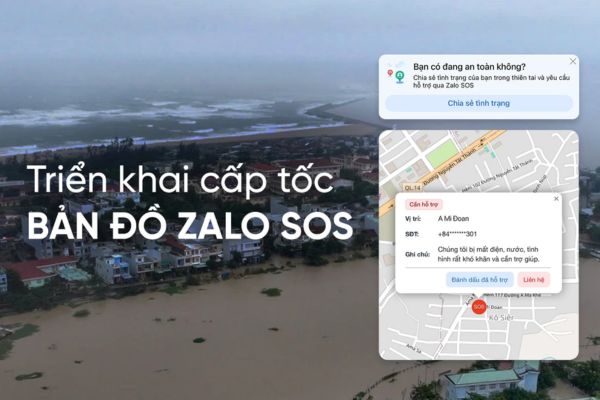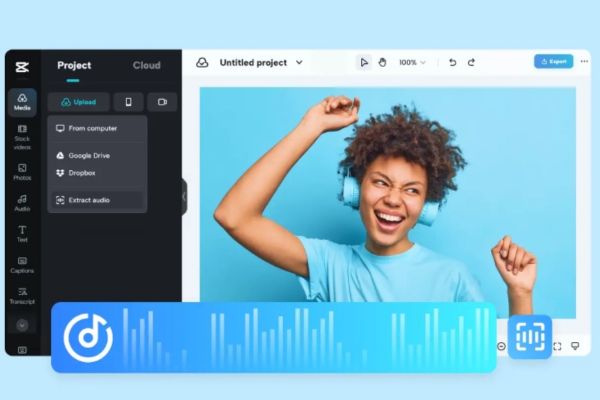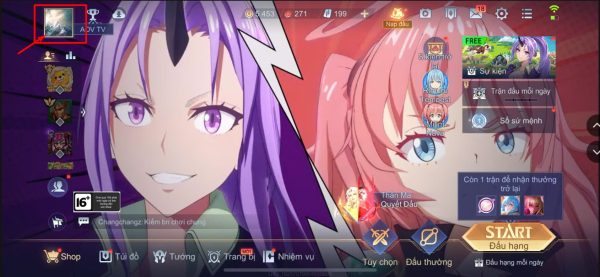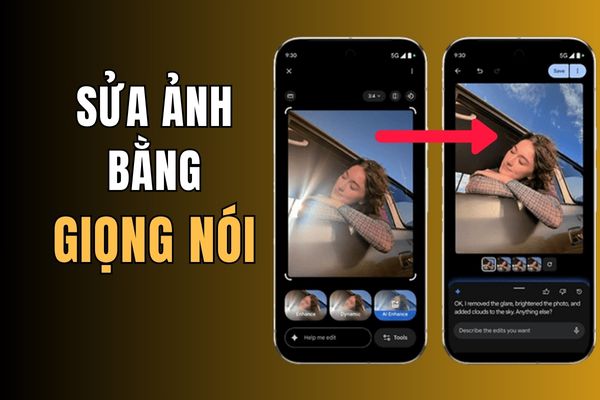Job Edit photos on Google Photos by voice Now it is no longer a fantasy thanks to the breakthrough of artificial intelligence Gemini. Google has equipped its application with a smart AI assistant, you just need to give a command and the photo will automatically be edited as desired. Let’s go together AnonyViet See how this cool feature works!
| Join the channel Telegram belong to AnonyViet 👉 Link 👈 |
How does voice photo editing work?
Imagine having an obedient photo editing assistant right in your phone. That’s exactly what AI is Gemini brings Google Photos. Instead of having to drag sliders or search for tools, now you can just chat with the app.
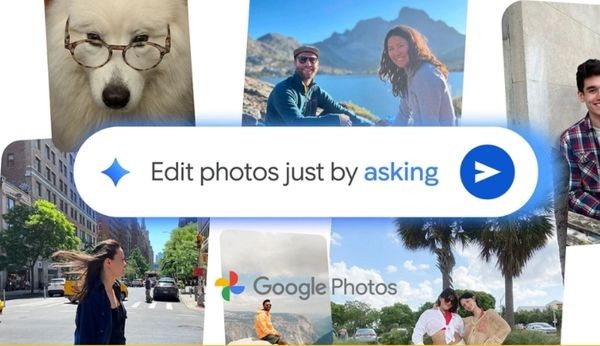
You can make very specific requests, such as “remove the person walking behind you” or “make the sky in the sunset photo brighter.”
If you don’t know what to adjust to look beautiful, just say a simple sentence like “make this photo more beautiful”, AI will automatically analyze and suggest changes such as brightening, adjusting color or blurring the background. You can completely edit step by step. After AI blurs the background, you can ask to “increase the contrast a little” to make the photo perfect to your liking.
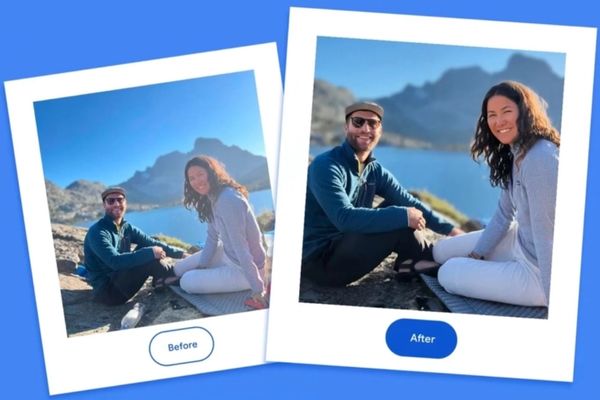
So how to use this feature?
To start, you just need to make sure Google Photos app has been updated to the latest version. Then, follow these super simple steps:
Step 1: Open Google Photos and select a photo you want to edit.
Step 2: Click the button “Edit” and find the option called “Edit by asking” (edit by asking).
Step 3: Now you just need to speak or type your request. For example: “make the photo brighter” or “remove the shadow under your feet”.
Step 4: Watch AI perform magic in an instant. Once you’re satisfied, just click save and you’re done!
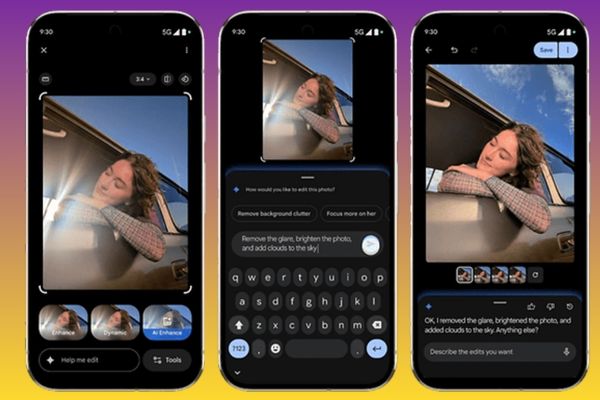
How to know if a photo has been edited with AI?
This is a very good point from Google. To make things transparent, Google has integrated a technology called C2PA Content Credentials. You can simply understand it as a “birth certificate” for the photo, it will record information about the origin and editing history of the photo.
This makes it easier for people to know whether a photo is original or has been tampered with, especially with AI technology, helping to increase trust.
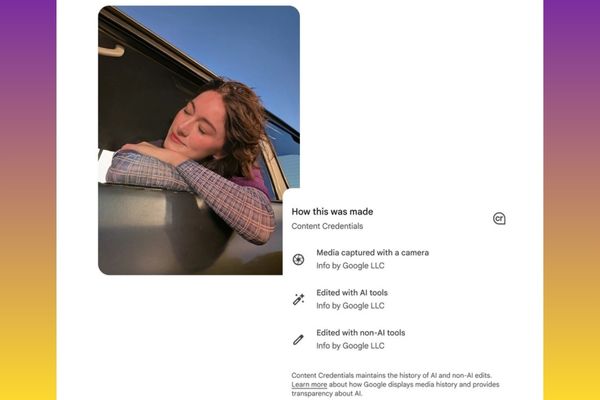
When can iPhone users experience this feature?
The good news for Apple ecosystem users is that you won’t have to wait too long. Although the “edit by asking” feature is currently being rolled out to users in advance Pixel 10 in the USGoogle has confirmed that it will be available on the app soon Google Photos for iOS.
According to the announcement, the update is expected to be released in the coming weeks. So, check the App Store regularly so you don’t miss the opportunity to experience this groundbreaking photo editing technology!
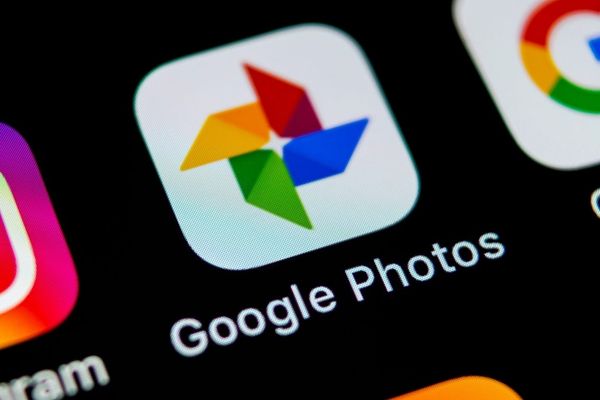
Conclusion
Features Edit photos on Google Photos by voice Truly makes editing simpler and more enjoyable than ever. No more complicated operations, now anyone can create beautiful, sparkling photos with just a few words. Get ready to experience this amazing technology as soon as it’s available on your phone!