Create a falling snow effect on mouse hover is a great way to bring the winter atmosphere closer to you. With Snowflakes Cursor software, every time the mouse moves, your screen will be covered with sparkling snowflakes, creating a new and exciting visual experience.
| Join the channel Telegram belong to AnonyViet 👉 Link 👈 |
What is Snowflakes Cursor?
Snowflakes Cursor is portable software, does not need to be installed but still provides vivid and beautiful snowfall effects. Each time you move the mouse on the screen, snowflakes of various sizes will gently fall, creating a magical scene, especially striking when used on a dark background.
The strength of Snowflakes Cursor is its simplicity of use and high usability. When you open the program, the falling snow effect will work automatically without requiring any complicated settings.
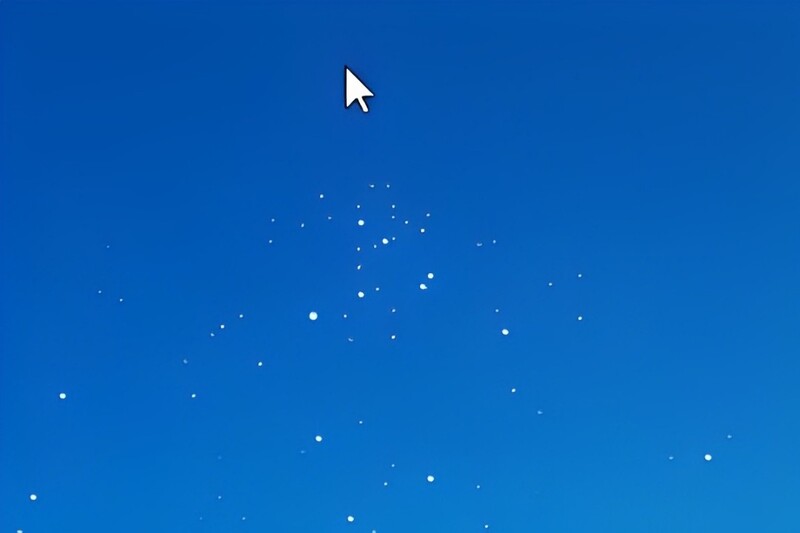
See more: Download the beautiful Merry Christmas wallpaper set for the Christmas season
How to create a falling snow effect on hover with Snowflakes Cursor
You can download Snowflakes Cursor from the official website here. Because this is portable software, just download and run directly, no need to perform any additional installation steps.
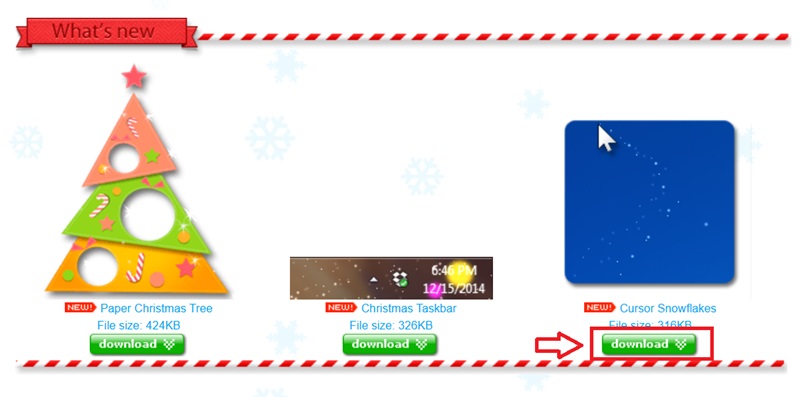
After running, the software will automatically start with Windows. However, if you do not want this effect to appear automatically every time you turn on the device, you can:
- Right click on the little snowflake icon in the notification area.
- Deselect Start when I start Windows to turn off the system startup feature.
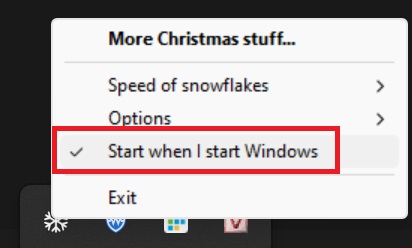
Otherwise, if you want to turn it back on, just do the same and select this option again.
Customize the falling snow effect
1. Choose the snowfall speed
Snowflakes Cursor allows you to adjust the speed of snowfall:
- Slow: Brings a feeling of relaxation and gentleness.
- Normal: Natural effect, not too fast or slow.
- Fast: Creates a vibrant feeling, suitable for those who love new things.
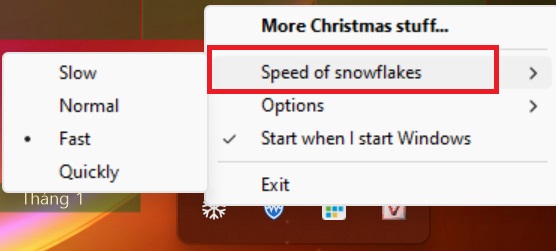
2. Choose a display effect
You can choose different display modes to optimize your experience:
- Transparency effect: Perfect for when you want to keep the look clean but still have snowfall.
- Shown in all windows: Increased prominence, providing a more realistic snowfall experience.
Advice: For the best experience, choose a normal fall speed and enable snowfall display on all windows.
The falling snow effect works flexibly with all types of mouse cursors on Windows. When Snowflakes Cursor runs in the background, just move the mouse and snowflakes will automatically appear.
If you want to pause the effect, right-click the snowflake icon in the system tray and select Exit to exit the application.
See more: Origin of Christmas? Why is December 25 Christmas?
Conclusion
Snowflakes Cursor is the tool create a falling snow effect on mouse hover brings relaxing fun, especially for those who love winter and want to enjoy the snow scene right on the computer screen. With just a few simple steps, you can make your work corner more lively than ever!

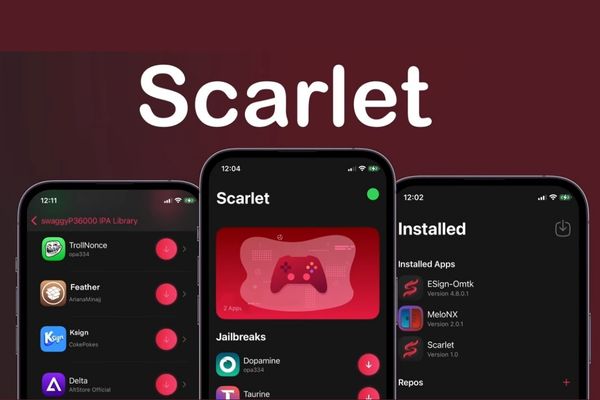


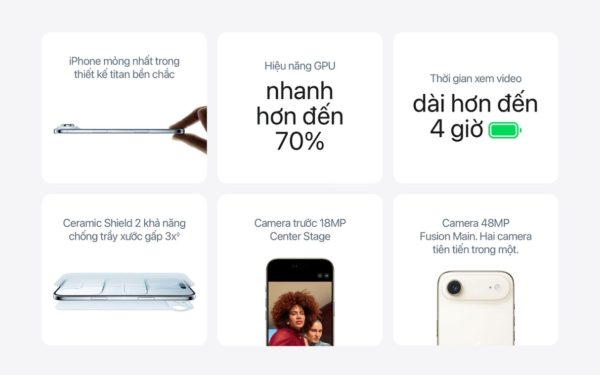



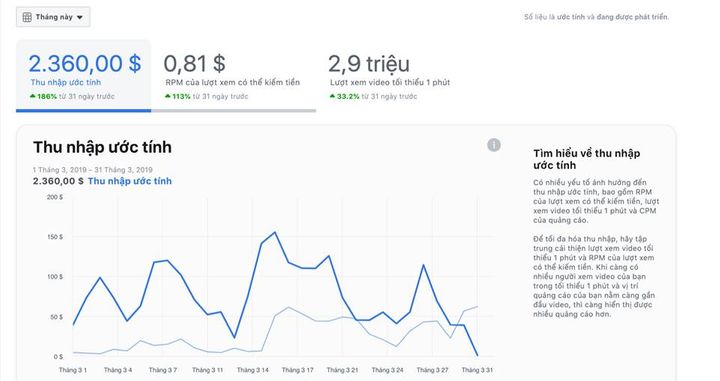
![[CẬP NHẬT] 150+ Latest HOT TREND special character names 2026 [CẬP NHẬT] 150+ Latest HOT TREND special character names 2026](https://anonyviet.com/wp-content/uploads/2025/10/word-image-95531-3.png)
