To ensure your laptop always works stably, it is necessary to Check battery status on laptop Periodic maintenance is something that cannot be ignored. Laptop battery is one of the most important components, providing energy for your laptop to operate. However, it is inevitable that the battery will be damaged and reduced in capacity after a period of use, which can affect the performance and usage time of the device.
| Join the channel Telegram belong to AnonyViet 👉 Link 👈 |
How to check battery health on Windows 11 laptop
To check battery information on Windows 11, follow these steps:
Step 1: Right-click the Start icon and select Terminal (Admin).
Step 2: Paste in the following command > Press Enter:
powercfg /batteryreport /output “C:\battery-report.html”
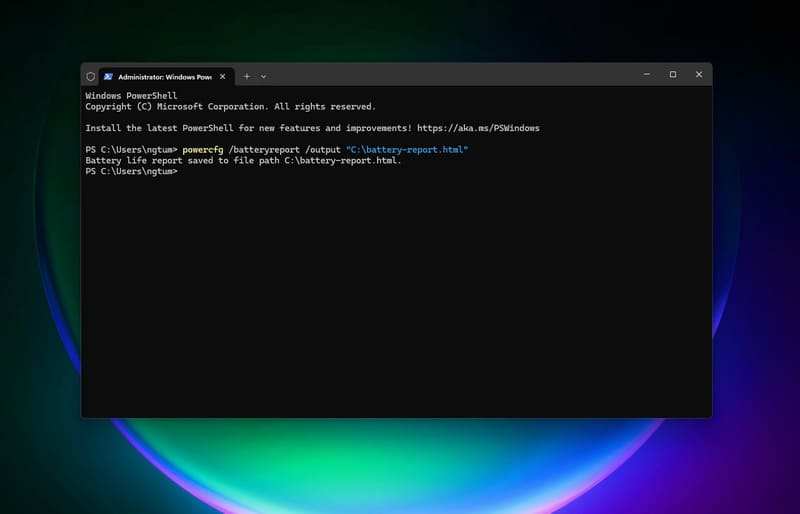
Step 3: Go to This PC, open Local Disk C drive and find the Battery-report.html file.
Step 4: Use a browser to open the file and check three important metrics:
- DESIGN CAPACITY: Battery capacity according to manufacturer's specifications.
- FULL CHARGE CAPACITY: Actual battery capacity when fully charged.
- CYCLE COUNT: Number of battery charges.
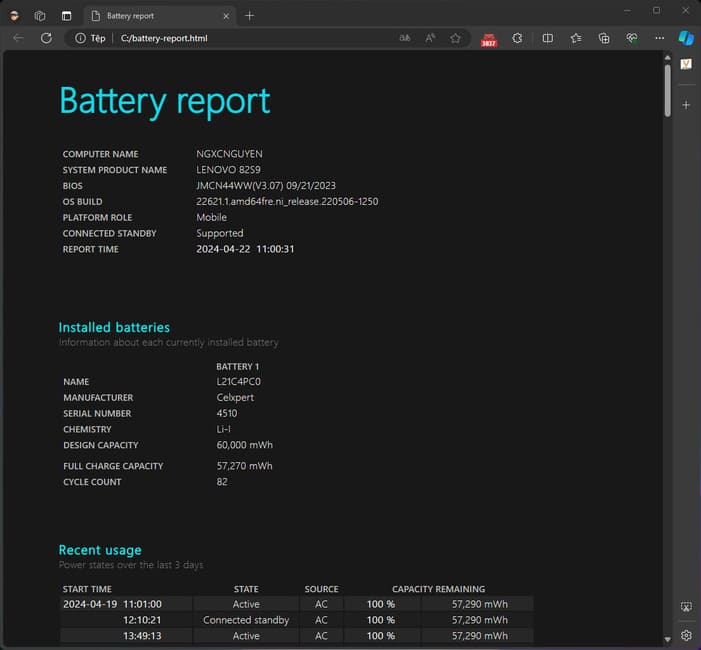
For example, in the image above, the battery has a capacity of 57,270 mWh, showing that it is still working properly and does not need to be replaced. According to experts, if the battery capacity is reduced by more than 10,000 mWh compared to the original, you should consider replacing the laptop battery. You can also scroll down to see the charging history and estimate the battery life.
How to check battery health on Windows 10 laptop
For Windows 10, the same process can be applied via Windows PowerShell:
Step 1: Right-click Start and select PowerShell (Admin).
Step 2: Copy and paste the following command > Press Enter:
powercfg /batteryreport /output “C:\battery-report.html”

Step 3: Open This PC, select drive C and find the Battery-report.html file. The next steps are the same as when using Terminal above.
How to check battery status on laptop using application
To monitor battery information more conveniently, you can use the Pure Battery Analytics app:
Step 1: Download the app from the Microsoft Store at the link THE FOLLOWING
Step 2: Once installed, open the app and select Quick View.
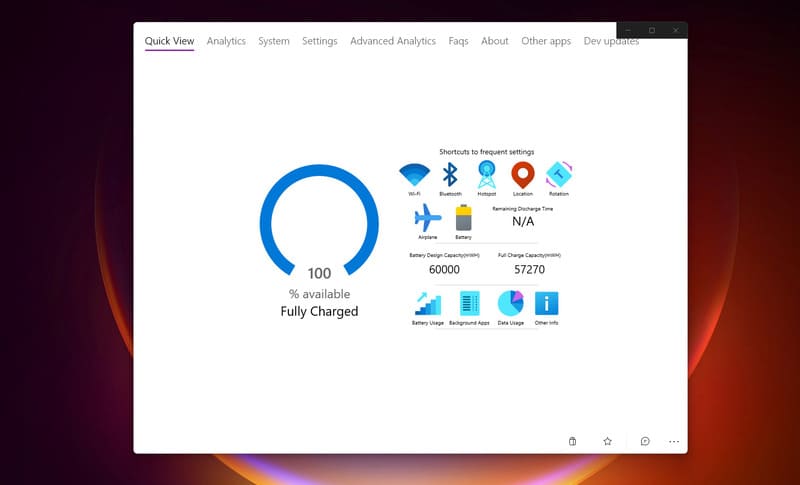
Step 3: Here, information about battery capacity will be displayed at Battery Design Capacity. The application also provides options to adjust the display and quick access to Wi-Fi, Bluetooth settings via shortcuts.
Epilogue
By applying the above methods, you can easily Check battery status on laptopthereby extending the life of the battery and ensuring that your computer is always ready for work and study. Don't forget to perform regular checks to promptly detect and replace the battery when necessary. Good luck!











