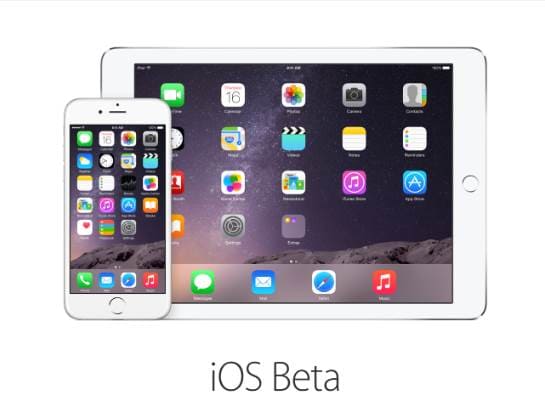iOS 18 gives iPhone users an interesting feature: app icon color customization. Now you can make your iPhone look more unique and personal than ever. This article AnonyViet will guide you how Change application icon color on iOS 18 easily and quickly.
| Join the channel Telegram belong to AnonyViet 👉 Link 👈 |
Instructions for changing application icon color on iOS 18
Step 1: Press and hold any empty space on the home screen until the application icons vibrate slightly. Then, select the “Edit” button in the top left corner of the screen and continue pressing “Customize”.
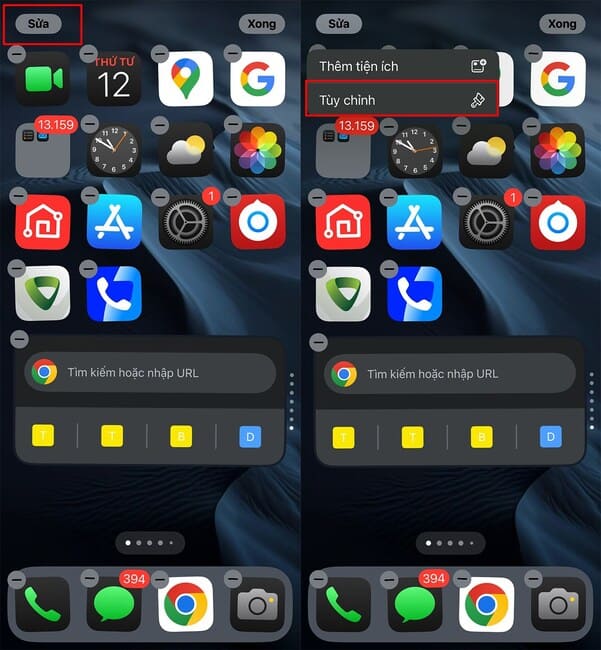
Step 2: You will have the following color options:
- Automatic: The icon color will automatically adjust according to the light or dark mode of the system.
- Dark: All application icons will turn dark.
- Bright: All icons will have bright colors.
- Available in color: This mode allows you to choose the color for all application icons yourself.
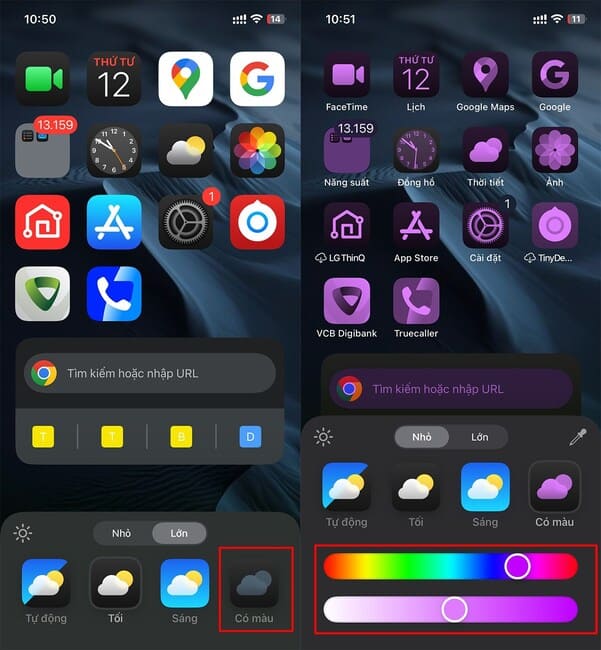
Additionally, you can change the app icon size with the Small/Large option and arrange them anywhere on the home screen. When selecting “Colored” mode, all icons will synchronize to a single color and you cannot change individual icons. Once done, tap an empty space on the screen to apply the changes.
See more: Music touch on iOS 18: Experience music through touch
Benefits of changing iOS 18 app icon color
On iOS 18, changing app icon color brings many benefits to users, including:
- Customize personal interface: Users can adjust icon colors according to personal preferences, helping to create a more unique and personalized iPhone interface.
- Create a new feeling: Changing the icon color helps create newness, avoiding the feeling of boredom when using the default interface for a long time.
- Increase accessibility: For people with vision problems or difficulty distinguishing colors, changing the icon to the appropriate color scheme can support easy access and use of the device. than.
- Matching style or theme: Users can change the icon color to match the theme or general look of the device, helping to create uniformity and consistency in style.
- Optimized for specific situations: Light or dark colors can be adjusted according to the lighting environment or usage situation to ensure the best visual experience.
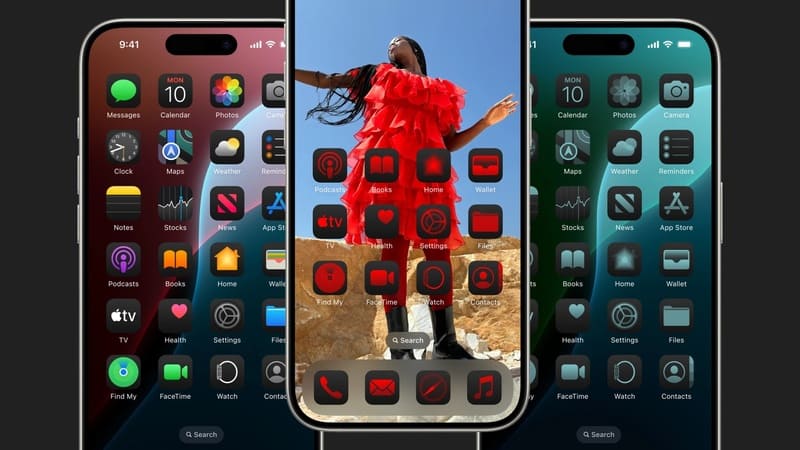
See more: Instructions for tracking flights on iPhone
Conclusion
With iOS 18, work Change application icon color becomes easier and faster than ever. Experiment with different colors, arrange icons as you like, and enjoy a new iPhone experience to your liking.