I’m pretty sure many of you who follow Anonyviet sometimes have to encounter a lot of ads while surfing the web or playing free games. These ads are annoying to users and you would love to get rid of them. So if you have VPS or Raspberry Pi then Pi-Hole is your choice to do Adblock. Let’s find out with us!
| Join the channel Telegram of the AnonyViet 👉 Link 👈 |
What is AdBlock?
AdBlock is a software or Extension that allows them to remove or filter ads by changing the website structure and blocking traffic from advertising websites. Currently, Chrome Extension has tons of Adblockers such as ADblock, Poper Blocker and Stands Fair AdBlocker.
What is Pi-Hole?
Pi-hole is a tool that turns Linux into a DNS Server used to block ads that work on the entire home network. You don’t need to install adblock or extensions in the Chrome store and you can whitlist some Adblocks. Pi-holes are extremely useful even with devices that you cannot interfere with to block ads, like Smart TVs or Smart watches.
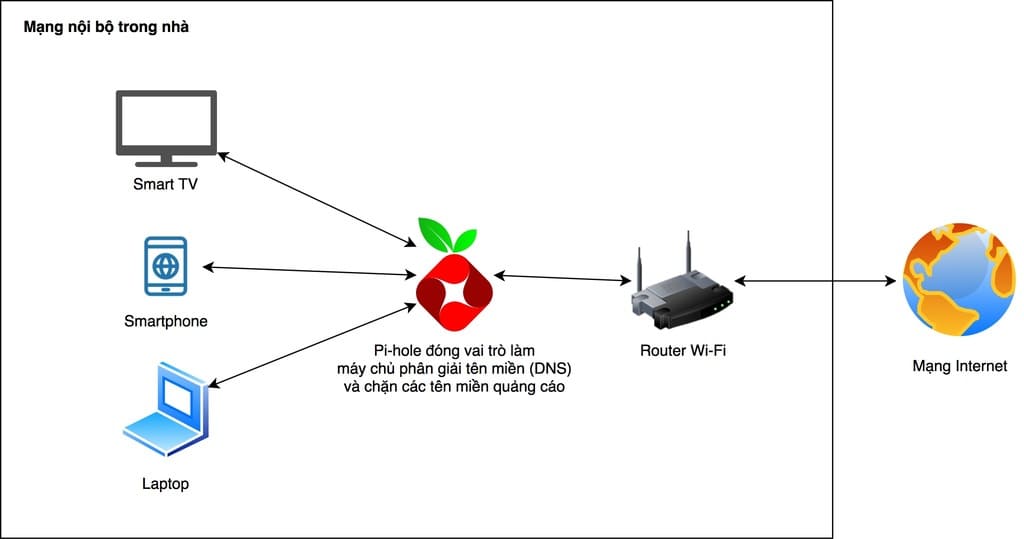
When you type the name of a website and press Enter, the computer will give that website to the Pi-Hole server via DNS. Pi-Hole will start looking for that page to run in the browser and it will also start checking the ad pages that will run with the website to block. And finally, no matter what website, Pi-Hole will remove ads.
Why Pi-Hole and Benefits of Pi-Hole
According to official information from Chrome, all Extensions built on the Manifest V2 extension license management system will no longer appear on the Chrome Web Store as of January 17, 2022 and will be completely disabled on January 17, 2022. January 2023. This invisibly turned all Adblock Extensions disabled by 2022.
At the same time, Pi-Hole also has some of the following benefits:
- Easy to install with just a few commands
- Block ads on any device, any application (including devices that do not allow adblock installation)
- High speed, light
- Easy control thanks to the graphical user interface using the browser
- Can block both IPv4 and IPv6 of advertising sites
- Totally free
Instructions for installing Pi-Hole to block ads
I will use Raspberry Pi 4 running Ubuntu 20.04 LTS operating system so that the software can be optimized! Ubuntu users can follow this tutorial!
Setup on Terminal
Step 1: Grant Root permission to Terminal
Sudo su
Step 2: Update apt-get library
apt-get update && apt-get upgrade
Step 3: install pi-hole using curl
curl -sSL https://install.pi-hole.net | sudo bash
It will ask DNS server, then you choose Google!
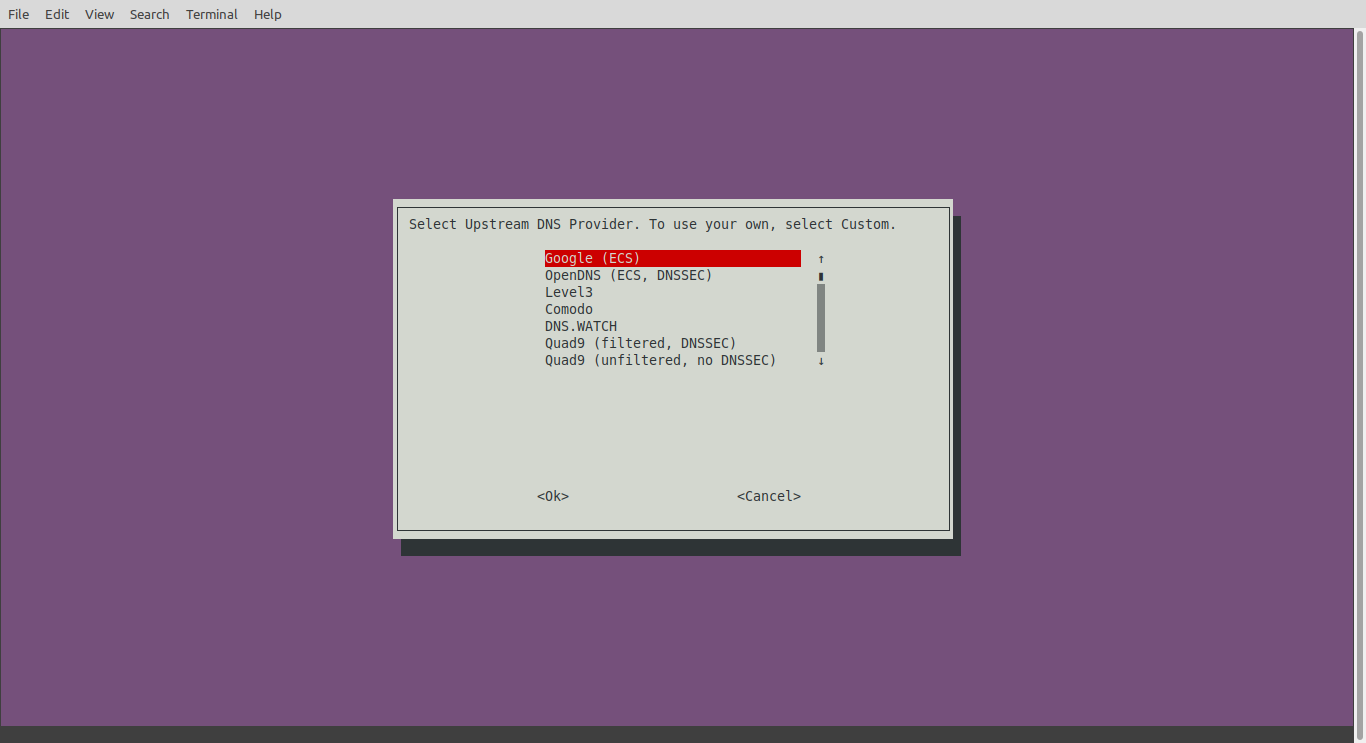
Now you wait a bit for the installation. When does it report? Installation Complete! done then!
To change the password for a user, enter the following command:
pihole -a -p
Access to the interface
In the browser, you enter the IP address of your server (my Raspberry Pi is 192.168.1.9)
Syntax: ipcuaban/admin
Eg: 192.168.1.9/admin
Pi-Hole’s interface
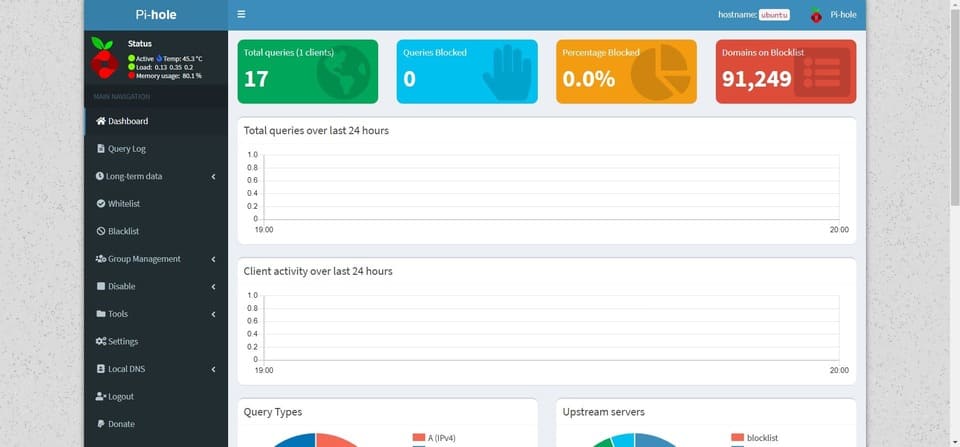
By default, it will give you 91,249 popular ad domains that have already been blocked!
How to add a domain to the whitelist
Step 1: In the toolbar, select whitelist
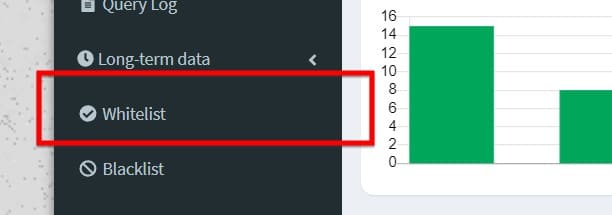
Step 2: enter the domain name you want to whitelist in the domain section and select Add to Whitelist
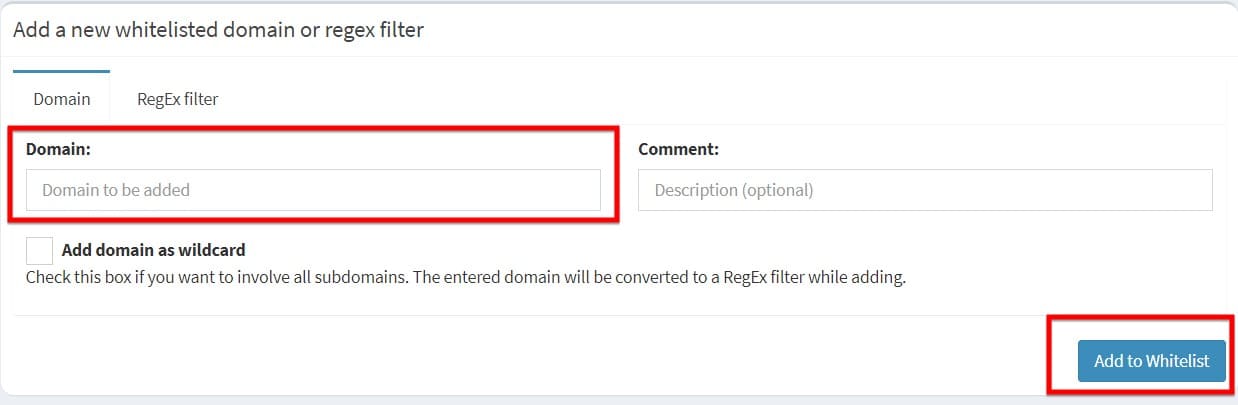
Add domain to BlackList
Step 1: In the toolbar, select blacklist
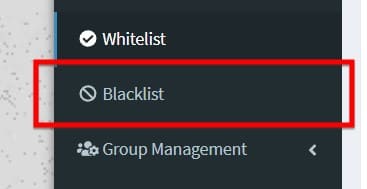
Step 2: enter the domain name in the domain section and select Add to Blacklist
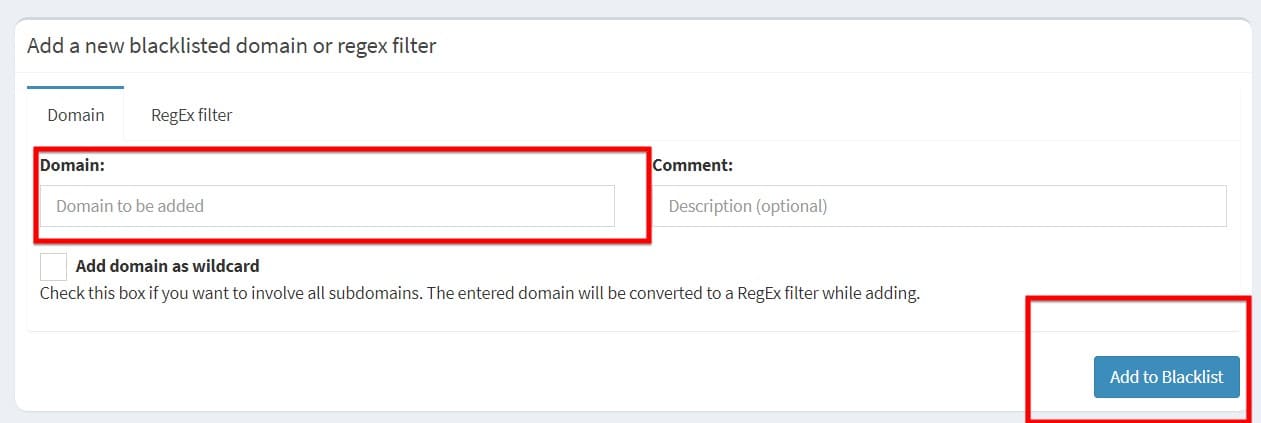
Add DNS on the client
Step 1: Open Control Panel -> Network and Internet -> Network and Sharing Center -> Change adapter settings.
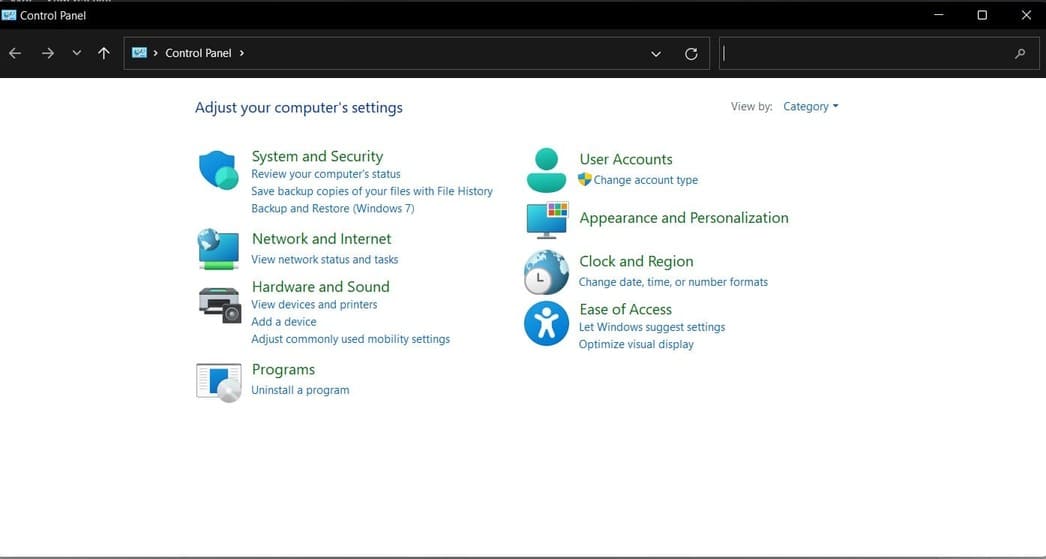
Step 2: Right-click on Wifi > Properties and select the Networking tab.
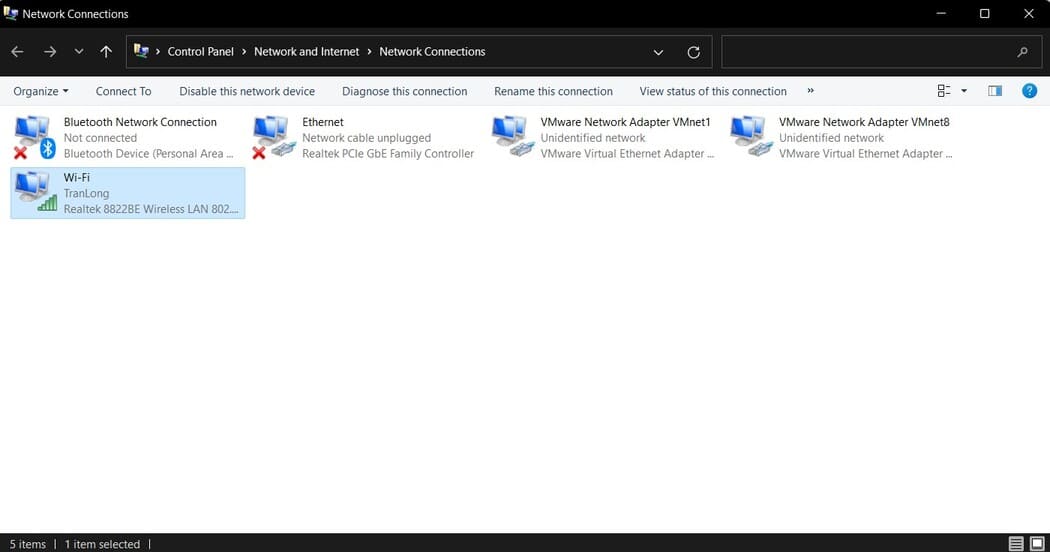
Step 3: Select IPv4 and enter the address of the Server (Raspberry Pi) in the DNS
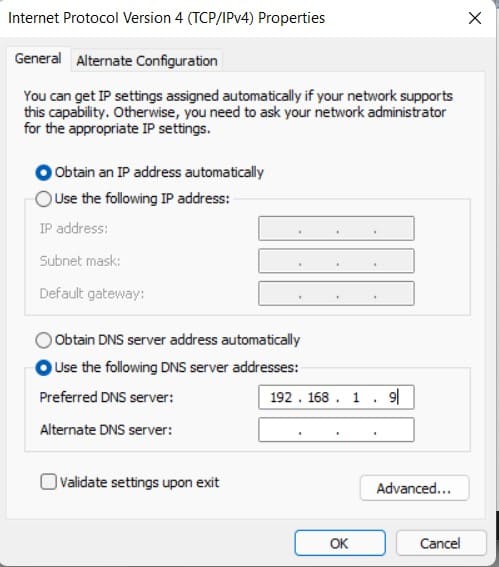
So from now on you can freely surf the web without fear of ads. If you have any trouble, please leave a comment below so I can help!











