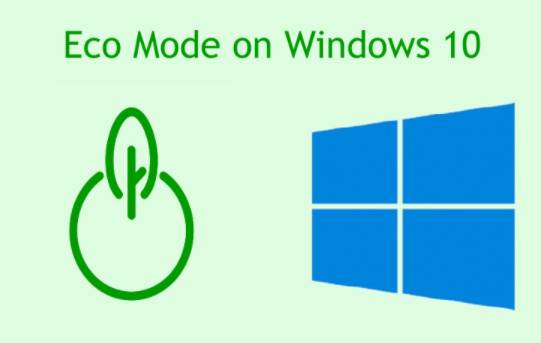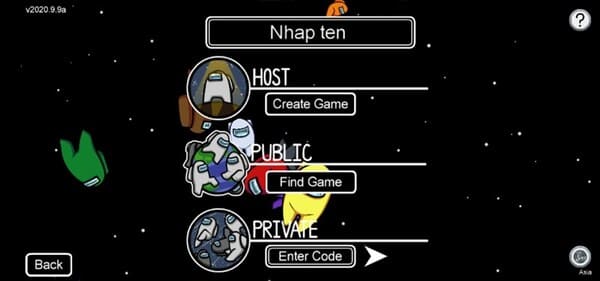In addition to the Sun Valley update, Microsoft has also introduced a number of improvements to the quality of the experience for Windows 10. The Redmond giant has rolled out a new Eco mode feature for testers. Windows 10 beta to improve battery life and reduce CPU temperature.
| Join the channel Telegram of the AnonyViet 👉 Link 👈 |
If your Windows 10 is slow, this feature will fix it for you. So, I will guide you to enable Eco Mode on Windows 10 in this article.
What is Eco Mode on Windows 10?
Eco Mode is an experimental feature on Windows 10, aimed at improving battery life and temperature on laptops. It restricts applications and processes that consume large resources in the background. You only have 1 browser tab on, but the computer heats up, the fan starts spinning and the machine shows signs of lag. This happens mainly because background apps eat up unnecessary resources.
Therefore, Microsoft wants to give users the feature to limit the resources of any application they want, be it a system application or a third-party application. This feature is integrated into the Task Manager, allowing users to find and set other applications to Eco mode.
Eco Mode works by reducing the process priority of a task in a new framework called EcoQoS, giving the CPU more breathing room. This framework improves responsiveness of active tasks, reduces fan noise and thermal throttling, and improves battery life. Framework is only used for CPU at this time.
Microsoft is asking developers to set Eco mode as the default in their apps. The good news is that Microsoft Edge and Google Chrome already use the same method that EcoQoS uses. That’s why Task Manager does not allow you to enable Eco mode on these browsers.
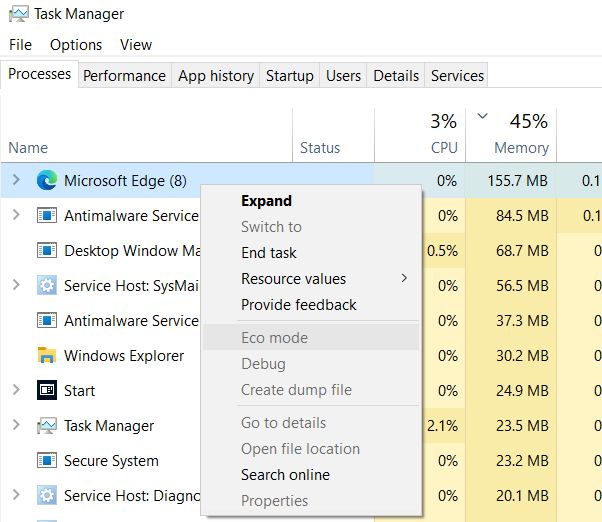
While Eco mode is a great extra feature, there’s a chance that Windows 10 might accidentally put an active app into Eco mode. For example, if you’re using photo editing software, you wouldn’t want Windows 10 to place restrictions on system resources for that software. In such cases, you can open Task Manager and disable Eco mode for that task. This way you will be able to utilize the full resources of your PC.
Enable or disable Eco Mode for apps on Windows 10
Note that the Eco Mode feature is currently only available to Windows Insider version 21364 and above on the Dev channel. If nothing happens, Eco Mode will reach users in the coming months.
Step 1: Right click on Taskbar and open Task Manager. You can also use the keyboard shortcut Ctrl + Shift + Esc to open Task Manager.
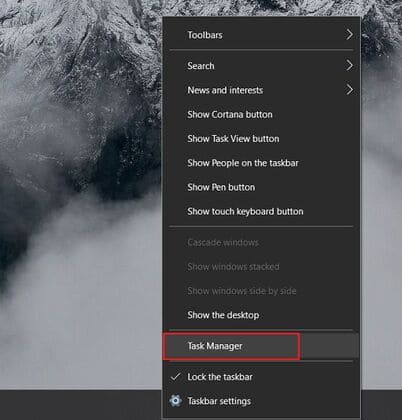
Step 2: Here, under the Status tab, you’ll find apps that have Eco mode enabled. You can right click on any application to enable or disable ‘Eco mode‘.
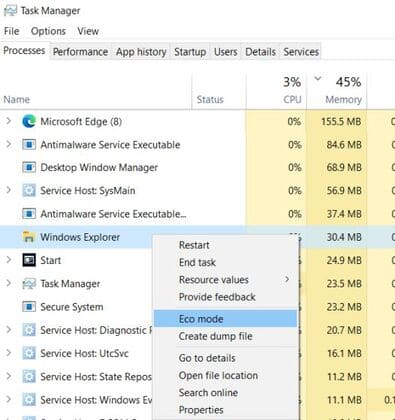
Step 3: After you click ‘Eco Mode’ to enable the feature, click ‘Turn on Eco mode‘ in a new window. And that’s it.
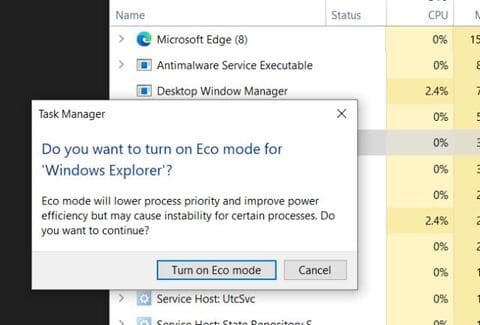
Increase battery life on Windows 10 laptops with Eco Mode
That’s all you need to know about the new Eco mode on Windows 10. The feature is currently available to Windows 10 Insiders, but it will gradually roll out to all users over the next few months.
If you have a Windows 10 laptop, this article will definitely help you with battery life and temperature issues. If you want to speed up your Windows 10 computer, I recommend you to read this paragraph and join Anonyviet’s new Discord server here.