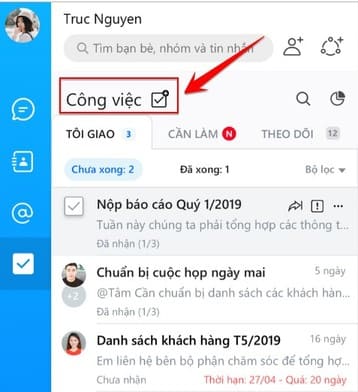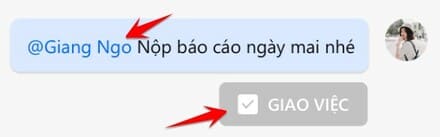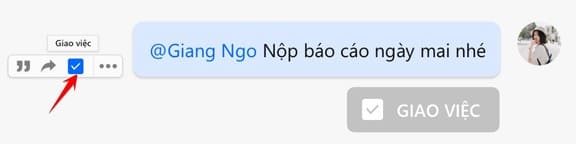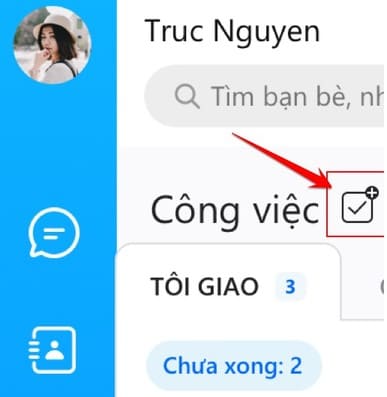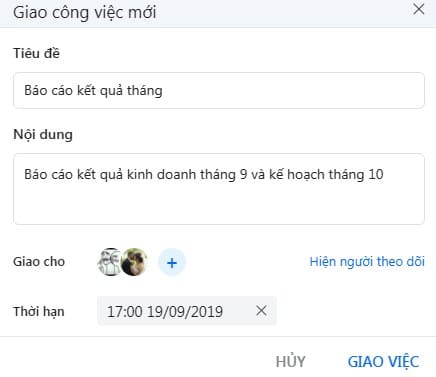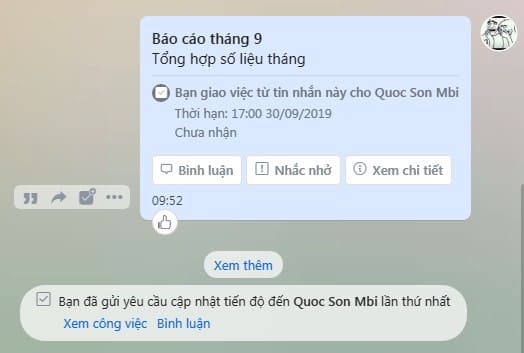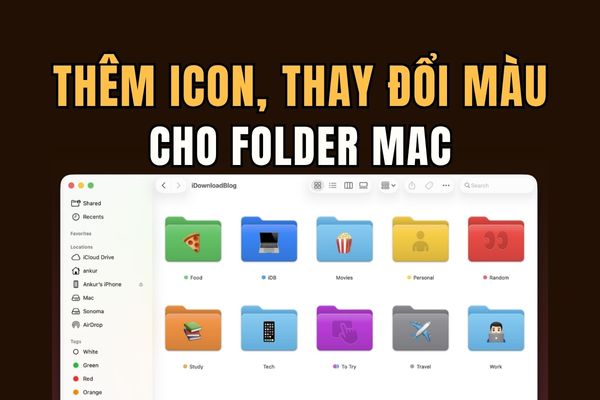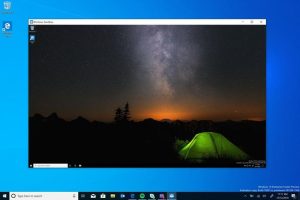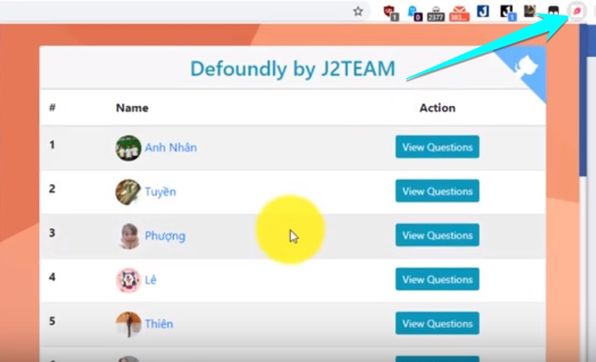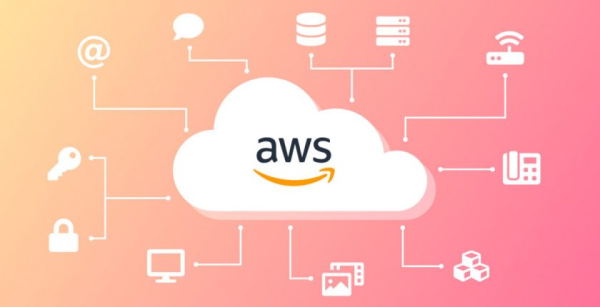Zalo Currently, the chat application and social network of Vietnam are the most popular. In addition to being a communication application, finding friends, groups … you can also use to manage work, assign tasks, and chat this feature group called Zalo to-do. Currently in some companies, as well as the learning group is using Zalo to-do to improve work efficiency.
|
Join the channel Telegram belong to Anonyviet 👉 Link 👈 |
How to work in groups, assign jobs, manage work with zalo to-do
Zalo to-do also known as features Assign Introduced by VNG for people who work in groups. This helps you manage the job more conveniently, avoid the content that is too far away and easy to find the previous chat content. You will avoid missing work, slow progress or difficulty tracking group work.
This partly leads to the work that is missed, slow deadline, or difficult to monitor the work progress of the group.
Utility of Zalo to-do
If you are the leader or manager, then assigning the staff and the process management is very important. Zalo to-do helps you hand over with wrinkles on Zalo. The content of the work will be gathered into a general list for management. This delivery feature also helps notice whenever the job has a new update. You will avoid delaying deadlines delivered by your boss or superior.
How to use zalo to-do
To use the job delivery feature on Zalo to-do, you can follow the following two methods:
- Method 1: Assigning work with the message sent. That is to review the old message and choose to assign the job with the content of that message.
- Method 2: Proactively compose the content assignment to the person to receive.
Method 1: Assigning work with the message sent.
Method 1:
In the chat frame you type @Name-person-to-work + content assignment. Then click on the button Assign Appears under the message just sent.
Method 2:
Rat to the old message sent, you will see the hidden menu appearing on the left. You select the icon ☑ Delivery To create a list of work management.
Method 2: Proactively deliver jobs directly
Method 1:
Click on the icon☑ Assigning in the toolbar bar to chat.
Method 2:
Open the job list, select the job delivery icon
So you have completed the first step. Next you will write the assigned work content:
- Title: You should put briefly for easy management
- Content: The work will be assigned to the recipient
- Assigned: You can assign one or more people with the same job
- Current followers: As the person who will monitor the work progress but do not do that job.
- The recipient must be the one who makes friends with you
- The job update status will be notified to the creator, assigned person and followers.
- Duration: As the deadline of the job, you must complete before the assigned time or unexpected selection
To set the time limit for the job, click on the calendar icon in the term (or click on the “Non -Duration” line), a day and time window will appear for you to choose.
After completing the information you just need to press the button “Assigning”. So the new job has been successfully assigned. In the chat window of the assigned person will display the content of the job. You can Comment, remind or See details The content of the delivered.