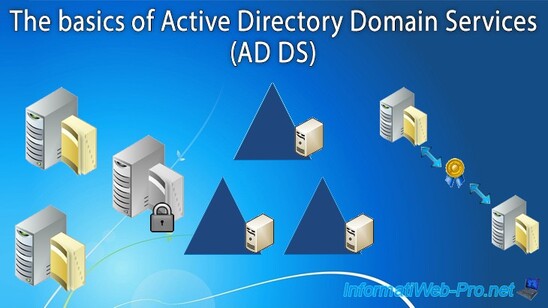Using virtual backgrounds in Microsoft Teams brings variety to your online sessions, but the video grid layout remains the same. Change it up with Together mode, bringing everyone in the meeting into a single virtual screen.
| Join the channel Telegram of the AnonyViet 👉 Link 👈 |
With Together mode, videos of Microsoft Teams meeting participants will appear in the same virtual background. At the time of writing, Together mode only provides a background for the web version of Microsoft Teams.
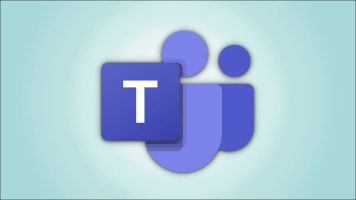
Ditching the grid layout can help you make video calls a little more interesting or different. You get a uniform view of the environment, instead of a grid of custom backgrounds. Together mode is available with Microsoft Teams web version on Microsoft Edge and Google Chrome.
Note: At the time of this writing, Together mode in Microsoft Teams for the web is still in Preview and may crash or stop working randomly.
Enable Together mode on Edge and Chrome
Open the app Microsoft Teams web in Microsoft Edge or Google Chrome and sign in. Select “Meet Now” to start a new meeting or press the “Join” button to join an ongoing meeting.
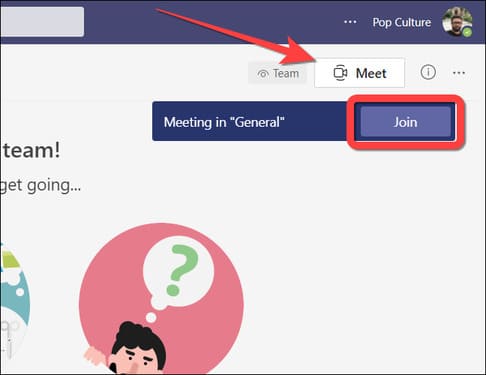
When you join the meeting, select the ellipsis icon (three-dot menu) on the floating menu bar for more options.
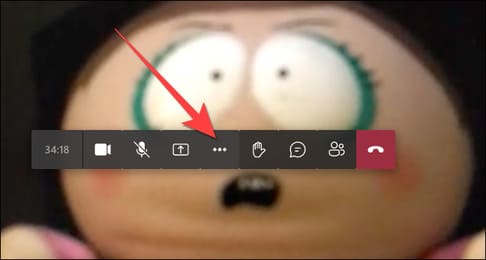
Select “Together Mode”. It may be written as “Together Mode (Preview)”.
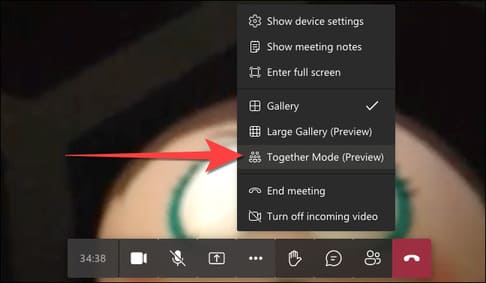
Your default grid layout will switch to an auditorium-like background showing everyone involved as shown below.
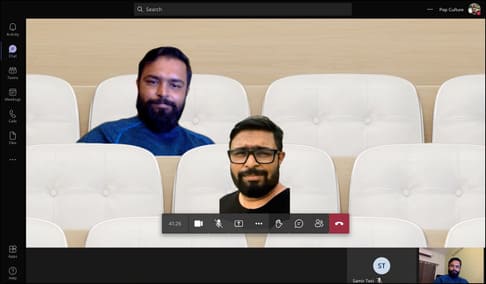
Using Together mode changes the way you see others in a meeting without letting them know. Here’s how you can turn video calls into fun and intimate situations in Microsoft Teams on Edge or Chrome, at least for yourself.
In addition, you can also create virtual classrooms on Zoom using Immersive View here.