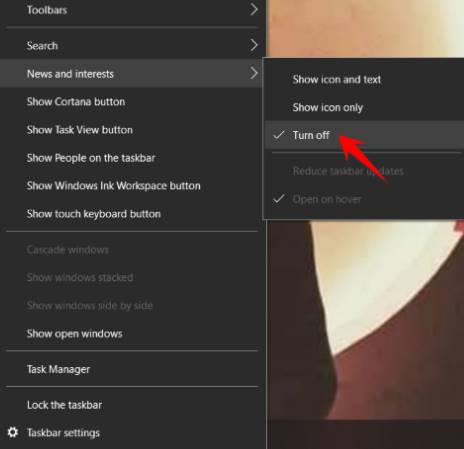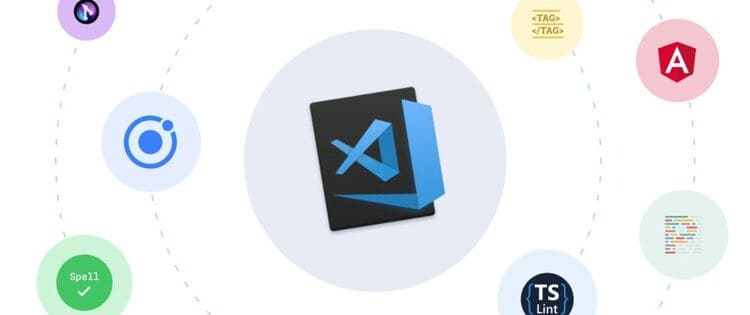In June 2021, Microsoft has just released a new feature, the News and Weather widget (also known as News and Interests, but sometimes I will call it a utility window for compactness) on the Windows 10 taskbar. This new widget displays weather, sports scores, news and more. In this article, I will show you how to show, hide and use the newly updated utilities on Windows 10.
| Join the channel Telegram of the AnonyViet 👉 Link 👈 |
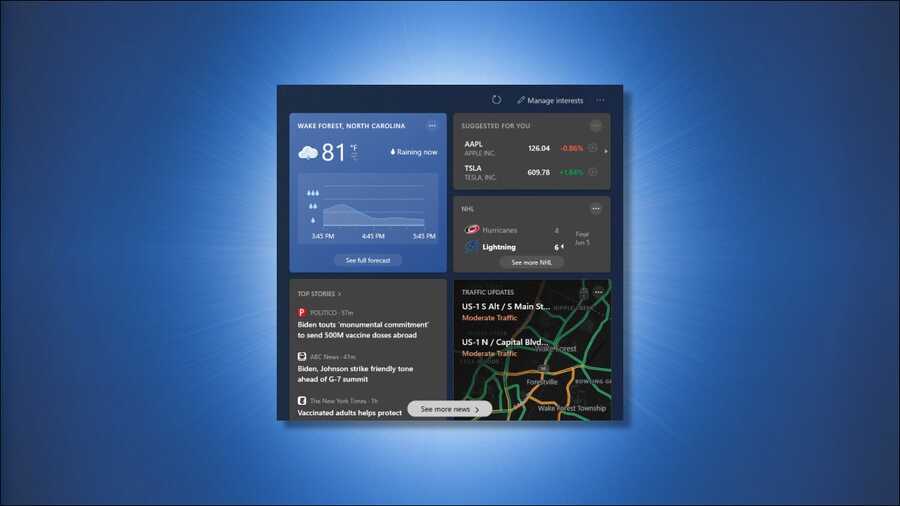
How to view the News and Interests widget window on Windows 10
Utility window News and Interests was enabled on all fully updated Windows 10 PCs on June 9, 2021. It will automatically appear on your taskbar in the lower right corner of the screen near the date and time.
By default, the widget displays the current temperature in your location and a summary of the weather forecast in the taskbar. To fully open the extension, hover the mouse pointer or click it.
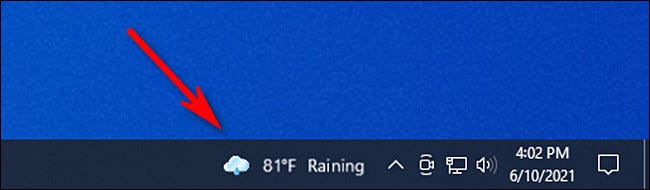
If you don’t see the widget on your taskbar, you need Update Windows to the latest version.
Tip: If you have previously disabled this extension, you can re-enable it by right-clicking on the taskbar, selecting “News and interests” -> “Show icon and text” or “Show icon”. If you don’t see the News and Interests option in the taskbar menu, you’re probably running an older version of Windows 10 that doesn’t have this feature.
How to turn off the News and Weather widget
If you don’t want to use the feature News and interests, You can turn it off by right clicking on the Taskbar and selecting News and interests -> Turn Off.
In the same menu, you can also control widget-related options, including choosing a smaller size for the widget in the taskbar (“Show Icon Only”) and clicking to open the widget window (“Show Icon Only”) Open on Hover”).
How to customize the tags in the widget
The News and Interests widget has different information panels called “cards” that are enabled by default. These cards show sports scores, stock prices, weather forecasts or your local traffic. If you scroll down, you’ll also see news pulled automatically from different websites.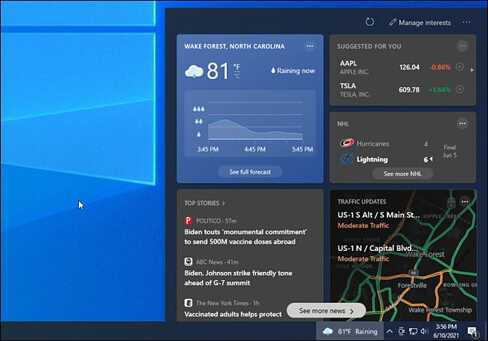
If you want to see more information about the weather, stocks, or other tags, click on that card. You will be taken to the MSN.com page in the Edge browser. (Even the weather tab opens on the MSN weather website instead of the built-in Weather app in Windows 10).
If you want to change the way the card works, such as changing the location in a weather card or adding an icon to a financial card, click the button menu in the upper right corner of the card. In the new menu, you will see different options for configuring the card.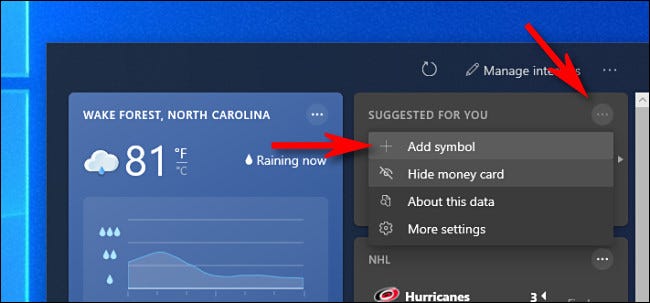
These widgets refresh themselves throughout the day, but if you’d like to manually refresh the card’s information, you can click the “Refresh” button (circling arrow) at the top of the widget window.
How to turn off sports, finance, weather or traffic cards
If you don’t want to see a particular card, click the menu button (three dots in a circle) in the upper-right corner of the card you want to hide. In the pop-up menu, select “Hide Sports Card” (or any card). You can also enable and disable different tabs from a single menu. To do so, click the three-dot button in the upper-right corner of the utility window and select “Language and Content”.
You can also enable and disable different tabs from a single menu. To do so, click the three-dot button in the upper-right corner of the utility window and select “Language and Content”.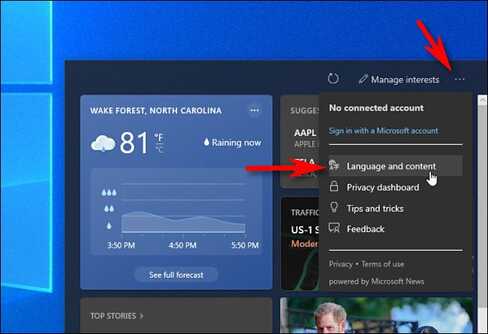
Edge browser will open the “Experience Settings” page on MSN.com to control the options of the utility window on Windows 10. In the “Information Cards” section, turn off the cards that you want to hide. (You can also re-enable those tags from this menu)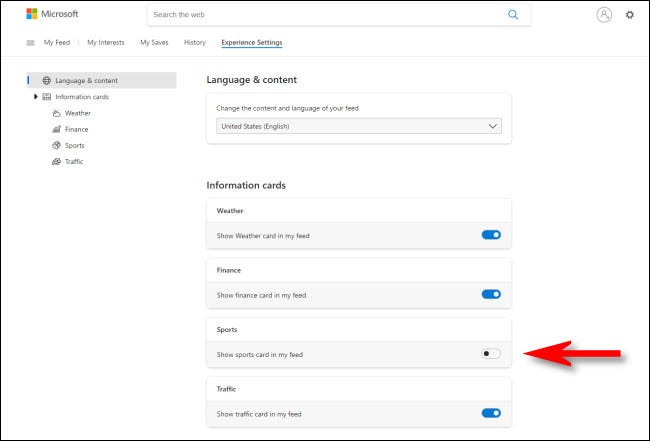
After making the changes, open the widgets window on the taskbar and reload the widgets by clicking the “Refresh” button at the top.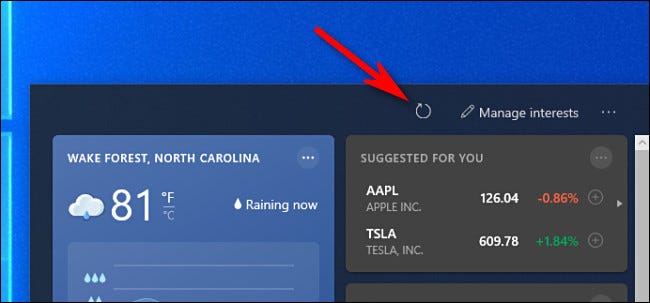
The tags you’ve hidden will disappear, and the other cards you’ve re-enabled will show up again.
Note: The Microsoft account in your browser must match the Microsoft account in Windows 10, otherwise the settings on the MSN.com site will not work. In that case, you need to sign out of your Microsoft account in the browser, reload the MSN add-on settings page, and then make the changes again. Reload the extension for the changes to take effect.
Change the news feed for the gadget
If you want to change the news feed for News and Interests widgets, open the widgets window and select “Manage Interests” at the top of the widgets window.
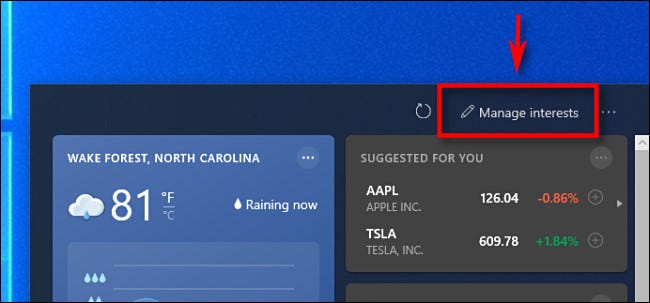
The browser will open the MSN.com website, allowing you to select or deselect thematic preferences. Existing interests include Science, Television, NBA, and more.
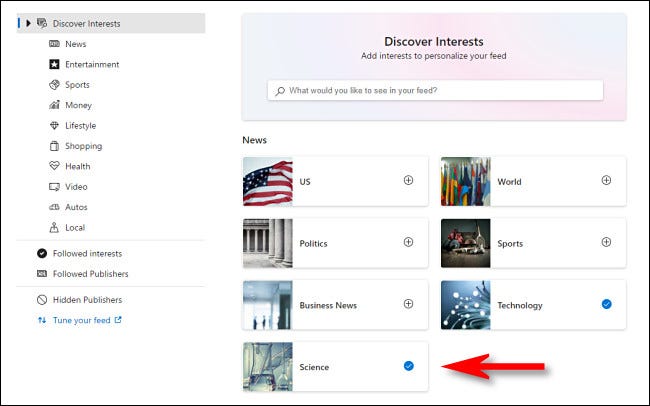
After choosing your preference, open the utility window and click the reload button. You will see more news related to the topics you have selected.
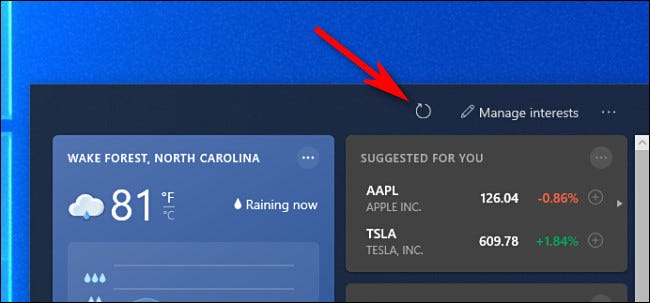
If you don’t like certain news in the news feed, you can hover over each feed and click the “X” button in the upper-right corner.
The extension will then give you a choice between “Not interested in this story.” (The extension will show less news like this.), “Don’t like the source” display news from that source as well.), or “Report an Issue” (where you can report offensive or misleading news content).
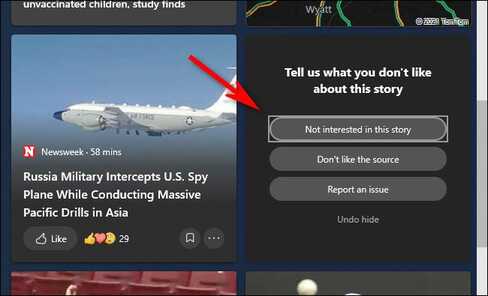
Alternatively, you can make the same changes by clicking the menu button (three dots in a circle) in the lower right corner of the news card. There, you can “like” or “dislike” and request the widget to hide news from this source.