AI (artificial intelligence) is gradually creeping into our lives. A lot of recently launched software or websites have almost all the preeminent features of AI. Today, let’s Anonyviet discover How to use Runway in editing videos with AI!
What is Runway?
Runway is an online video editing website, which means you can do it right in your browser without having to download any software. Very convenient, isn’t it!
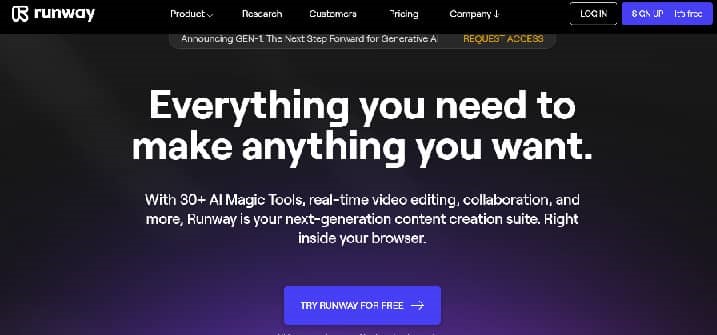
Runway interfaceRunway A simple and easy-to-use tool, allowing users to freely create videos by combining AI features, beautiful effects, thereby creating their own unique artistic videos.
Runway can create videos with any style while preserving the quality and fluidity of the original video.
Highlights of Runway
Highlights of Runway that is the “AI Magic Tools” toolkit with dozens of different “magic” features that you can flexibly apply to your videos.
Note that tools with purple icons will have to be paid to use!
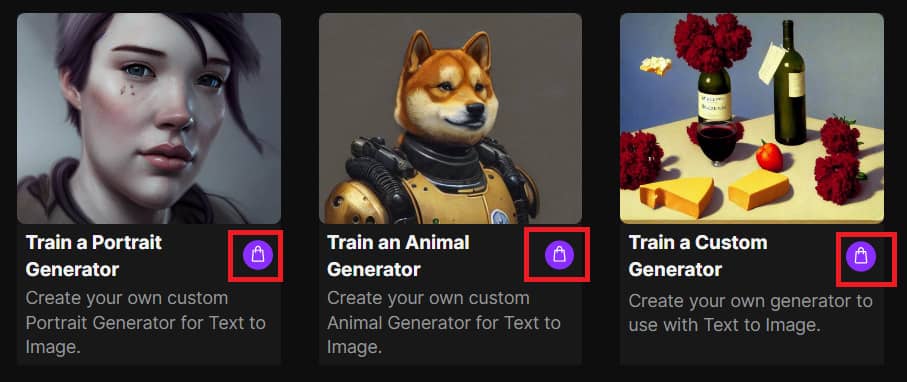
The special thing is that this tool library is always updated every week. In this article, Anonyviet will introduce you to the most outstanding tools:
How to use Runway to edit videos
To experience the features of Runway, you first need to Register for a Runway account then proceed to login.
To start editing videos, click on the “Create New Project” line, and choose one of the features you want to use.
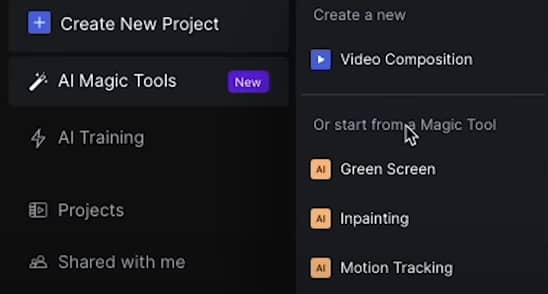
Text to image
One of the tools I would like to introduce to everyone when using Runway is “Text to image”. Usage is also very simple, you just need to fill in the image description you want in the “Prompt” box, set up customizations such as:
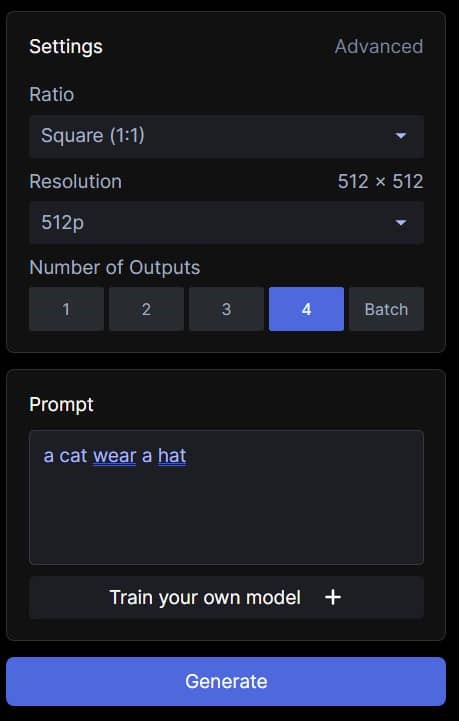
- Ratio: Image Size
- Resolution: Resolution
- Number of Outputs: Number of output images
- Then click “Generate” to get the result as shown:

Results when using Text to Image
Infinite Image
One of the impressive and interesting tools that you should try when using Runway is Infinite Image.
Step 1: Type a description of the photo you want in the blank box and select “Generate”
Or you can add photos from your computer by clicking “Add image”
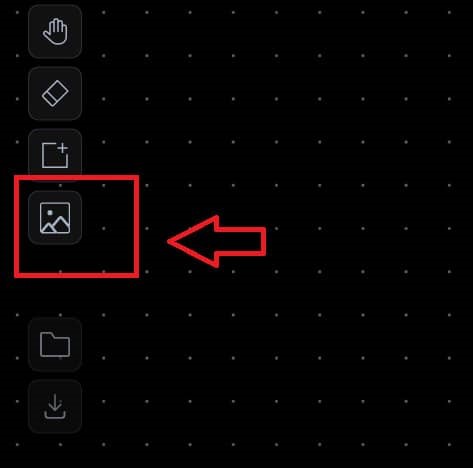
Step 2: Move the blue frame into the vicinity of the previous image. You can add details, enlarge the photo by typing in the empty box.
For example, I type “a lamp on brick wall”, press “Generate”, we get very “magical” results as shown:
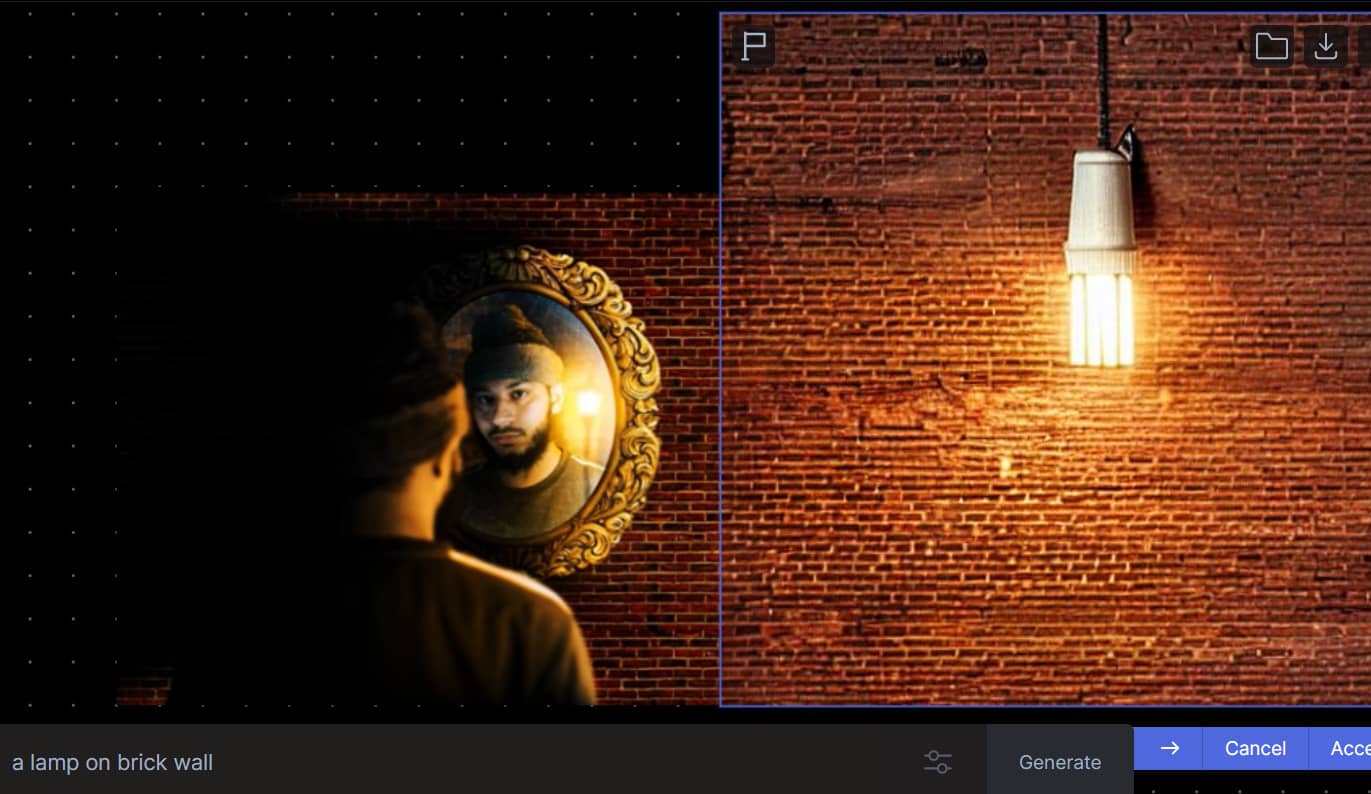
You can press the arrow button to select another image, “Cancel” to cancel, “Accept” to accept the selected image.
Similarly, I drag the blue frame to the position just below the man and type “a man with shirt and short pant”, we get the result quite similar to the original image.
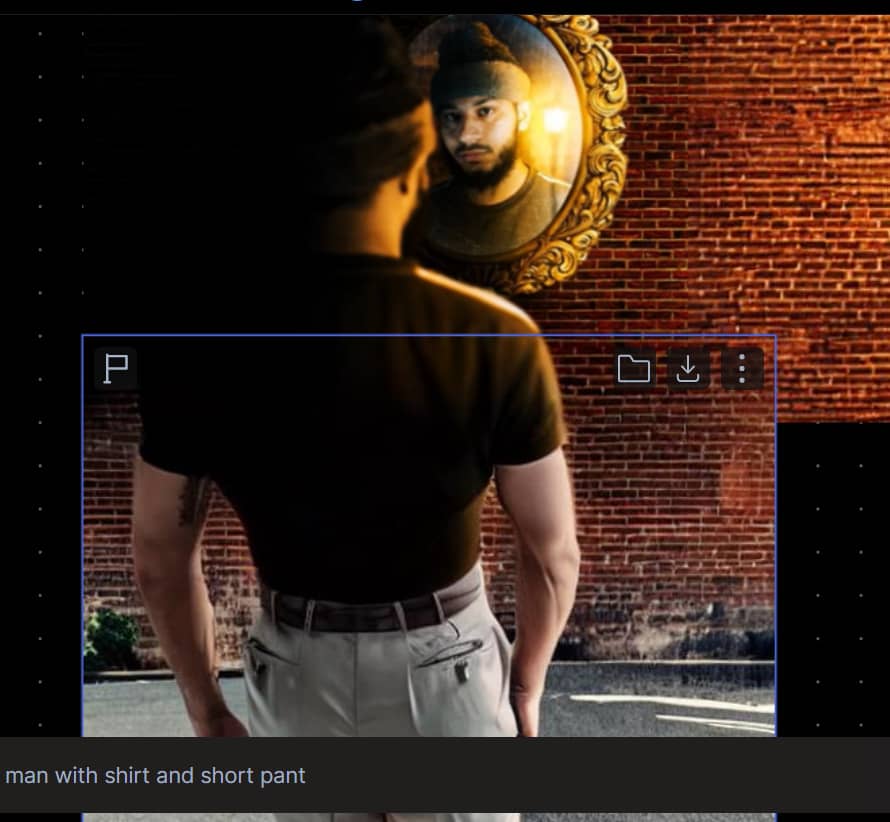
With this tool, you can create “endless” images as the name implies by expanding, adding details, objects to the original image.
Inpainting
This tool of Runway allows to remove people or any object from the video.
Step 1: Upload videos
Step 2: Drag that video in the “Assets” section into the canvas
Step 3: Highlight the object you want to delete

And we get the following result:

You can click “Preview” to review the video, you can see that the object you just deleted has disappeared completely in the clip.
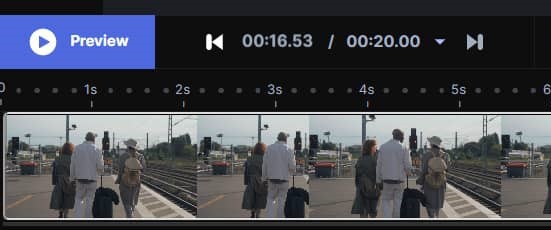
The part I just deleted will be replaced by the AI with surrounding pixels, making the video look quite natural and pleasing to the eye
Remove Background
Separating the background is extremely simple for images. But with video, this feature is quite rare. Let’s work with Runway to separate the background by following the instructions below!
Step 1: Drag the video into the workspace
Step 2: Dot a few points to identify the object
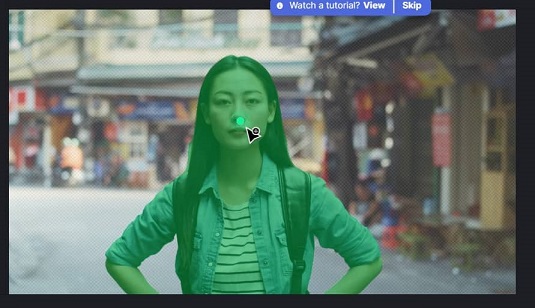
Step 3: Use the right-hand tool panel to adjust (add, remove) the object to remove the font
The trick is that you can zoom in on the frame, press “H” to switch to the pointer mode (Hand Tool) and then drag to the position you want to add or subtract. Then click “Brush” to select the missing or excess areas.
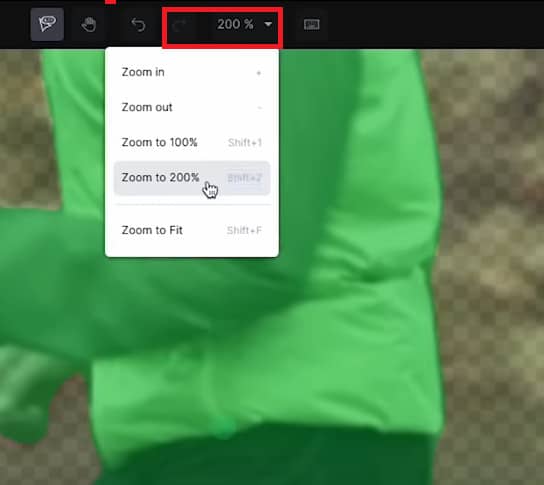
Press the “Shift + F” key combination to return the frame to its original size
Step 4: Click “Export Transparent Background” to let the system proceed to separate the background
You can customize some more features for the video, such as:
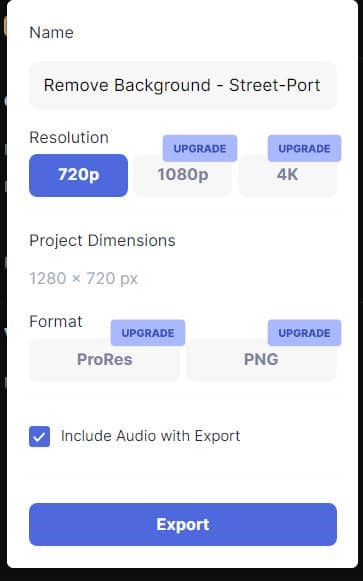
- Name: Rename
- Resolution: Choose a resolution (1080p and 4K for the paid version)
- Project Dimensions: Dimensions
- Format: Video Format
- Include Audio with Export: Export video with audio, if you don’t want to use audio in video, don’t check it!
Then you click “Export” to finish.
With Runway, you can use 3 Projects for free, but I have a little tip that for finished projects, after downloading, please click “Delete” that project. So I can continue to use 3 more free projects.
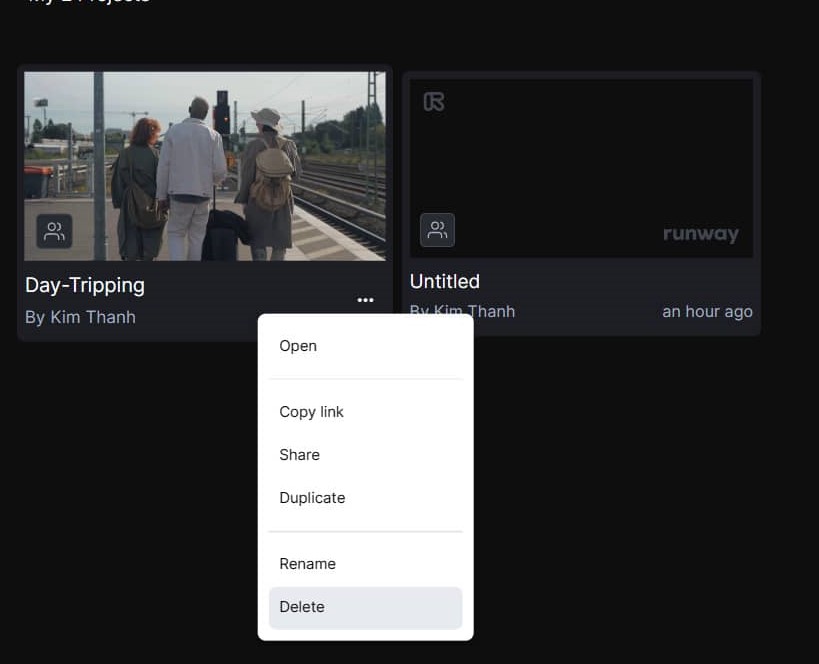
Epilogue
So Anonyviet explored with you How to use Runway Edit videos effectively with unique AI features. Remember that the website still has many other tools waiting for you to discover! Wish you successful application and many impressive videos.








![[Video]Instructions for Remote Desktop Koing using VNC [Video]Instructions for Remote Desktop Koing using VNC](https://anonyviet.com/wp-content/uploads/2015/12/koding.png)


