How to use multiple Zalo accounts on the same computer is a matter of concern to many people, because Zalo is the most popular messaging, calling, and video calling application today. If you have many different accounts for work, family, friends, or other groups, using multiple Zalo accounts on the same computer will save you time and effort by not having to log in. log in and out continuously.
| Join the channel Telegram belong to AnonyViet 👉 Link 👈 |
How to use multiple Zalo accounts on the same computer
This method allows you to log in to more than two accounts Zalo on the computer. You will create different users and use the Zalo application for each user. The steps are as follows:
Step 1: Right click on the Windows icon > select Computer Management
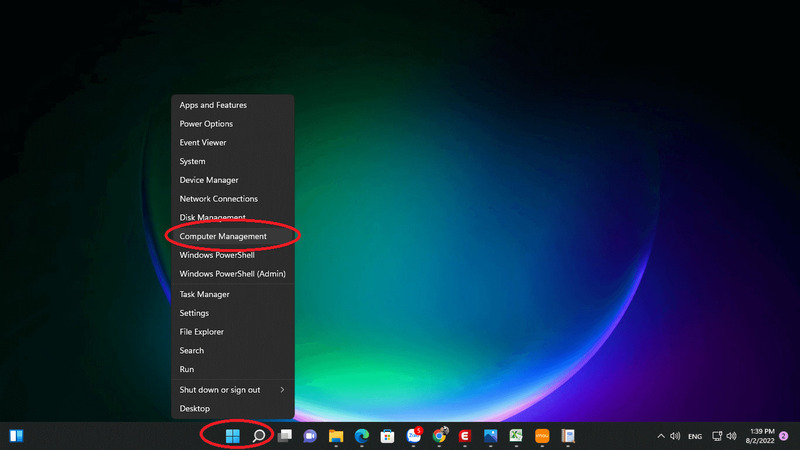
Step 2: Select ‘Local Users and Groups’ > select ‘User’ > right click on the white space and select ‘New User’.
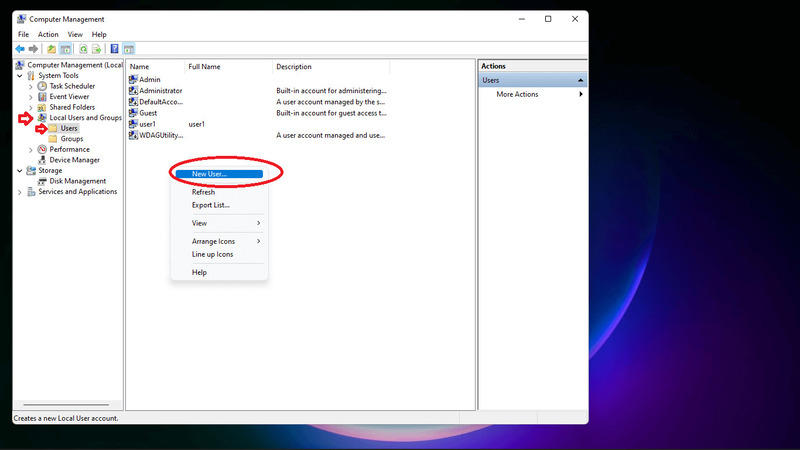
Step 3: Enter username, password and check the ‘password never expire’ box then click Create.
Note: Remember to uncheck the first option.
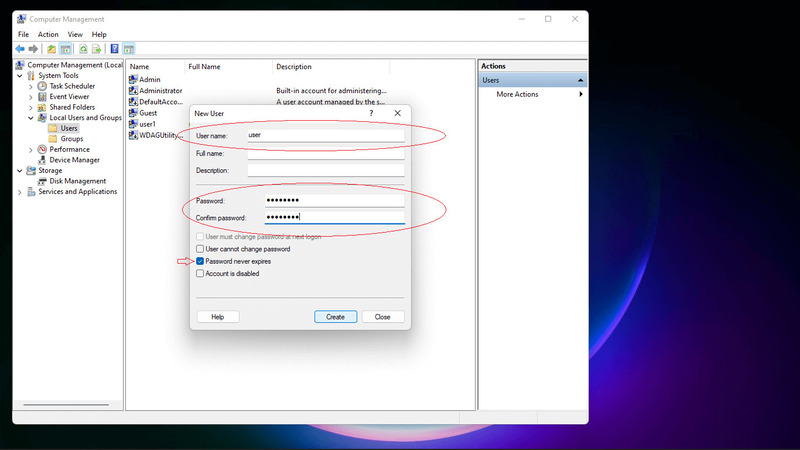
Step 4: Go back to the desktop, right-click on the Zalo icon > select Properties > select Open file location > select Programs > Copy the original Zalo folder.
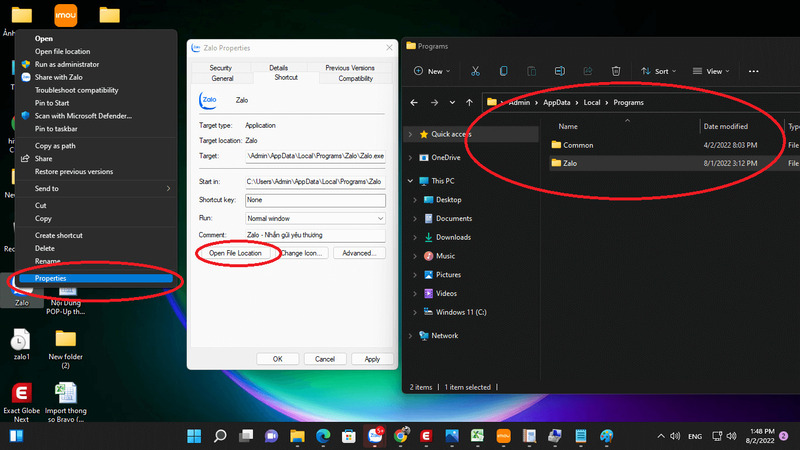
Step 5: Then you paste that zalo folder to any location in drive C or D and then rename the zalo folder to an easy-to-remember name (such as Zalo1, Zalo2,…). You want to create as many users as you want, copy and paste into as many folders.
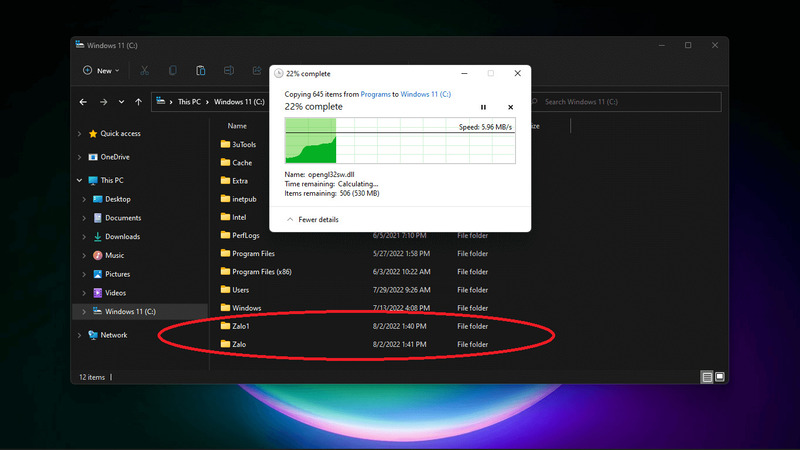
Step 6: Open the renamed Zalo folder, right-click on the Zalo icon and select Send to > Desktop.
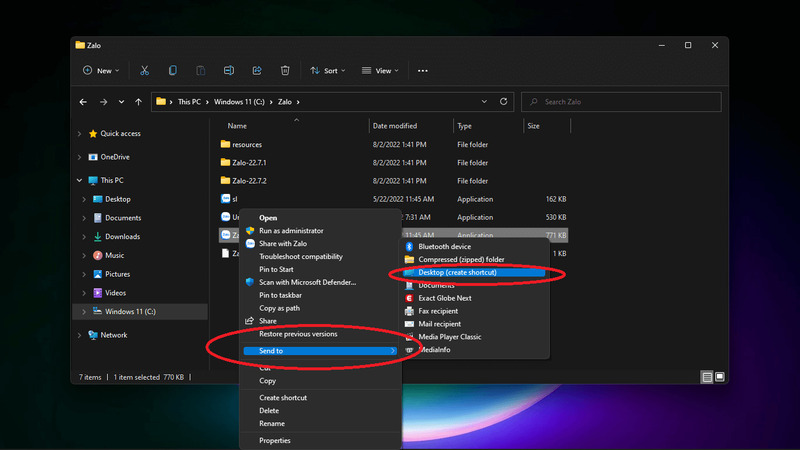
Step 7: Next go to the Desktop screen > click on the Zalo icon > select Properties > in the Target box copy the command line: C:\Windows\System32\runas.exe /savecred /user:[tên máy tính của bạn]\[user]
In there:
- [tên máy tính của bạn]: To know what the computer name is, right-click on the Windows icon > Select System > Where Device name is your computer name.
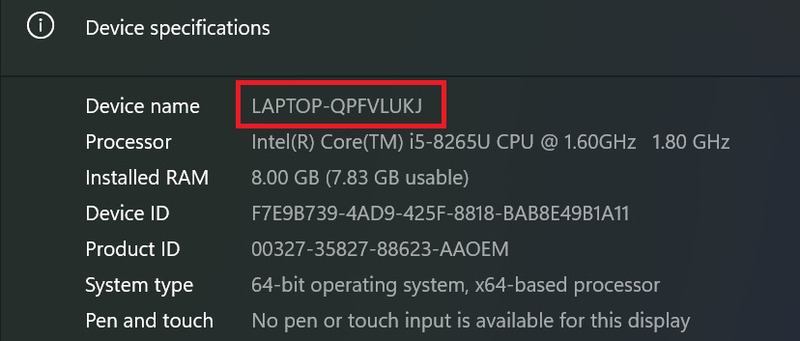
- [user]: Zalo user name you created earlier
For example, C:\windows\System32\runas.exe \savecred \user:anonyviet\Zalo1
Remember to add a space between the above address and C:\Zalo\Zalo.exe!
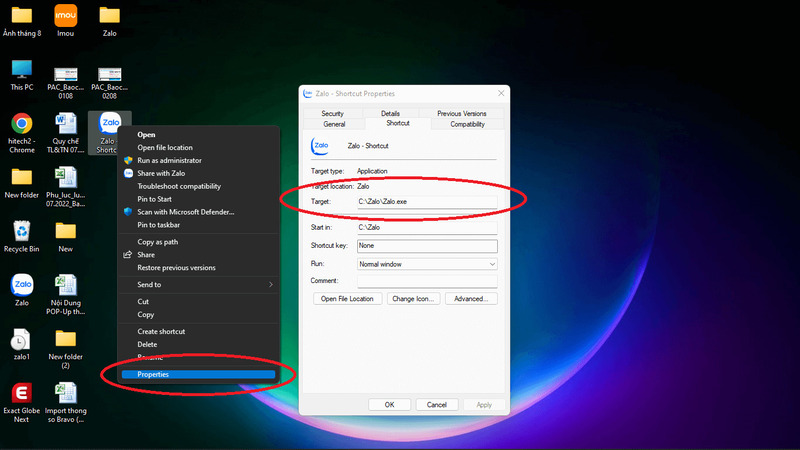
To finish, click Apply.
Then you do the same with Zalo2, Zalo3,…
Now click on zalo then enter the user password you just created and press Enter
Note:
- There are some cases where entering the password will not appear on the screen, you can just enter it normally and press Enter.
- Just enter the password the first time, no need to enter it again next time.
- With this method, you do not need to download any other third-party software, and can be applied not only to Zalo but also to Skype, Telegram, Viber,…
Epilogue
How to use multiple Zalo accounts on the same computer is not too difficult if you follow the steps I have instructed above. This way, you will be able to communicate and manage your work more conveniently and effectively. Hope you are succesful.










