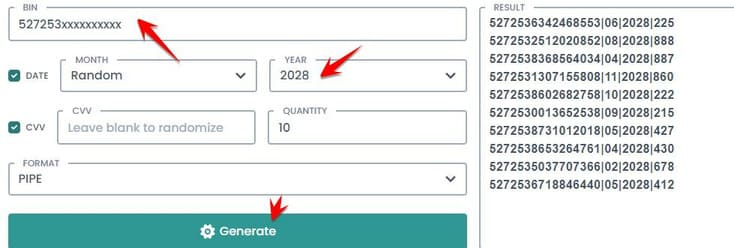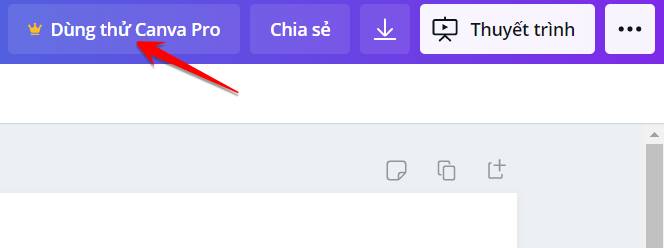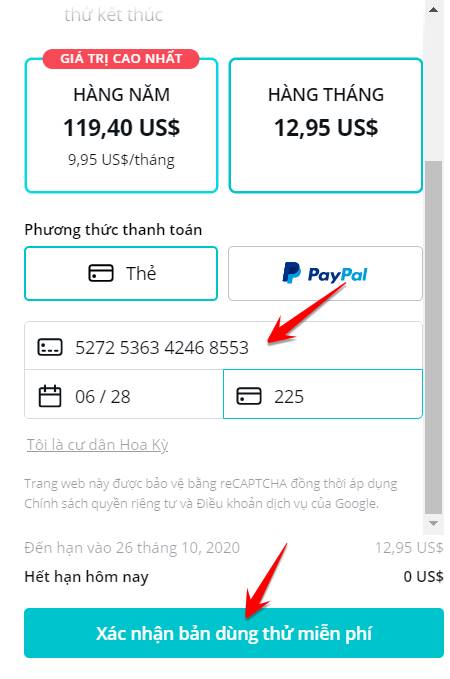Canva Pro is a premium account that is an Online photo design service, where you just need to drag and drop to create yourself a work of art. If you need to quickly design a banner or a slideshow, but don’t have the software installed, Canva Pro is the solution for you. With just a web browser on your PC or phone, you can design your own products. With lots of templates to choose from and loads of images to include, Canva PRO is a great tool for designing logos, posters, and even social media posts. In this article, ANonyViet will guide you to create a free Canva Pro account.
| Join the channel Telegram of the AnonyViet 👉 Link 👈 |
How is a Canva account different from Canva Pro?
Canva has 2 account types: Regular and Pro. Of course, Canva Pro will have more features, templates, fonts, and more. You can go through the features of the Pro account:
- Unlimited templates for your designs
- Functional group
- Unlimited storage for photos and content
- Upload your own pictures
- Access millions of photos – included with Canva Pro membership
- Exclusive access to 400,000 free photos, illustrations and templates
- Magically resize your design
- Upload custom fonts for your brand
- Set a color palette for your brand
- Save templates for you and your team
- Organize your photos with folders
- Easily find your design with search
- Resize the design to a custom size
- Download designs with transparent background
- Export designs as animated GIFs
- Priority support
Everything you need to know about Canva Pro:
With a Canva Pro account, you get exclusive access to the following features:
- Brand Toolkit Management
- Magic Resize
- Design and Photo Folder
- Download designs with transparent background
- Canva Animator
- Free Content Exclusively for Subscribers
One of the best new features is the ability to work in teams and add different levels for everyone: admin, template designer, and member. This is great for businesses large and small or when working with a designer. This allows people to add a template for you without having to email the link.
How to create a free Canva Pro account
There are two ways to get Canva Pro for free: use edu mail or pay to upgrade your account. However, in this article, AnonyViet will guide you to use credit card BIN to create Canva Pro with trial feature. This will help you quickly create an account without spending money.
Step 1: First you need Create a Canva account use feature Sign up with Emailin my opinion you should use temporary virtual mail because later will recreate many times.
Step 2: You need Fake IP via US. Use 1 of the Free VPN software for simplicity.
Step 2: Next you create a virtual credit card with the following information using BIN CC:
- BIN: 42409405802xxxxx (updated 11/2021)
In the article I will use namso-gen to create CC. For example, you can create a sequence of numbers: 4240940580235157|04|2023|913
Step 3: Once you have a virtual credit card number, go back to Canva.com and log in with the account you just created in Step 1 and click Try Canva Pro.
Step 4: You can choose either Annual or Monthly plan, whatever Payment methods choose Card.
Enter Card Number/Expiry Month/CVV as in Step 2. Then click Confirm the free trial.
Step 5: If you see the message Now you are a Pro member, congratulations, you have successfully upgraded your Canva Pro account.
The duration of the free Canva Pro account is 1 month. After 1 month you can create another account with virtual mail to continue to try the free Canva Pro upgrade panel.