How to enable virtual keyboard on Windows 11 is one of the useful tricks that allows you to input by touching the screen or hovering the mouse. You can use the virtual keyboard when your physical keyboard is broken, or when you want to experiment with different keyboard types. In this article, AnonyViet will show you how to turn on the virtual keyboard on Windows 11 simply and easily.
| Join the channel Telegram belong to AnonyViet 👉 Link 👈 |
What is virtual keyboard?
When the keyboard has problems, all or some keys are broken, you can use the virtual keyboard to replace it. The virtual keyboard, also known as On-Screen Keyboard (OSK), is a feature integrated from the Windows XP operating system, very convenient for Windows-based laptops with touch screens and foldable designs.
The virtual keyboard has all the necessary functions like regular computer keyboards on the market. However, not all users need this feature, but if you have a laptop with a touch screen and want to use it as a tablet, the virtual keyboard is a very necessary feature.
How to enable virtual keyboard on Windows 11
If you use a touch computer running Windows 11, you'll need a virtual keyboard to type when you don't have a physical keyboard. By displaying an icon on the taskbar, you can call up the virtual keyboard at any time. Here's how.
Step 1: Right click on the taskbar and select 'Taskbar Settings'

Step 2: Select the Personalization tab > Select 'Taskbar'
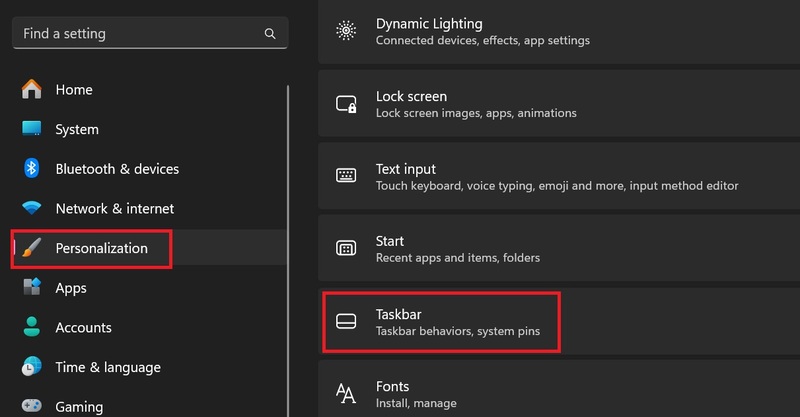
Step 3: At Touch Keyboard > Click 'Always'
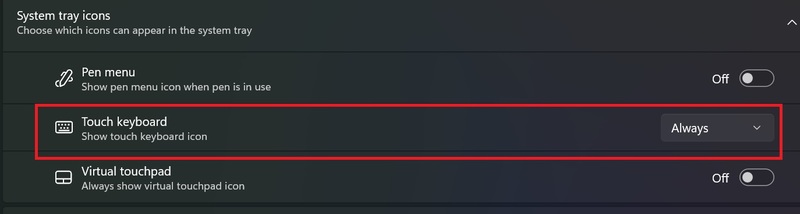
Immediately, you will see a small keyboard icon in the lower right corner of the taskbar.
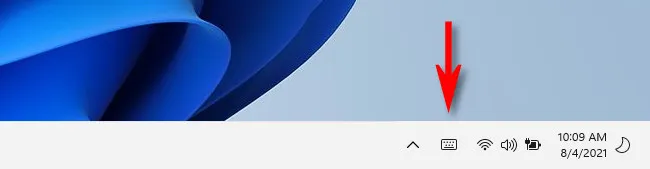
If you double-click that icon, a virtual keyboard will appear at the bottom of your screen, just above the taskbar.
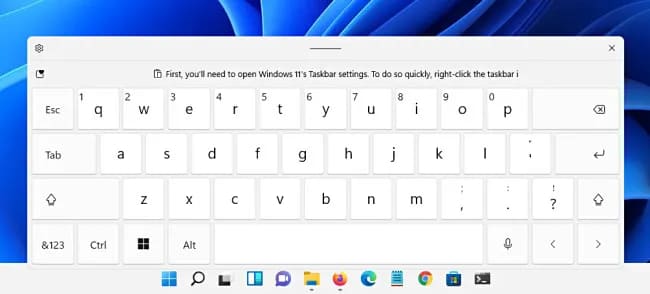
With a touchscreen, you can tap the virtual keyboard to type in any app – just like you would use a physical keyboard (or you could click with a mouse).
When you finish typing and want to hide the keyboard, tap the “X” button in the right corner of the keyboard window. You can recall the virtual keyboard at any time by tapping the keyboard icon on the taskbar.
Epilogue
How to enable virtual keyboard on Windows 11 It's not too difficult if you follow the steps we have instructed. You can also change the appearance, size, and shortcuts of the virtual keyboard to your liking. Good luck!











