How to turn on notification light borders on Samsung is one of the questions that many Samsung users are interested in. Notification light border is a unique and beautiful feature, allowing you to see new notifications on your phone screen without unlocking it. It can change color and shape depending on the type of notification and application. AnonyViet will guide you how to turn on and customize notification light borders on Samsung simply and quickly.
| Join the channel Telegram belong to AnonyViet 👉 Link 👈 |
What is notification light border?
Notification light border is a feature that allows you to enable a light border around the screen when new notifications arrive. The bright border will appear for a short period of time, then disappear.
You can choose from many different light border effects, as well as colors that match the notification's content and application. It not only helps you not miss any important notifications, but also makes your phone more unique and personal.
How to turn on notification light borders on Samsung phones
To turn on notification light borders on the phone Samsungyou need to perform the following steps:
Step 1: On your Samsung phone, open the 'Settings' app. Scroll down and select 'Notifications', where you can change all settings related to how notifications appear on your phone.
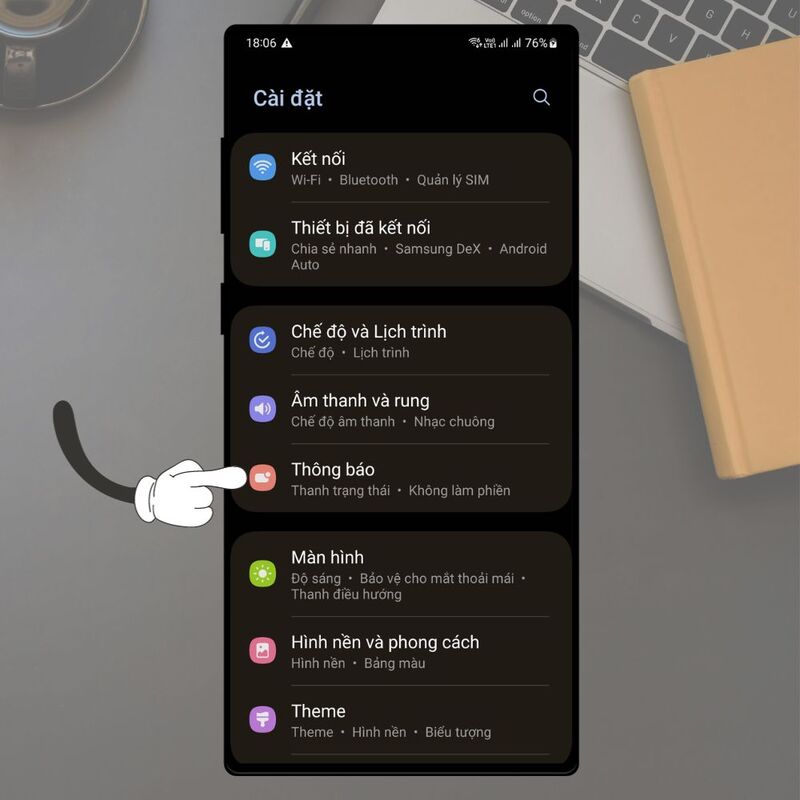
Step 2: Here, find and tap 'Pop-up notifications' to see options for notification effects.
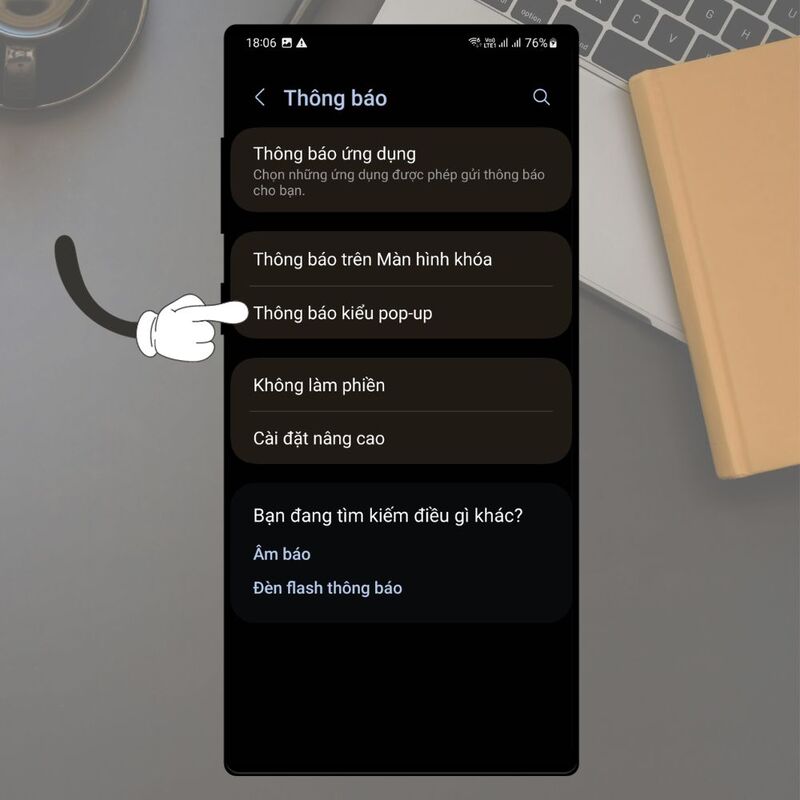
Step 3: Go to and click on 'Edge Lighting Type'.
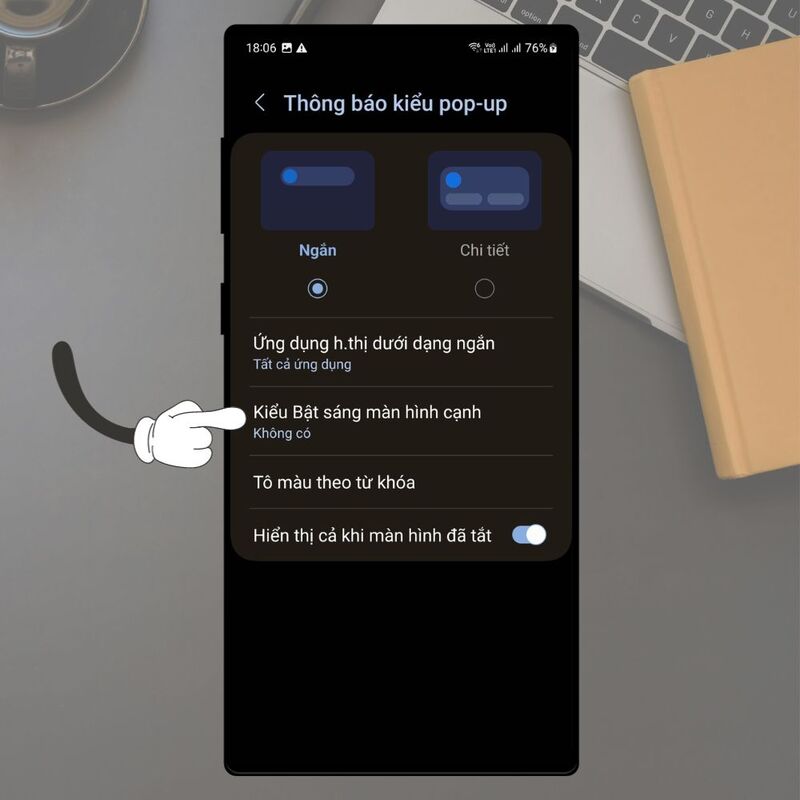
Step 4: In this interface, you will see a list of bright border effects for you to choose from. Try out each effect by tapping on it to see how it appears on the screen. After choosing the effect you like, click to apply.

Step 5: Next, you can adjust the color of the highlight by switching to the Color view and choosing an existing color or creating your own color from the color range.
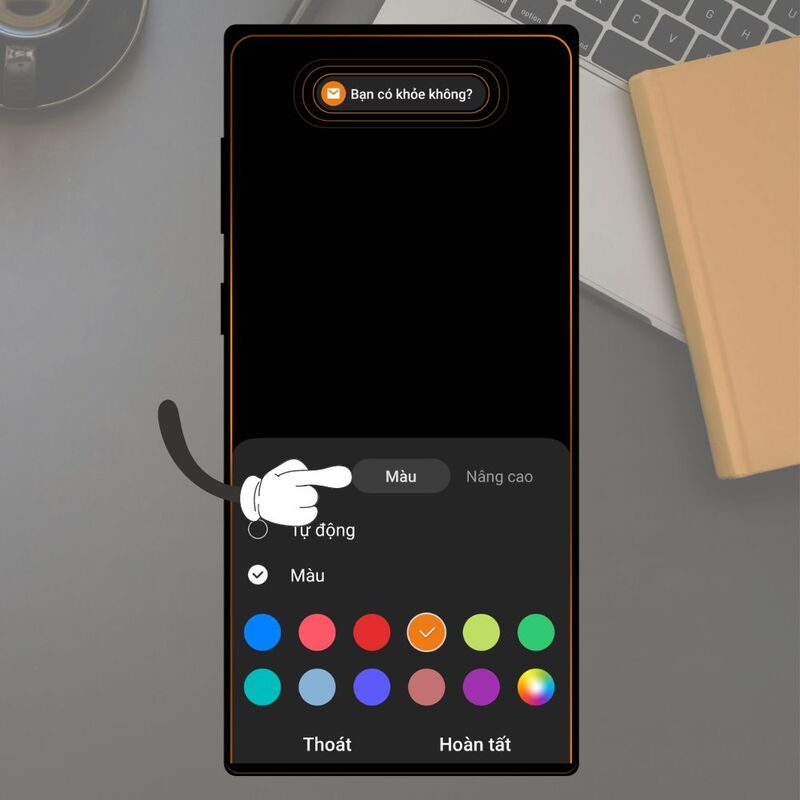
Step 6: Finally, you switch to the Advanced interface to customize the display effects as you like. You can choose the width, length, brightness, transparency, and display time of the glow border. Once you are satisfied with your selection and settings, click 'Done' to save the configuration.
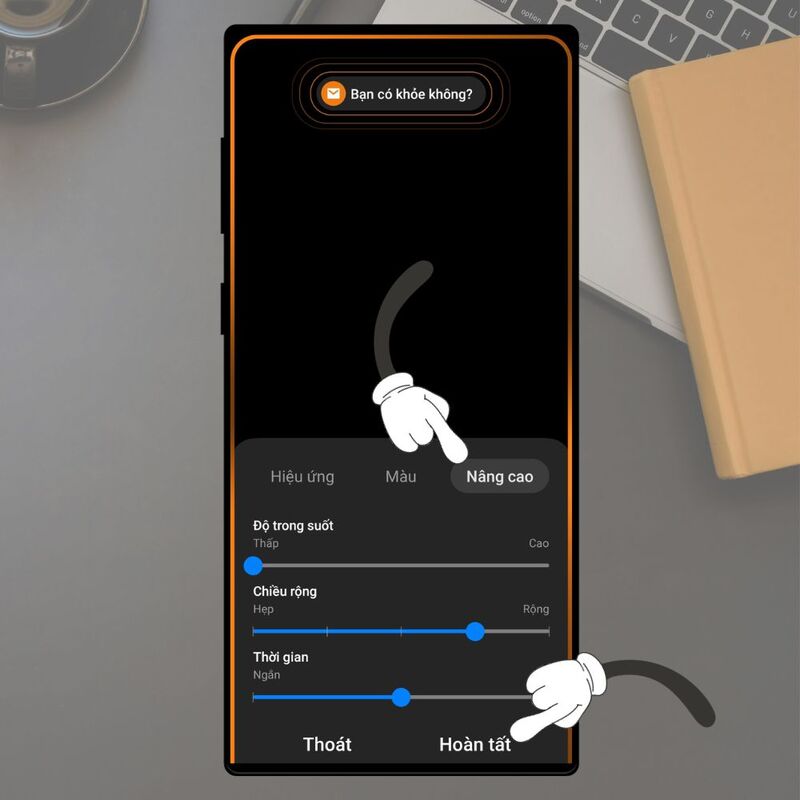
Epilogue
How to turn on notification light borders on Samsung is a small tip that you can apply to increase user experience and not miss any important notifications. The notification light border is not only beautiful but also very convenient and easy to enable and customize. Wishing you a successful application!

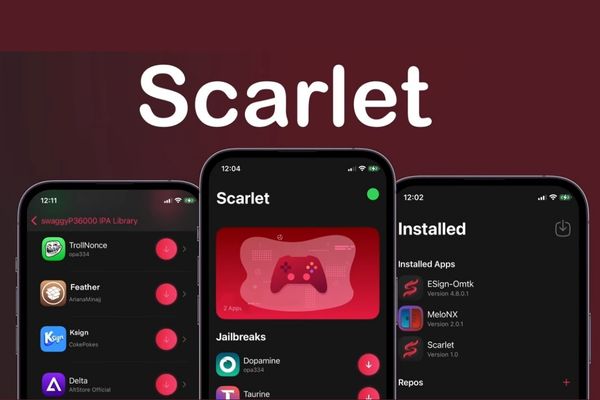


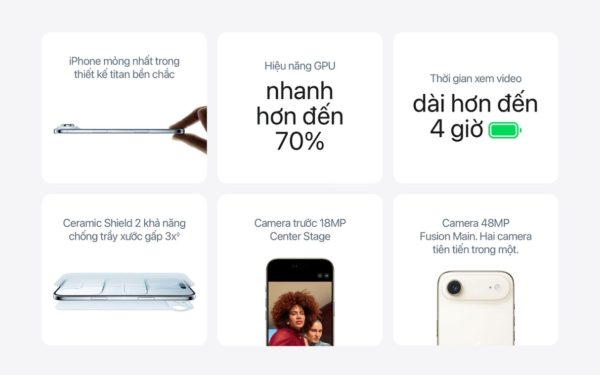


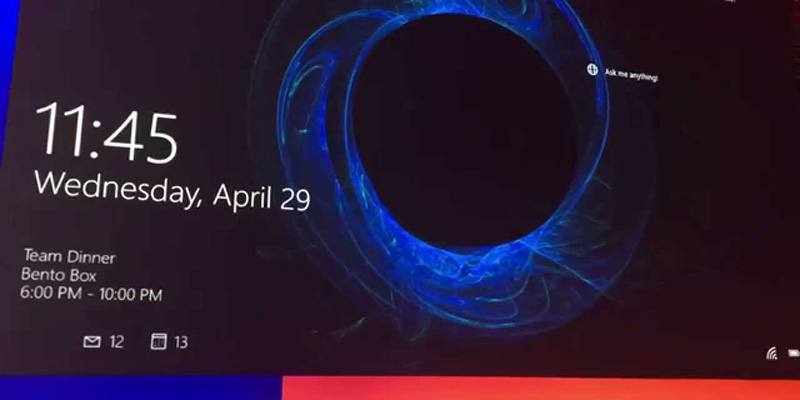
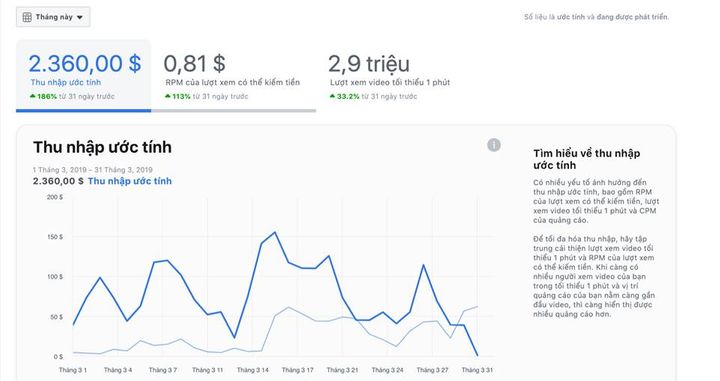
![[CẬP NHẬT] 150+ Latest HOT TREND special character names 2026 [CẬP NHẬT] 150+ Latest HOT TREND special character names 2026](https://anonyviet.com/wp-content/uploads/2025/10/word-image-95531-3.png)
