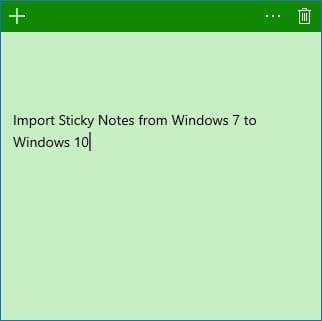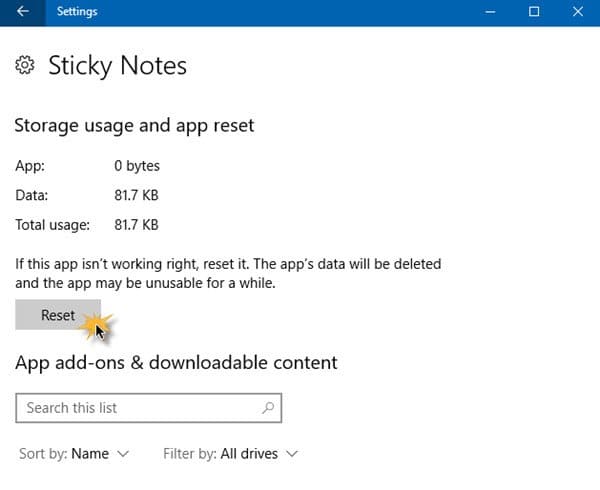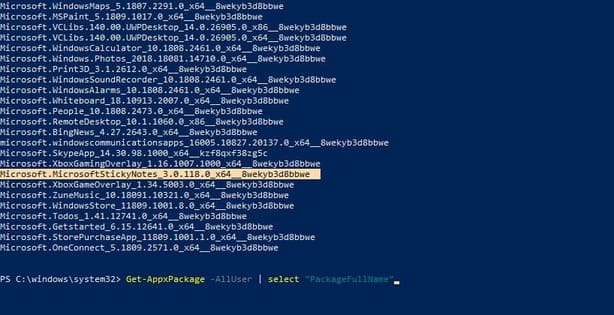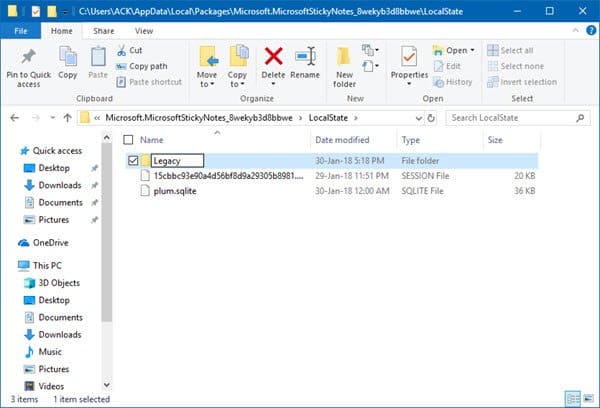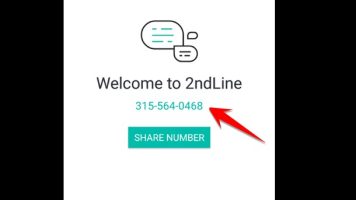Sticky Notes is a compact Windows note-taking feature that is pinned to the Desktop. Similar to paper notes, you can easily record things to remember, remind … just every time you look at the Desktop screen, you can see what needs to be done. Most of us are familiar with Sticky Notes included in Windows 7, Windows 8, Windows 8.1 and up to Windows 10 v1511. However, in Windows 10 v1607 and later, Microsoft decided to switch Sticky Notes to the UWP application.
| Join the channel Telegram belong to AnonyViet 👉 Link 👈 |
This is also the easiest way to backup Sticky Notes on Windows 7 and Windows 10.
How to transfer Sticky Notes from Windows 7 to Windows 10
If you are using Windows 7 or Windows 8 and are planning to switch to Windows 10, you may want to transfer the contents of the Sticky Notes on Windows 7 to Windows 10. Meanwhile, Sticky Notes on Windows 7 stores data in a .snt file, and Windows 10 stores data in a .sqlite file. This article will guide you to convert data in .snt file to .sqlite. Thus, you will be able to save the content in the Note of Windows 7 to Windows 10.
Switch StickyNotes.snt to plum.sqlite
To backup Stick Notes content from Win 7 to Win 10, you need to convert StickyNotes.snt luxurious plum.sqlite to Sticky Notes by doing the following:
On Windows 10, turn off the Sticky Notes application if it is open.
Then open Settings > Apps > Sticky Notes > Advanced Options. Click the Reset button. The application will be reset to default and all data will be deleted.
Don’t open the app Sticky Notes, instead, open File Explorer go to the following folder. Or type this address in the RUN dialog box:
%LocalAppData%\Packages\Microsoft.MicrosoftStickyNotes_8wekyb3d8bbwe\LocalState\Legacy
Here you will see the file StickyNotes.snt please rename it ThresholdNotes.snt.
NOTE: If the Legacy folder doesn’t exist, you’ll need to create it here in the LocalState folder and then place the Windows 7 StickyNotes.snt file in the Legacy folder.
You need to copy StickyNotes.snt on Windows 7 before you want to upgrade to Windows 10.
Now open up the Sticky Notes app. The data in the .snt file will be automatically migrated to the new .sqlite. So you have successfully transferred Sticky Notes on Win 7 to Win 10.
Delete Sticky Notes and reinstall it
You open PowerShell up and execute the following commands:
Get-AppxPackage -Allusers | Select "PackageFullName"
On the screen will list software packages, in which there will be packages named: MicrosoftStickyNotes_xxxxxxxx
You enter the correct package name in the command below and Enter:
Remove-AppxPackage Microsoft.MicrosoftStickyNotes_3.0.118.0_x64__8wekyb3d8bbwe
You need to enter the full and correct name of the Sticky Notes package.
Restart the computer
Go to Microsoft Store, search and install Sticky Notes
After the installation is complete, do not open the application, instead go to:
C:\%LocalAppData%\Packages\Microsoft.MicrosoftStickyNotes_8wekyb3d8bbwe\LocalState
Create a Folder named Legacy if not in there.
Now copy the file StickyNotes.snt to the Legacy folder and change the name of the onion ThresholdNotes.snt.