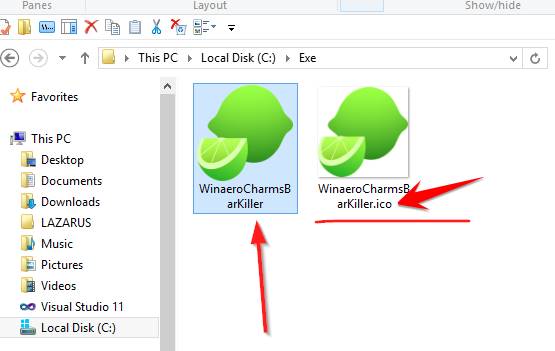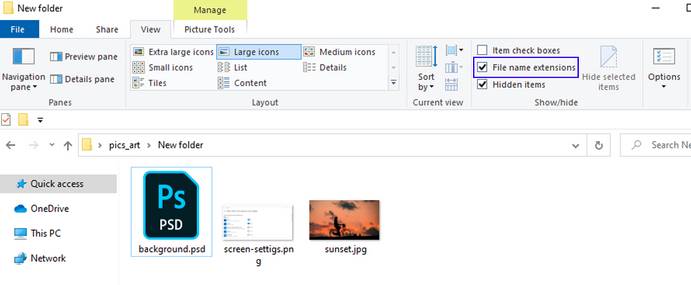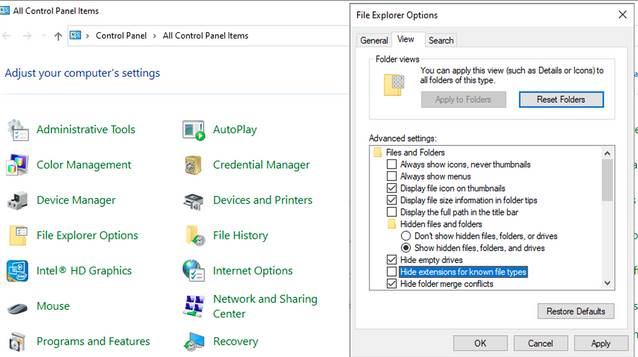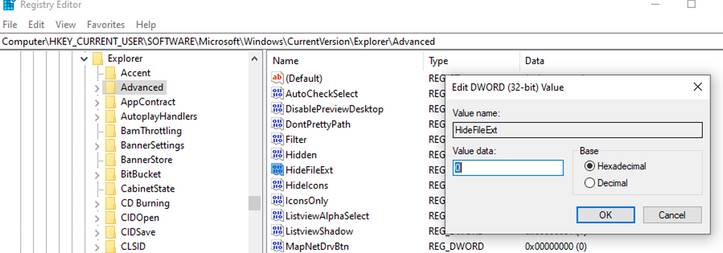Malware likes to disguise themselves as text files, images, videos… so you need to show the file extension to see if it’s .exe, .bat, .com, .vbs to avoid wrong click virus.
| Join the channel Telegram of the AnonyViet 👉 Link 👈 |
Usually few people pay attention to the file extension, and they only look at the file icon, as long as the file can be opened, it doesn’t matter what type of file it is. However, for security reasons, the file extension should always be visible. This way, you can easily see the type of file you want to open and detect if it’s a masquerading virus.
AnonyViet has put together a small guide that you can use to display file extensions on Windows and keep your computer safe.
1. Show Extension File in File Explorer
Using File Explorer is the easiest way to display the FIle extension. In File Explorer, open tab View and choose option Filename extension . No need to restart your computer or close File Explorer, the file extension will appear immediately.
2. Use Options in File Explorer
You can open File Explorer options using the Control Panel if you want to display the file extension.
- Press Windows + CHEAP to open the RUN dialog box, type the command
Control Panelto Open Control Panel. - Use the menu View byselect Large icons.
- Click File Explorer Options.
- Select View
- In Files and Foldersuncheck Hide extensions for known file types.
- Click Apply > OK now the file extension will be displayed
3. Edit the value in Registry Editor
Registry Editor is a database that stores system and application settings. Therefore, you can tweak the values related to the file extension display in Registry Editor:
- Press Windows + CHEAP to open the RUN dialog box, type the command
Regeditto Open Registry Editor - Access by link HKEY_CURRENT_USER > SOFTWARE > Microsoft > Windows > CurrentVersion > Explorer > Advanced.
- Right window open HideFileExt.
- Correction Value data Fort 0.
- Correction Base to be Hexadecimal.
- Restart the computer, you will see the extension displayed
Note: If you want to hide the file extension, then step 4 edit Value data big first.
4. Enable File Extensions with Command Prompt
You can edit the Registry with the CMD command to display the extension, in the following ways:
- Press Windows + CHEAP to open the RUN dialog box, type the command
CMDto Open Command Prompt - Type this command and then press Enter:
reg add HKCU\Software\Microsoft\Windows\CurrentVersion\Explorer\Advanced /v HideFileExt /t REG_DWORD /d 0 /f
If you want to hide the file extension again, type this command reg add HKCU\Software\Microsoft\Windows\CurrentVersion\Explorer\Advanced /v HideFileExt /t REG_DWORD /d 1 /f
Is it a .JPG that is a .EXE?
Hackers often rename the file of malware, but the extension is difficult to change. If you can’t see the file extension, you can’t tell the difference between an image file and an exe file disguised with an icon. And while the former may be completely harmless to your PC, opening the second could cause your computer to activate malware.