Similar to its predecessors, Windows 11 also offers static wallpapers. However, Windows 11 also supports setting dynamic wallpapers. But, it doesn’t provide any way to do this. That means you need to use a third-party app to set the live wallpaper on Windows 11.
| Join the channel Telegram of the AnonyViet 👉 Link 👈 |
How to set live wallpaper on Windows 11
As noted above, there is no direct way to use live wallpapers on Windows 11, which means you need to use a third-party tool. Lively Wallpaper is an open source software from the Microsoft Store that works well on Windows 11 and allows you to set live wallpapers:
Step 1. First, download Lively Wallpaper from Microsoft Store or GitHub.
You can press the Start button on the taskbar and open the Microsoft Store app.
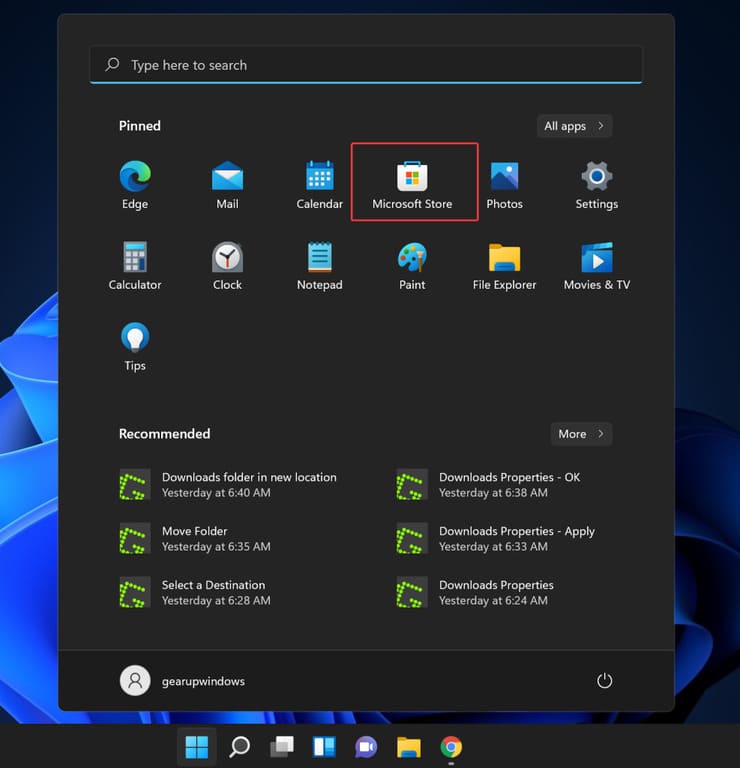
Step 2. When the Microsoft Store opens, search Lively Wallpaper.
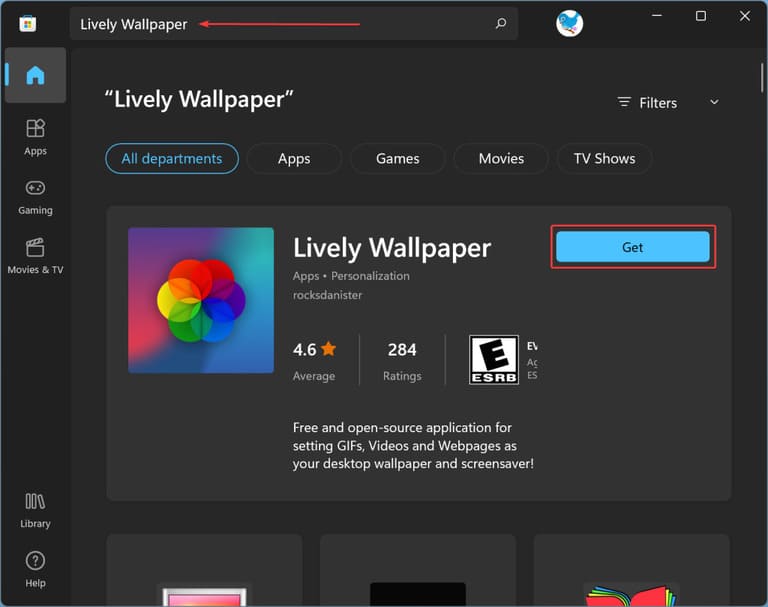
Step 3. Then click the button Get Besides Lively Wallpaper to download and install this application.
Step 4. After downloading Lively Wallpaper, it will automatically be installed on your computer. Then click the button Open.
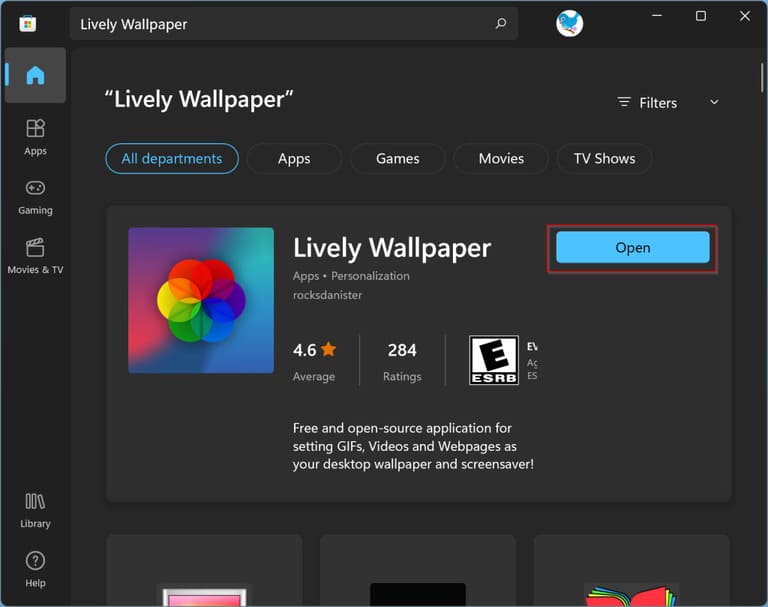
Step 5. Now you will see some live wallpapers in this app. Select the video wallpaper you want to use. The selected video wallpaper will be applied as desktop wallpaper immediately.
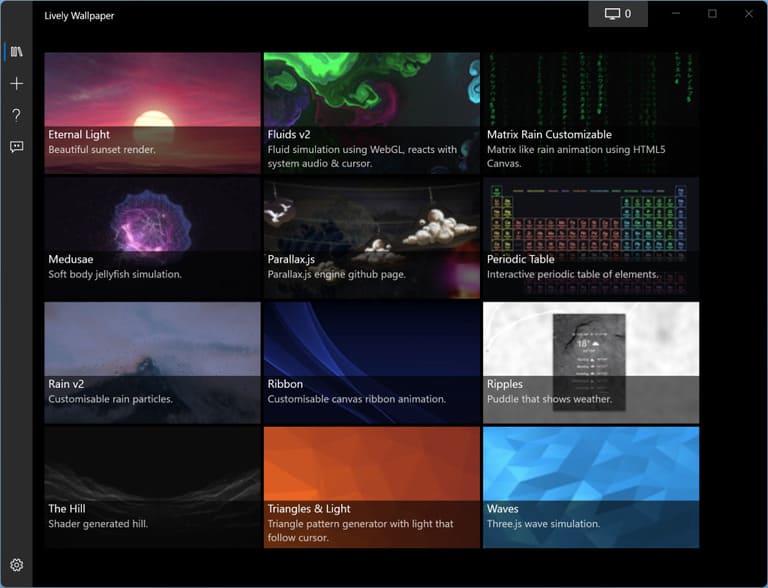
How to set Custom Video, YouTube Video or GIF as wallpaper in Windows 11
If you don’t like the stock wallpapers of Lively Wallpaper’s library, you can use a video or GIF of your choice on your PC. This application even allows you to set YouTube videos as wallpaper. To do that, perform the following steps:
Step 1. Open the app Lively Wallpaper.
Step 2. Then click on the icon + in the menu on the left.
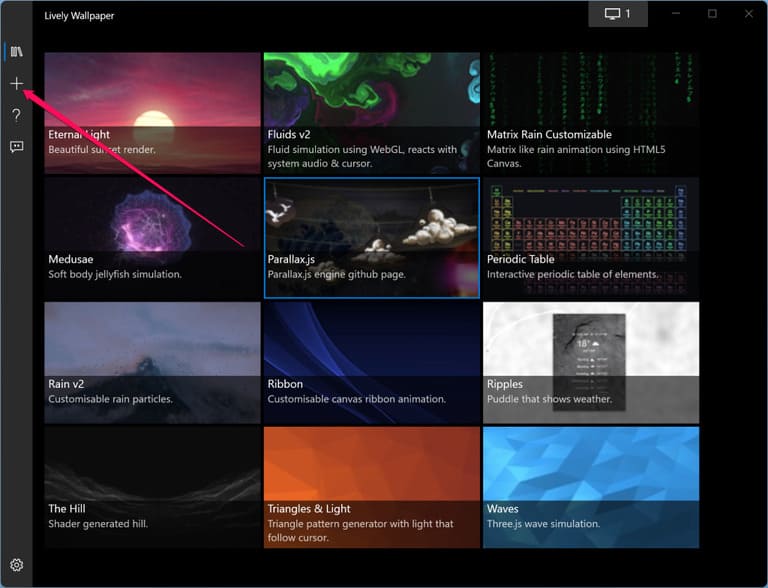
Step 3. Next, if you want to select a video or GIF from your PC, click the . button Browse in “Select File“. To use a youtube video as wallpaper, enter the YouTube video URL in “Enter URL” and then click the right arrow button.
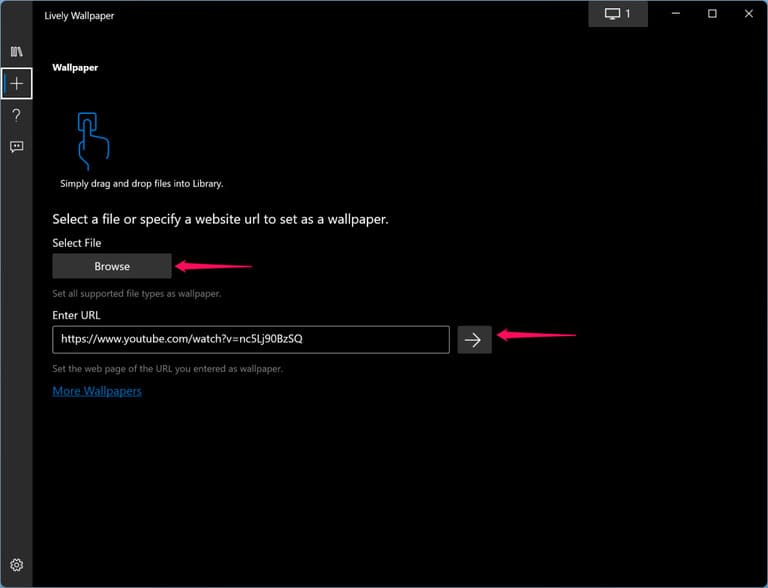
Step 4. The software allows you to place a Video on your computer or a GIF or YouTube video, that wallpaper will still appear in the application’s library. Click the button Thư viện (three books) in the menu on the left, then select the newly uploaded video or GIF to set it as your desktop live wallpaper.
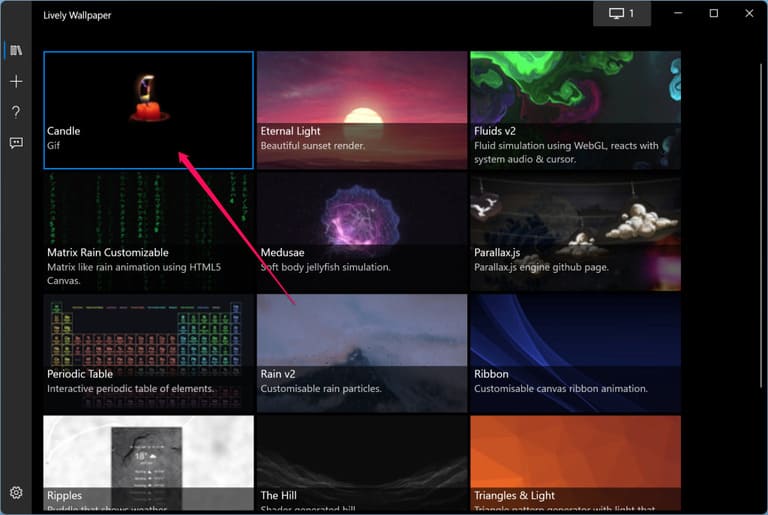
How to set live wallpaper on multiple monitors
By default, the wallpaper you apply only appears on the home screen. If you’re using multiple monitors, you’ll also need to set a live wallpaper on the other screens. To do that, open Lively Wallpaper and click the . icon Control Panel in the top right corner.
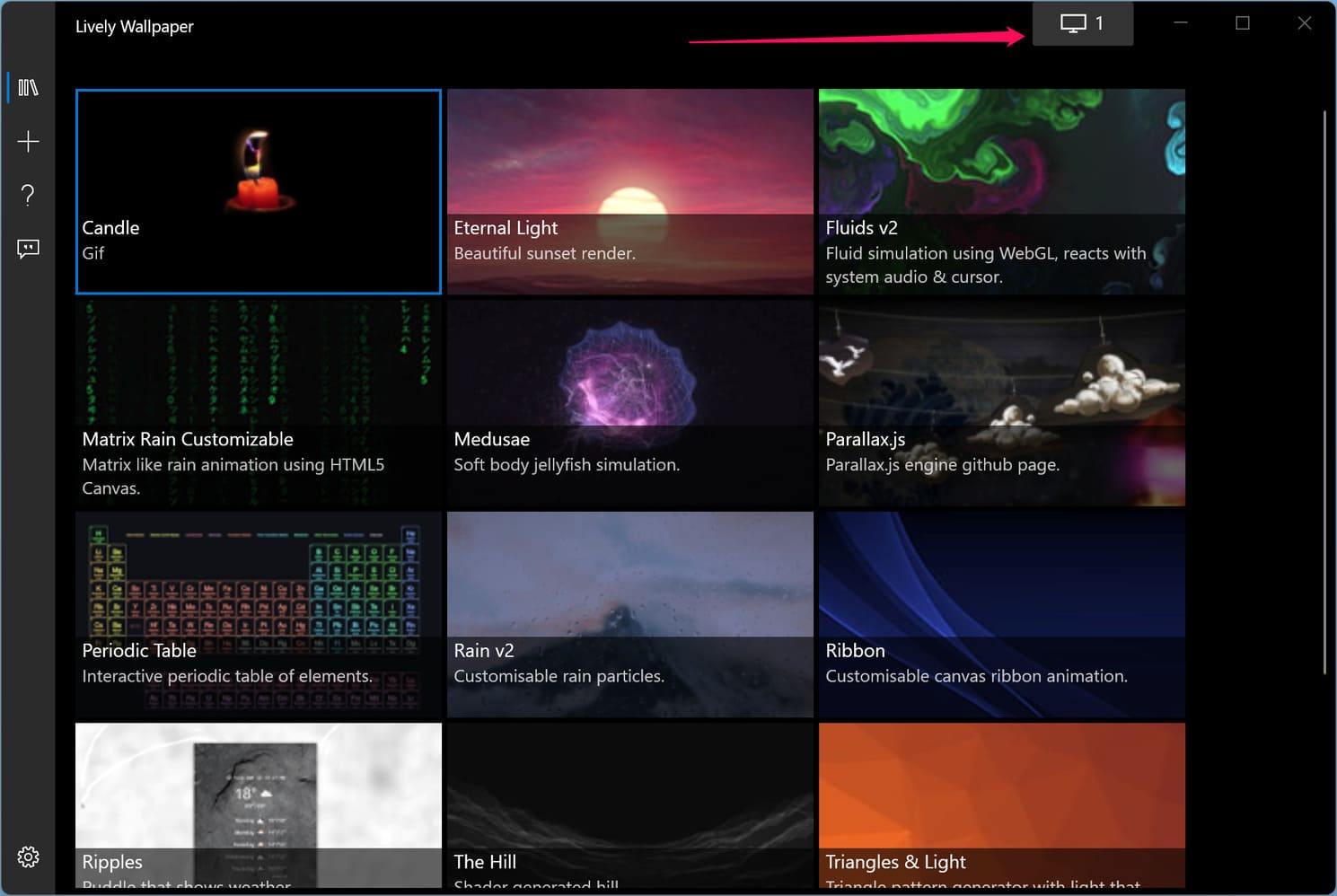
When Control Panel of the application that appears, select another screen in the “Choose Display“. After selecting another screen, go back to the app’s gallery and select the wallpaper you want to set on the other screen.
How to turn off the live wallpaper
If you want to stop using the live wallpaper, you can click the “Control Panel” in the upper right corner.
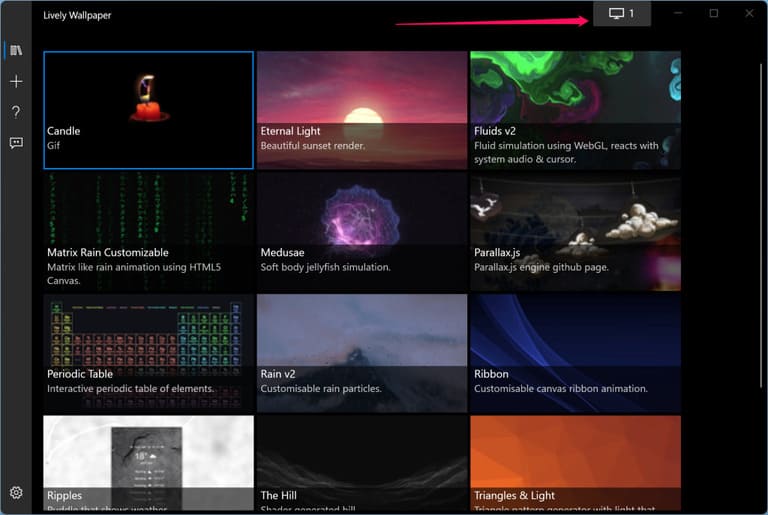
Then click the button Close Wallpapers.
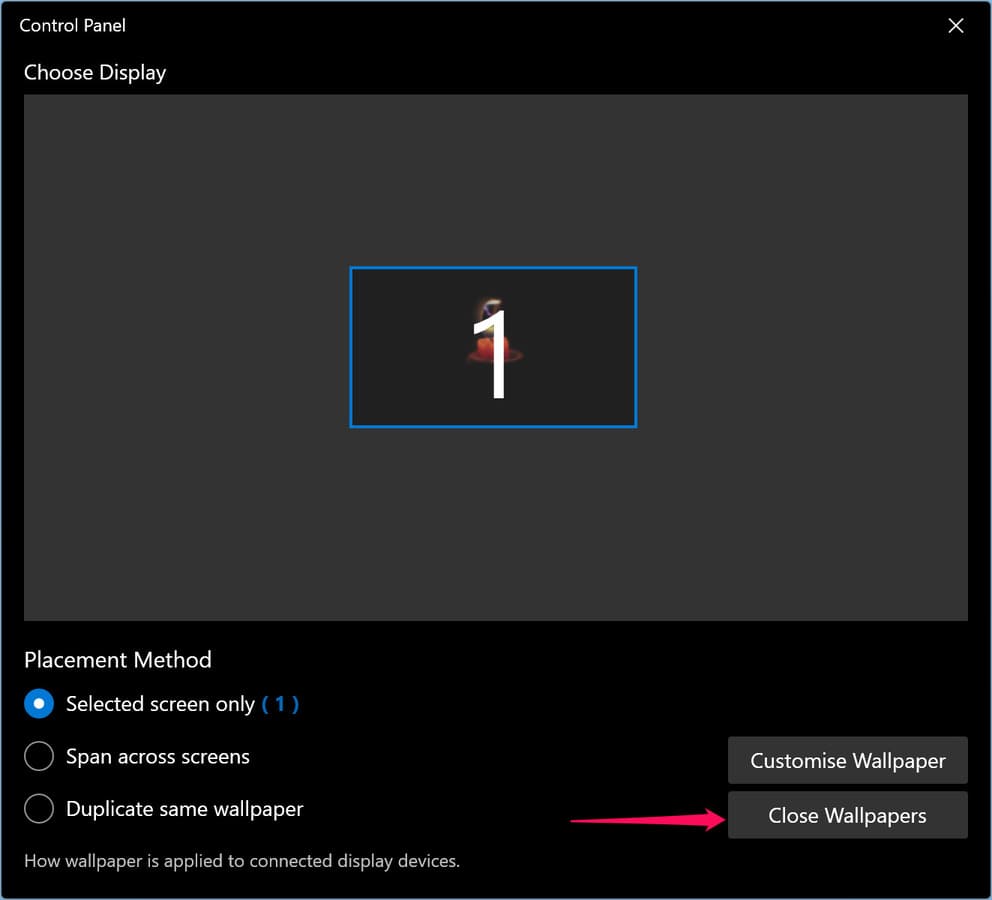
In addition, you can also download the Winows 11 wallpaper collection for computers and Android phones here.











