In this article, I will show you how to create a smart shortcut on your home screen to easily see the fastest time to work on your Android phone or tablet.
| Join the channel Telegram of the AnonyViet 👉 Link 👈 |
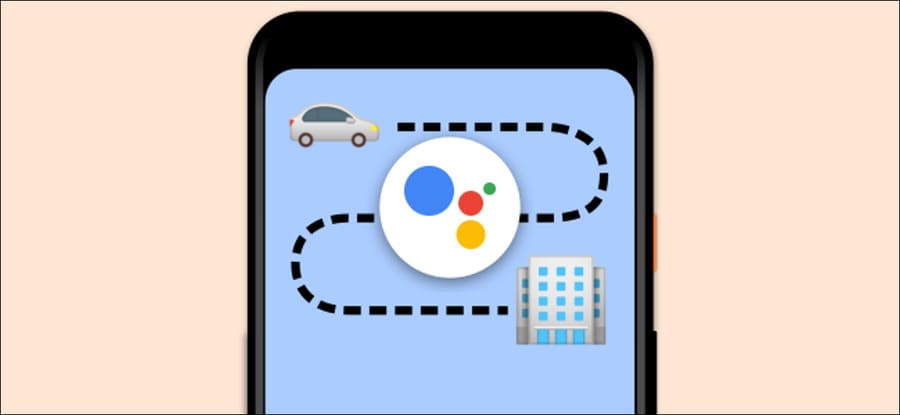
It is very easy for us to open Google Maps and see how long it takes from our current location to work. You can even ask a smart speaker to help you. But I will use Google Assistant to create an easier process and add to your home screen.
You can simply tap the shortcut and no matter where you are, Google Assistant will show you how many minutes it takes to get to work. You can also use this same technique to find out how long it takes to get home no matter where you are.
How to see the fastest time to work on Android
First, open the app Google Home on your Android device. Since we’re creating a shortcut on the home screen, this won’t work on an iPhone or iPad. Select “Routines” at the top of the main screen.
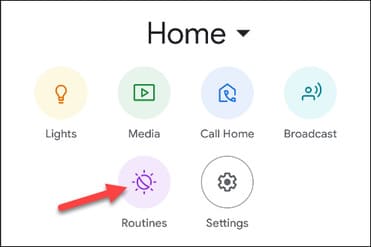
Next, click on the “+” button to start creating a new flow.
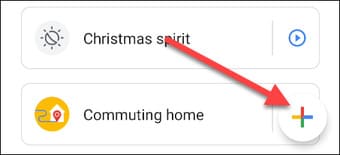
The first step is to decide how to do the process. Click on “Add Starter”.
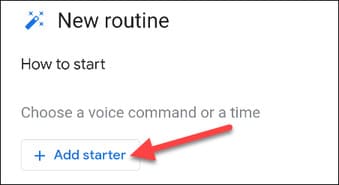
Next, select “Voice Command”.
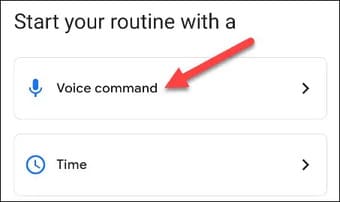
Enter any voice command to hear how long it takes to get to work. We won’t be using voice commands to launch the process, but it would be nice to have this option.
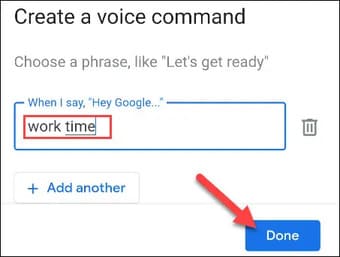
Now, select “Add Action”.
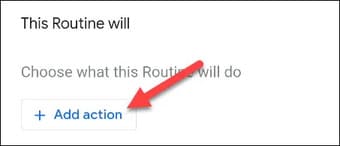
Scroll down and tap “Try Adding Your Own”.
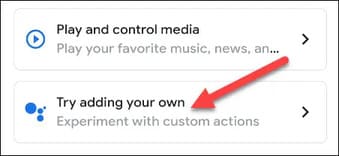
We can enter any command you would normally say to Google Assistant. In this case, you should type “how many minutes away is [name of work location]” or in Vietnamese is “How long will it take to arrive at work”. If you have already added your work location to Google Maps, you can simply set it as “how many minutes away is Work”. Click “Done” to continue.
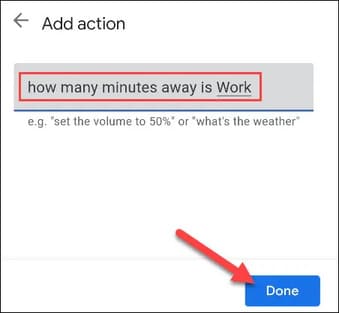
Finally, click “Save” to complete the process.
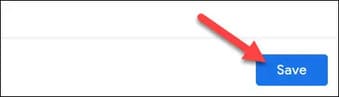
To create a shortcut on the home screen, first select it from the list of processes.
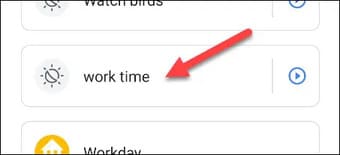
You can now tap the phone icon in the upper right corner to create a shortcut.
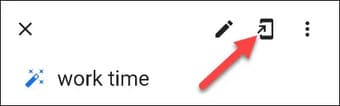
A window will appear with a shortcut icon. You can press and hold an icon to manually place it on your home screen, or you can tap “Add Automatically” to automatically place it.
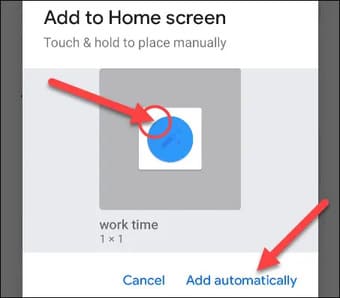
The shortcut will now appear on your home screen. Just tap it to start the process and Google Assistant will tell you how many minutes it will take to get to work.
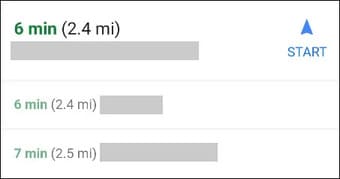
So that’s it then. Google automatically knows where you are, so even if you’re not at home, it will always show you how long it takes to get to work from your current location.









