How to see how much RAM Chrome uses for each tab is one of the newest features of Google Chrome, developed to solve the problem of Chrome consuming too much RAM when opening many tabs at the same time. This feature allows you to see how much RAM each tab is using, and can turn off or disable unnecessary tabs to free up RAM and speed up your computer.
| Join the channel Telegram belong to AnonyViet 👉 Link 👈 |
Introducing the Memory Saver feature
Chrome is one of the most popular web browsers today, but also one of the browsers that “eats” the most RAM memory. This can affect your computer's performance, especially when you have multiple tabs open at the same time.
Therefore, Google is testing a new feature on Chrome, called Memory Saver. This feature allows you to see how much RAM each tab uses, as well as customize how Chrome manages memory. You can turn this feature on or off, or choose to keep it active for specific websites.
This is a feature that helps Chrome put unused tabs to sleep to save memory, and will wake them up when you click on them.
Google claims that Memory Saver can help save up to 40% of memory, helping Chrome use up to “10GB” less memory. However, this is the maximum number, not the average savings that users can expect.
How to see how much RAM Chrome uses for each tab
The Memory Saver feature is available on Chrome Canary and will be widely deployed in 2024. Chrome allows stable version users to also enable this feature. To enable the Memory Saver feature, do the following:
Step 1: Access the following link or Menu > Settings > Performance.
chrome://settings/performance
You can turn Memory Saver on or off here, and you can also set certain websites to always be active.
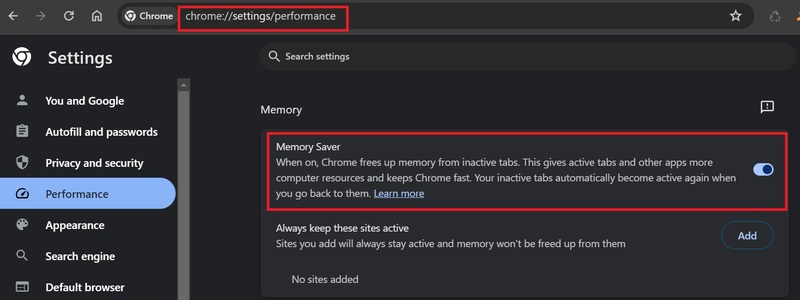
Step 2: After turning on the Memory Saver feature, you can view the memory usage of each tab by moving the mouse cursor over that tab, Chrome will tell you the amount of RAM each tab is taking up, including inactive tabs. Dynamically to save memory, and tabs have sounds.
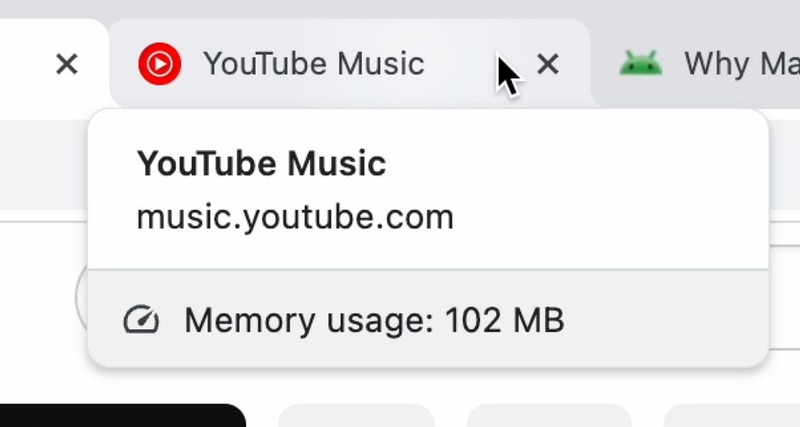
This is Google's new hover cards-based feature in Chrome. When you see Chrome running slowly, move your mouse over the tabs to see which tab is using a lot of RAM. To enable the memory display feature of tabs, do the following:
Step 1: Go to this link:
chrome://flags/#memory-saver-memory-usage-in-hovercards
Step 2: Select Enabled and restart Chrome.
Once completed, Chrome will report the memory usage of each open tab, including internal pages.
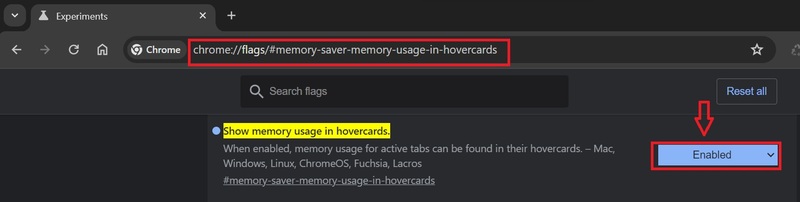
Epilogue
With Memory Saver and How to see how much RAM Chrome uses tab-by-tab, you can manage Chrome's performance more effectively. You can close unnecessary tabs, or keep certain websites active if you want. Good luck!









