You are looking for how to restore the Download bar in Google Chrome, a familiar and convenient feature you’ve been using for years. But after updating to the latest version of your browser, you suddenly find that the download bar has disappeared and is replaced by a download bubble at the top of the toolbar. You don’t like this change and want to go back to the old UI. So what to do?
| Join the channel Telegram belong to AnonyViet ???? Link ???? |
Utility of the old Download bar
Google Chrome is one of the web browsers that are loved and used by many people thanks to its diverse features and utilities. You can browse the web, watch videos, listen to music, play games, work, study and more on this browser. You can also download files from the internet with high speed and safety.
The download bar is an important browser feature that helps you manage the files you download from the internet. When you start downloading a file, a download bar will appear at the bottom of the window, showing the file’s name, size, progress, and remaining time.
You can click on the file name to open it in the related application, or click the three-dot icon to see other options, like delete, stop, restart, or open the folder containing the file.
The download bar also allows you to view the history of previously downloaded files by clicking the down arrow icon in the right corner of the download bar. You can clear the history or delete items one by one by right-clicking on the filename and selecting Remove from list.
The disappearance of the Download bar
However, after updating to Chrome version 115, you will notice that the download bar has disappeared at the bottom of the window and is replaced by a download bubble at the top of the toolbar. This is a change in Chrome’s new user interface, intended to create a touch-friendly experience and match the browser’s new design style.
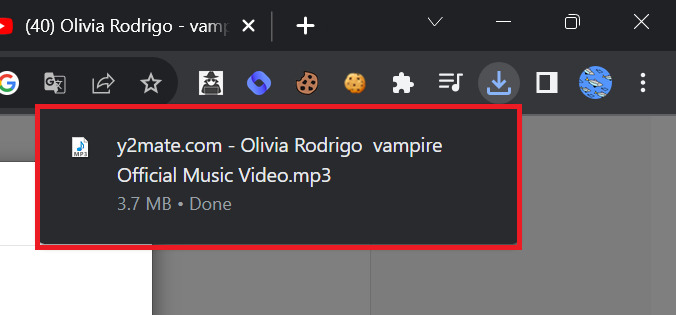
The download bubble will show the number of files downloading and the icon of the last file. You can click the bubble to open a small window that displays a list of downloaded and completed files. You can also click the three-dot icon to see other options, like open, delete, stop, restart, or open the folder containing the file.
However, not everyone likes this change, because it causes you to change your habits and is not convenient when you want to view or open downloaded files. You have to move the mouse pointer upwards to see the download bubble and click on it to open a small window. If you want to see the history of downloaded files, you must open the menu, select Downloads or press the key combination Ctrl + J.
So if you want to know how to restore the Download bar in Google Chromefollow the instructions below.
How to restore the Download bar in Google Chrome
To restore the download bar in Google Chrome, simply change an option in the chrome://flags page, where you can customize the browser’s experimental features.
Experimental features are those that are new or in development by Chrome developers, but are not enabled by default for all users. You can enable or disable experimental features as you wish to experience new features or fix browser issues.
In this case, you’ll need to disable an experimental feature called Enable download bubble, to get back to the old download bar. However, before you start, you should update your browser to the latest version to ensure stable and safe operation!
You can check your browser’s version by opening the menu, choosing Help > About Google Chrome. If a newer version is available, update and restart your browser.
Once the update is complete, follow these steps:
Step 1: Open the Chrome browser and type chrome://flags in the address bar, then press Enter.
Step 2: The “Experiments” page opens, type “Enable download bubble” in the search box to find it. Or you can go directly to the URL chrome://flags/#download-bubble.
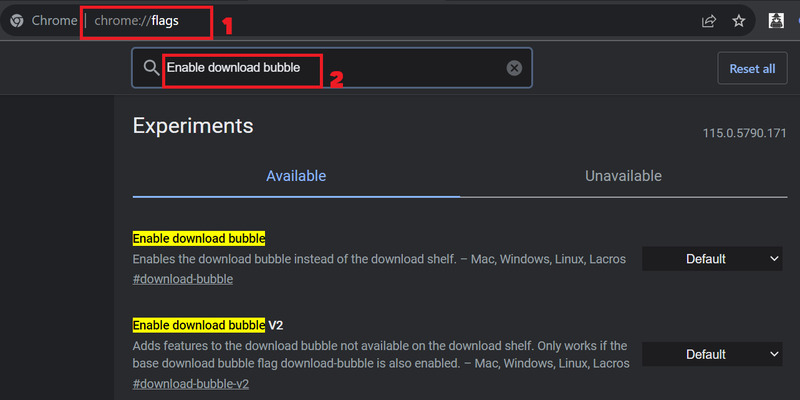
Step 3: Select “Disabled” from the drop-down menu for the Enable download bubble option.
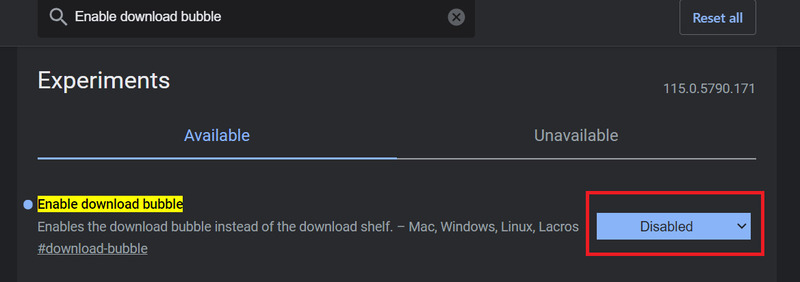
Step 4: Click “Relaunch” to restart the browser to apply the changes.
After the reboot, you should see the old download bar again at the bottom of the window, just like before.
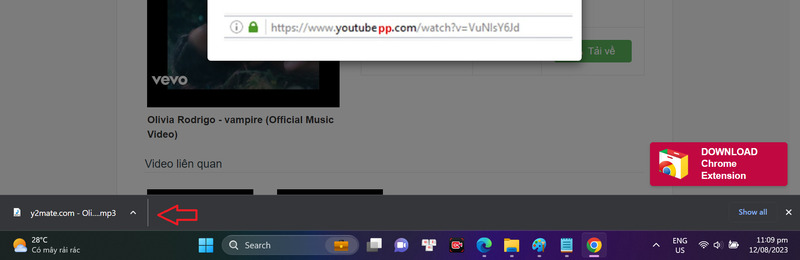
Note
You should be aware that the experimental options in the chrome://flags page may be changed or removed by Chrome developers in new versions of the browser.
Epilogue
And that’s all how to restore the Download bar in Google Chrome. Hope the article brings you useful information and solves your problem. Hope you are succesful.









