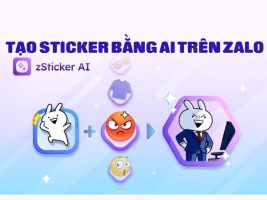In today's technological world, knowing How to remove Bloatwaresystem optimization is a need of many users. Bloatware not only takes up valuable storage space but also affects the performance of the computer. But don't worry, the solution is ready below to help you free up space and speed up your computer.
| Join the channel Telegram belong to AnonyViet 👉 Link 👈 |
Bloatware Problem on Windows 11
Windows 11 users often encounter problems with unnecessary pre-installed apps and services, also known as “Bloatware”. These software not only take up storage space but also affect the performance of the computer.
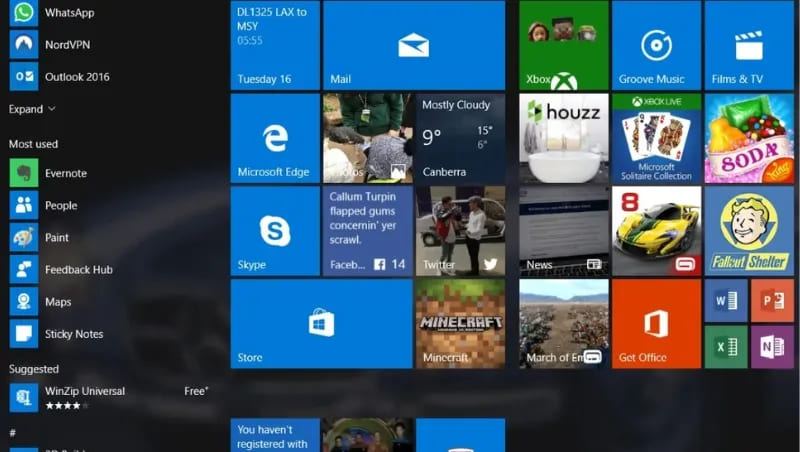
Remove Bloatware Super Fast with Win11Debloat
While Bloatware removal can be done the traditional way, it requires a lot of time and effort. A more convenient solution is to use Win11Debloat – a PowerShell script created by developer Jeffrey Raphire that improves performance. Windows 11 by removing unnecessary apps, services, and features that Microsoft has built in.
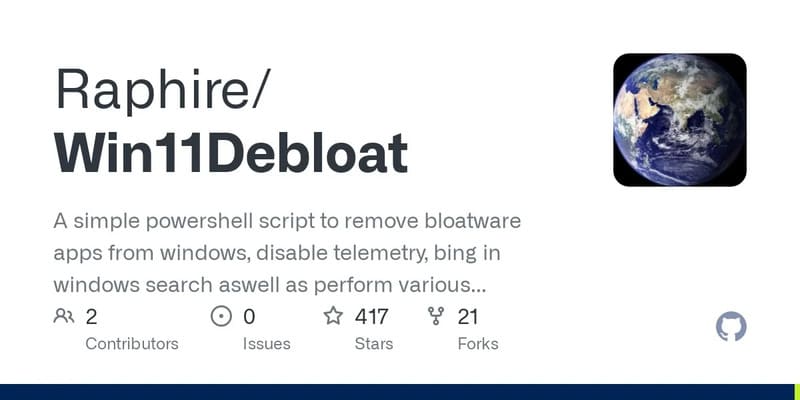
Win11Debloat offers an intuitive and convenient user interface, allowing you to easily remove default applications and customize the interface to eliminate annoying elements such as ads and redundant components. Furthermore, Win11Debloat provides registry files, allowing users to restore the original settings if needed.
How to Remove Bloatware Using Win11Debloat
Step 1: Access the link HERE to download the latest Win11Debloat update, then extract the .ZIP file to a folder of your choice.
Step 2: Open the Win11Debloat folder, right-click on the Run.bat file and select Run as Administrator.
Step 3: A PowerShell window will appear, displaying the Win11Debloat menu, where you can choose to automatically or custom remove apps.
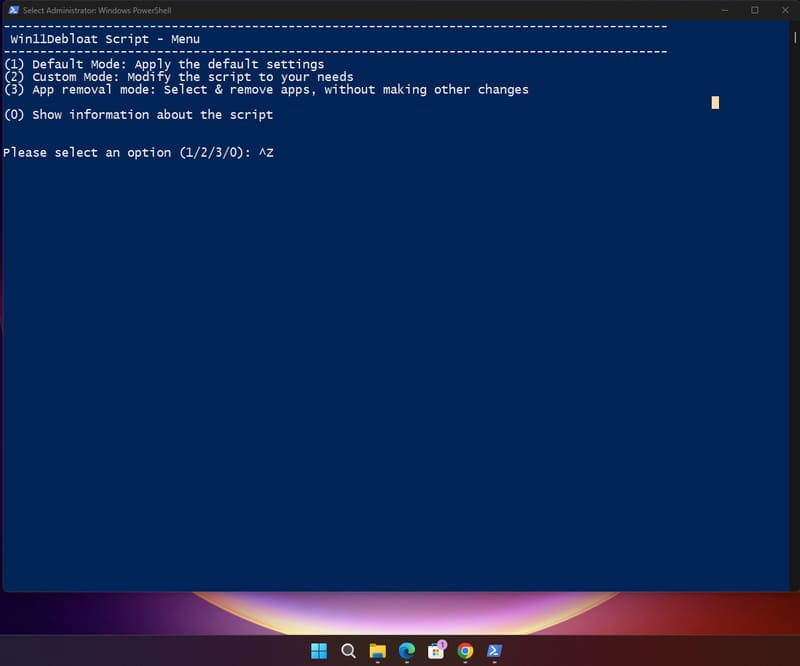
Step 4: Select removal mode and press Enter to start the process, then restart your computer to apply the changes.
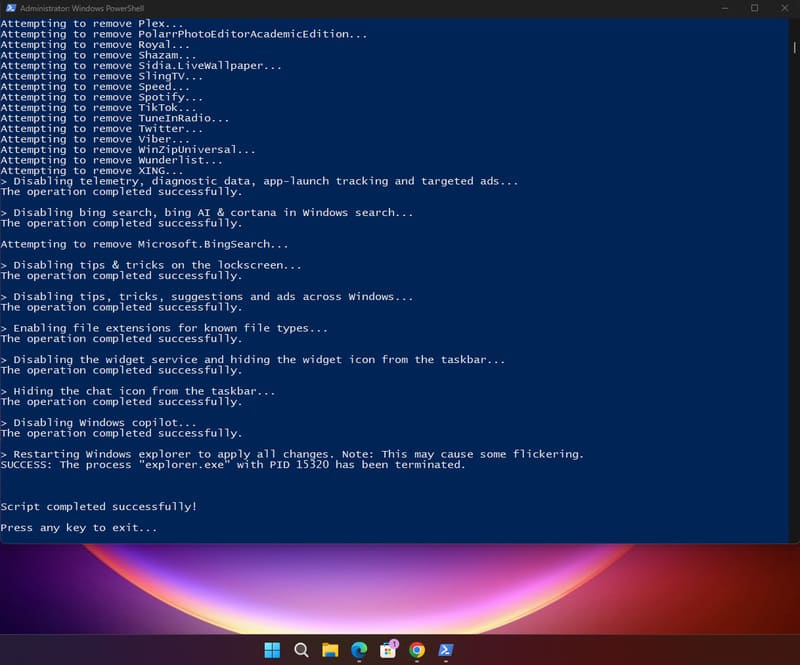
Win11Debloat Default Mode
When using default mode, Win11Debloat will perform the following operations:
- Remove unnecessary pre-installed applications.
- Prevent collection of personal data, diagnostic data, app tracking and advertising.
- Turn off tips, hints, suggestions, and ads in the Start Menu, Settings, Notifications, Windows Explorer, and on the lock screen.
- Remove Bing and Cortana from Windows search.
- Disable Windows Copilot (if you are using Copilot, consider using application kill mode so as not to disable Copilot).
- Show file extensions of file types.
- Hide the “3D Objects” folder from “This PC” in Windows Explorer (Windows 10 only).
- Disable Widget service and hide the icon on the toolbar.
- Hide the “Chat” icon on the toolbar.
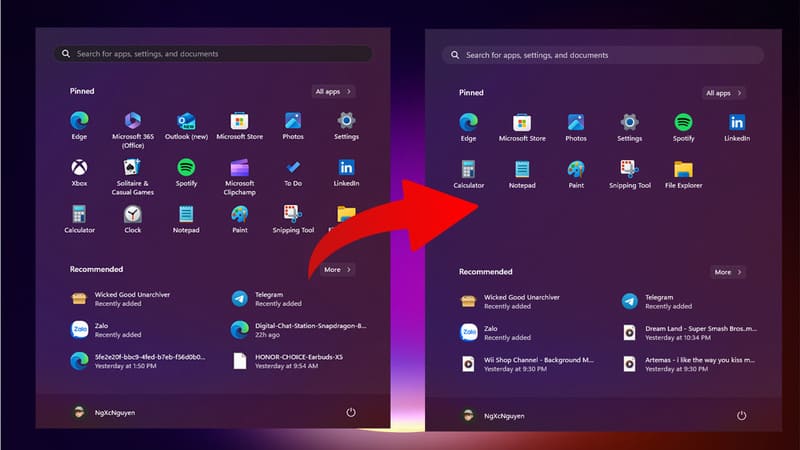
Note: Make sure you understand the changes Win11Debloat will make before proceeding, to avoid accidentally deleting important apps.
Conclusion
So, with Win11Debloat, knowing How to remove Bloatware from Windows 11 is now simpler and more efficient than ever. Enjoy a clean, fast, and optimized operating system with changes in just a few clicks. Good luck!