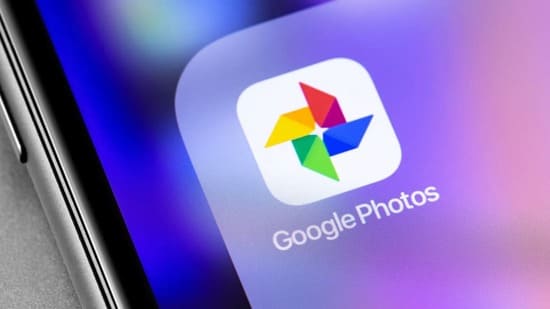Over the past few days, you probably know Google Photos will soon stop free storage Alright, right? After Google implements this policy, your storage capacity is only 15GB for free package. So, in our mind, we will come up with 3 questions: How many capacity do we use? How to upgrade the free package? And how to move Google Photos photos to another place to store?
|
Join the channel Telegram belong to Anonyviet 👉 Link 👈 |
Don't worry, in this article, I will answer those 3 questions for you. So, let's start.
Check the capacity you are using on Google Photos
This is quite easy. First, you just need to click come here And you will see the amount of memory can be used on Google. Google divides the use of your memory by application, so you can decide whether you should delete mail on Gmail or delete a few large files on Google Drive to release the capacity.
How long before you use all the capacity of Google
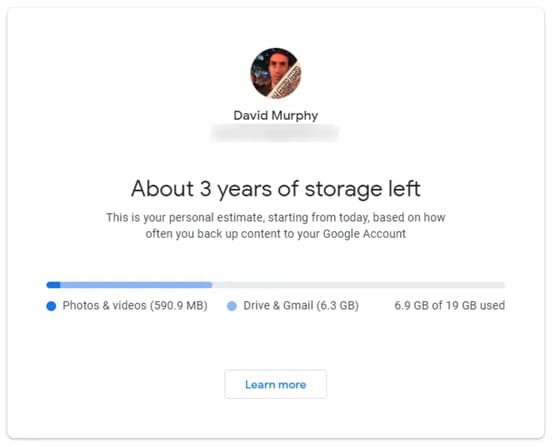
The answer to this question depends on the capacity you upload to Google services. To help you find the answer, Google has released one Calculation tool Your current upload or backup habit and try to predict when you will run out of space if you continue to use Google services as usual.
How to reduce the capacity you are used on Google Photos
It is likely that your Google Photos account is using more capacity than Google Drive or Gmail, especially if you are uploading images with “original quality” (RAW image, ….) to take advantage of the previous “unlimited” “offer of Google.
Access setting Google Photos and see if you can delete any video that is not supported – videos that Google cannot convert for any reason. Download or delete them.
Then, consider clicking on “restoring memory” to convert all your “original quality” content into the “high quality” content, which will release a lot of capacity you have used in Google Photos.
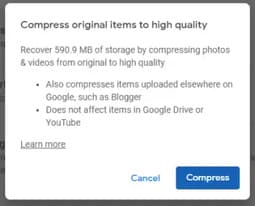
Then make sure you are running the latest Google Photos version on Android or iPhone. Run the application, click the Library, then go to the utility. Here, Google will give you many suggestions about the photos you may want to delete – such as any screenshots you have taken. If not, continue checking.
If you plan to use Google Photos until June next year, Google is planning Issuing a tool Give you more useful suggestions for the photos you may want to delete. Including large videos that are taking up more capacity than the size of Google memory or any dim photos that you don't want to save.
You do not have to delete anything now unless you store it in “original quality” or “photos with more than 16MP and videos with a resolution of more than 1080p”. You cannot search for Google Photos photos according to Megapixel, but at least you can start to be more careful when uploading any high -capacity video.
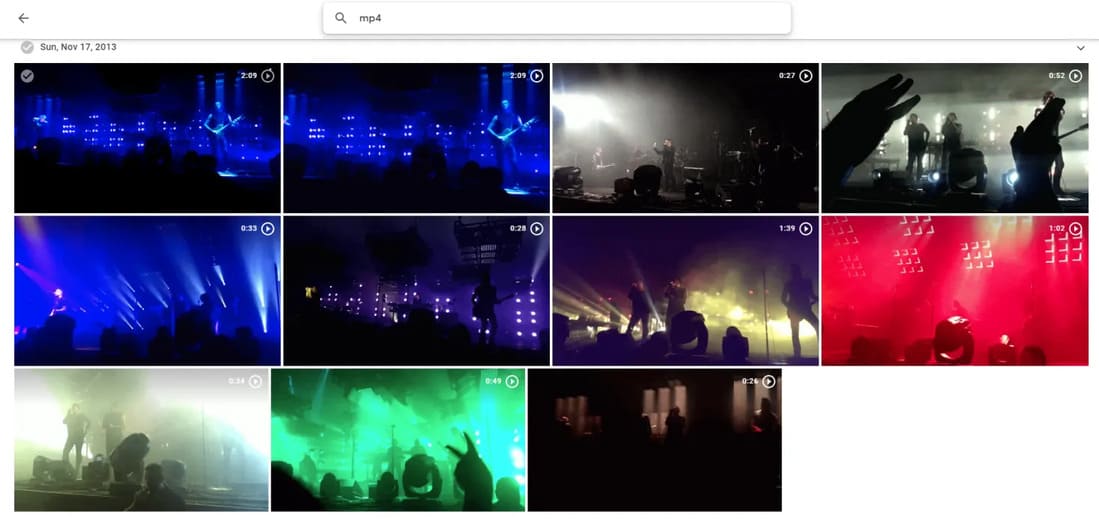
Enter any common types of files for the video: “AVI”, “MP4,” “MOV”, … This operation will filter and return the videos you have uploaded. You can also choose all those videos to download and store anything you want to delete from Cloud.
How to move Google Photos photos to other services to store
If Google's decision makes you search one Other services are better than Google Photosyou are probably looking for a quick and easy way to move all your photos and videos to another place. You must not have free download manually?
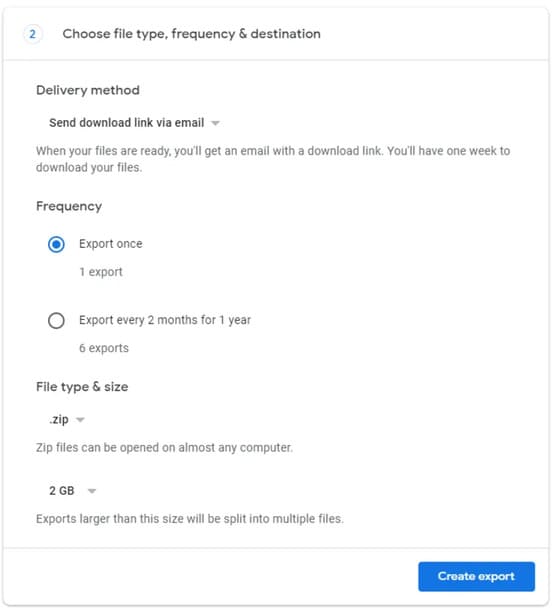
Instead, only access Google Takeout In the web browser. Select everything, then come back and select the “Google Photos” option. Select a distribution method for your files, as well as the options for the storage files you will receive, then start the evacuation process. Wait until you get a Google email, download all your photos and videos and download them again.
However, do not delete them from Google Photos. Now, you have a free image backup that can exist as long as you have a Google account – or at least until Google changes your agreement.