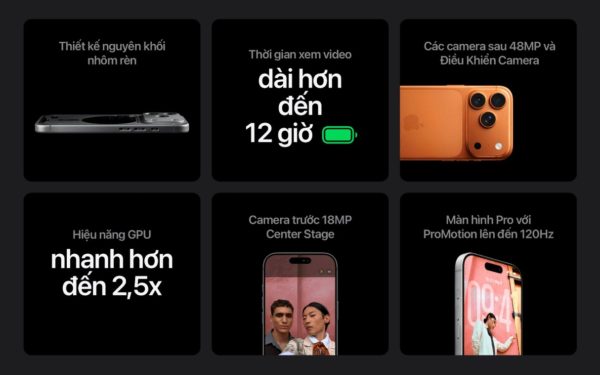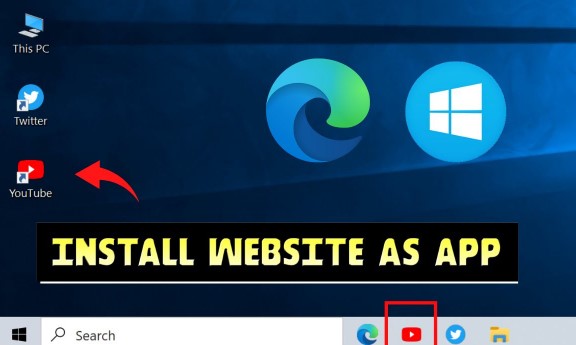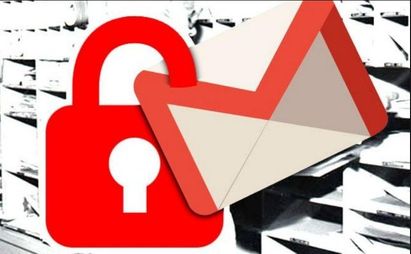If you install a lot of apps on your iPhone, you will encounter Notification Authorization requests. Sometimes this makes you uncomfortable and every now and then the screen lights up and the app’s notifications are useless. If you don’t know how to manage notifications, apps will notify you of everything even the tiniest of them, all day long. Here’s how to control and master notifications on your iPhone once and for all.
| Join the channel Telegram of the AnonyViet 👉 Link 👈 |
Turn off notifications of annoying apps
If you’re running iOS 12 or later, you can now turn off app notifications without accessing the app. Settings.
The words notification center (Notification Center), swipe the notification to the left and select “Manage“.
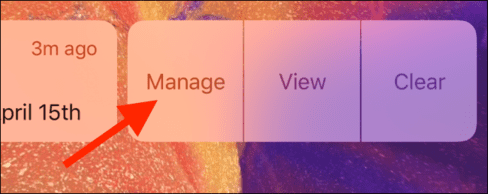
Here, click “Turn Off…”. And from now on, no notifications of this app will be displayed anymore.
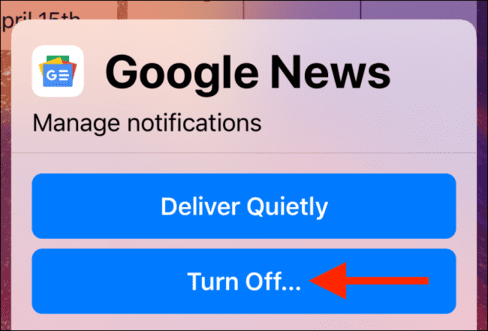
If you want to turn off notifications for applications that do not send any notifications or receive notifications very rarely, the above method cannot be applied. You will have to access the app Settingsthen tap the option “Notification“. From there select the app for which you want to turn off notifications.
Now, press the . button “Allow Notifications” to turn off app notifications. Immediately, all notifications from the app will stop completely.
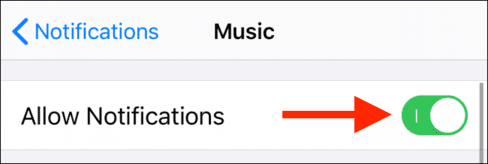
If you only want to disable certain notifications, like banners or alerts, you can do that from the “Alerts” section.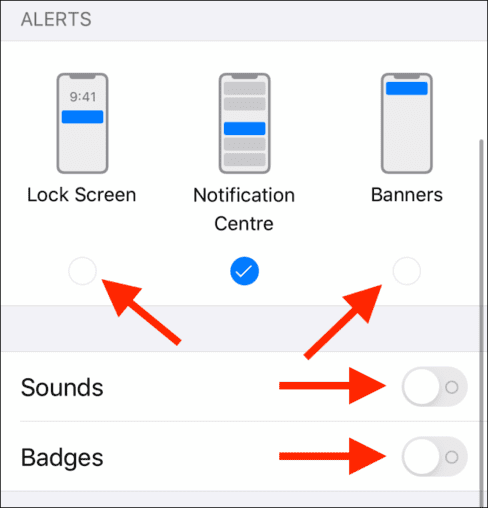
Silent Notification
Feature Apple Delivery Quietly helps manage notifications first introduced in iOS 12. When you swipe a notification to the left and tap “Manage”you will see the option “Deliver Quietly”.
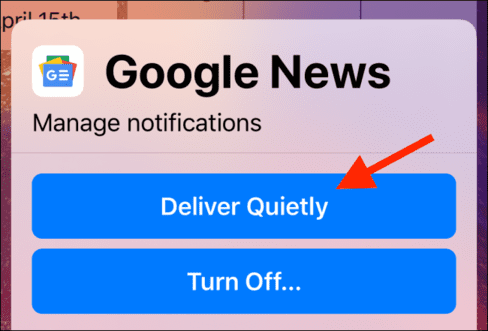
When you tap on it, the notifications from the app will be switched to silent mode. You can still access those notifications from the Notifications Center, but those ads won’t be displayed on the lock screen.
You can also disable this feature by going back to the notification manager screen and tapping the option “Deliver Prominently”.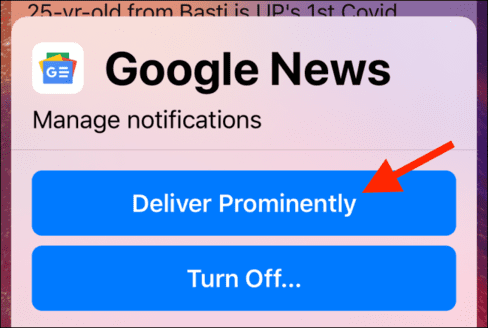
Alternatively, you can also go to Notifications in Settingsselect the app, and then re-enable all alert options.
Preview notifications without unlocking
If you use devices like iPhone X or later with FaceID, you may notice that all notifications are hidden until you unlock your device. That can be a bit annoying if you simply want to see notifications and you don’t see any privacy risk from not hiding notifications on the lock screen at all.
You can preview notifications on the lock screen by going to Settings > Notifications > Show Previews. Here, select “Always”.
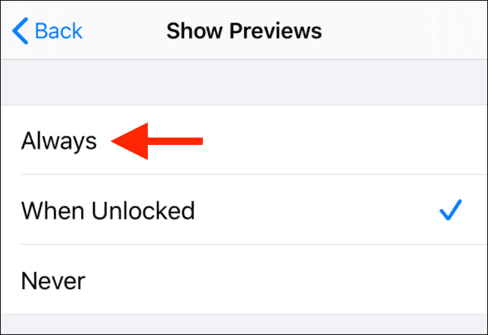
Be careful with do not disturb mode
Do Not Disturb Mode on Iphone helps you to turn off notifications for a set period of time. You can schedule Do Not Disturb mode to automatically turn on at night, or you can also manually turn it on.
Access to “Settings” and select “Do Not Disturb“. If you just want to enable the feature now, tap “Do Not Disturb”.
Alternatively, tap the “Scheduled” to make an appointment. Select time from “From” arrive “Big“, and you have scheduled do not disturb mode on.
You can also open Control Center and hold down the do not disturb icon (the crescent moon) to see contextual options. Here, you can choose to keep Do Not Disturb mode on for an hour, until dark, or until you turn it off.
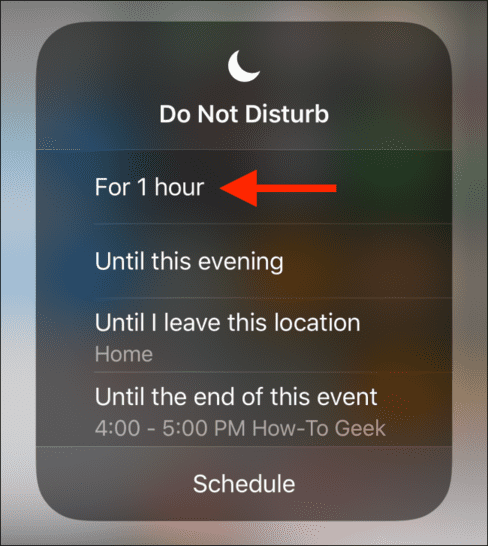
Consider keeping your phone on silent mode
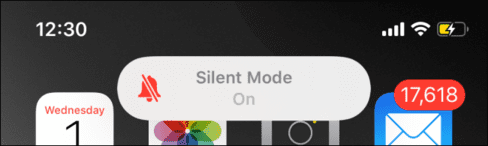
If your work doesn’t depend on answering every call or text instantly, then you should seriously consider keeping your iPhone on silent mode at all times. This becomes easier if you own Apple Watch (will show notifications when you lightly tap your wrist).
When you turn on the “Ringer Switch” on the left side of your iPhone and your iPhone goes into silent mode, it will be easier for you to focus on work and life. Although the iPhone is still vibrating (you can turn it off in Settings), it is already silent.
You can keep checking your iPhone every hour or so to see what’s new or if you’ve missed something important.
Activate Emergency Bypass so your family can contact you
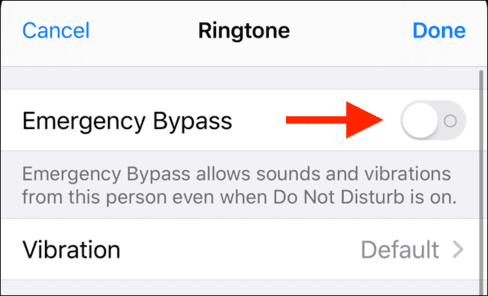
Do not disturb mode combined with silent mode is really cool, but sometimes it is very dangerous. Currently, Apple does not provide detailed features for do not disturb mode. It does not allow you to receive notifications from a specific application.
But there is an exception that is calls and messages. You can use the Emergency Bypass feature. After turning on a contact, your iPhone will ring and vibrate, regardless of whether it’s in do not disturb or silent mode.
You should enable the Emergency Bypass feature for your family members, significant others or your closest friends. To do this, open the Contacts app or the Phone app and select a contact.
Here, tap on “Edit” and select “Ringtone”. At the top of the menu, toggle the “Emergency Bypass” button to enable the feature.
Turn on the Flash instead of displaying notifications
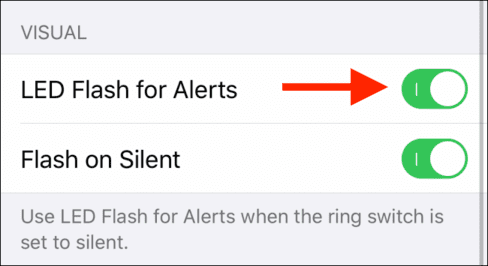
iPhone gives you options to make it easier for you to detect calls or notifications. The LED Flash feature will turn on the Flash and vibrate every time there is a notification. This way, you can know when you have new notifications even if you leave your iPhone on silent mode.
To enable this feature, go to Settings > Accessibility > Audio/Visual. Here, turn off the “LED Flash for Alerts” feature and make sure that the “Flash on Silent” option is also enabled.