Windows 11 is the latest version of the Windows operating system, bringing many new and improved features, including fingerprint unlocking. This feature helps you unlock your computer in just one click. However, not everyone knows how Install fingerprint for Windows 11. AnonyViet will guide you how to do it with just a few simple steps in the article below.
| Join the channel Telegram belong to AnonyViet 👉 Link 👈 |
Necessary conditions to install fingerprint for Windows 11
To set up fingerprint unlocking, you must first make sure your computer is equipped with a fingerprint sensor. You can check if your computer supports fingerprint sensors by going to Settings > Accounts > Sign-in options. If you see Fingerprint recognition, it means your computer has a fingerprint sensor.
Steps to install fingerprint for Windows 11
Step 1: Press the Windows + I key combination to quickly open the Settings application.
Step 2: Select Accounts, then select 'Sign-in options'.
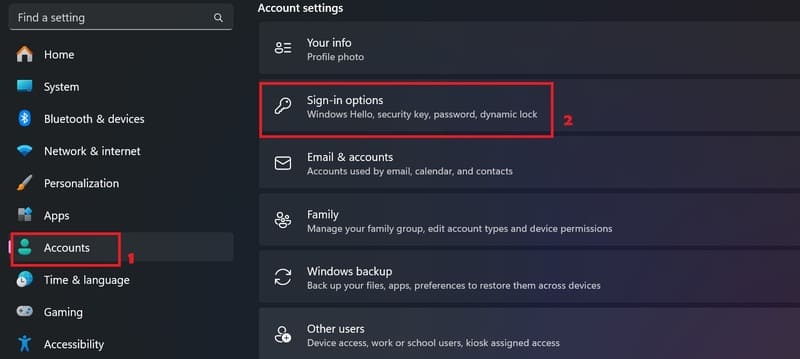
Step 3: Select Fingerprint recognition and select 'Setup', then select 'Getting Started'.
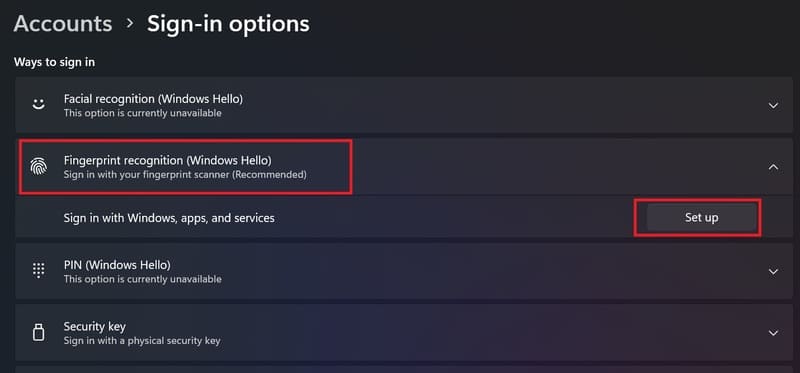
Step 4: Next, to add your fingerprint, you must re-enter your PIN to confirm.
Then, you just need to place your finger on the fingerprint sensor to register a new fingerprint. You should place your fingers at many different angles so that the sensor can recognize your fingerprint more accurately.
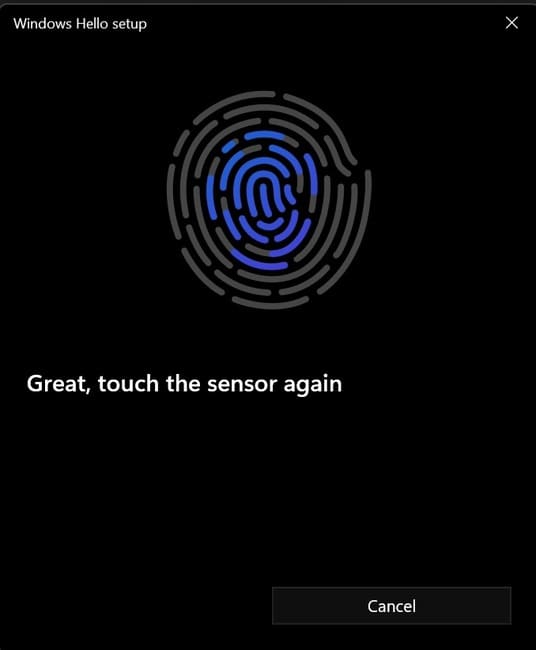
Step 5: In addition, you can register more fingerprints by selecting Add a finger or removing fingerprints at Remove.
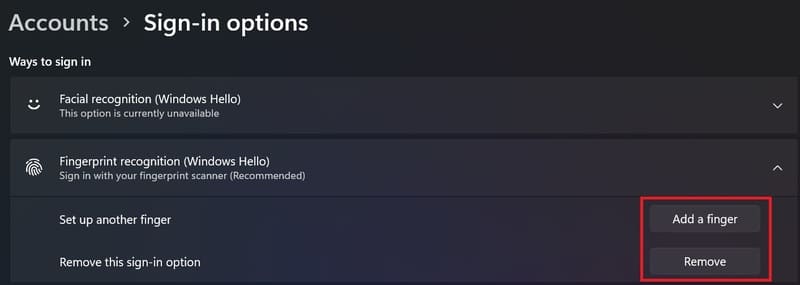
Once you've set up your fingerprint, you can use it to unlock your computer quickly and securely. You just need to place your finger on the fingerprint sensor when the computer is locked, and the computer will automatically log in to the device.
Benefits of installing fingerprints for Windows 11
Installing fingerprints for Windows 11 brings many benefits to users, including:
- Save time: You don't need to enter a password every time you unlock your computer, just put your finger on the sensor and you're done.
- Enhanced security: Fingerprints are unique characteristics of each person and cannot be copied or guessed. Therefore, using fingerprints to unlock your computer will help protect your personal data from bad guys.
- Easy to manage: You can add, remove or change fingerprints anytime you want, just re-enter the PIN to confirm.

Epilogue
Hope this article has helped you know how Install fingerprint for Windows 11 in a simple and effective way. If you have any questions or suggestions, please leave a comment below. Good luck!








