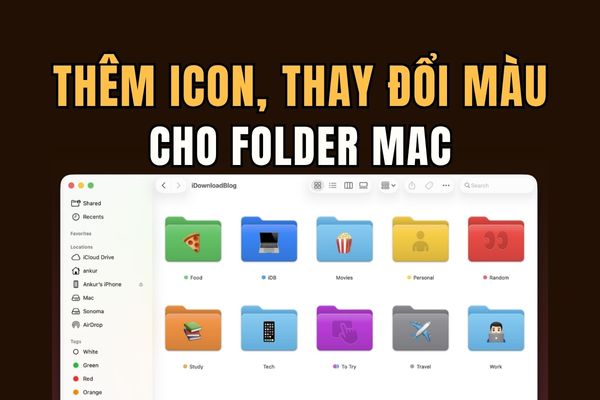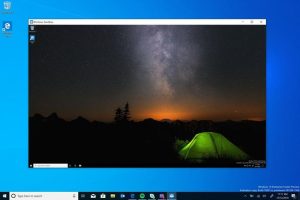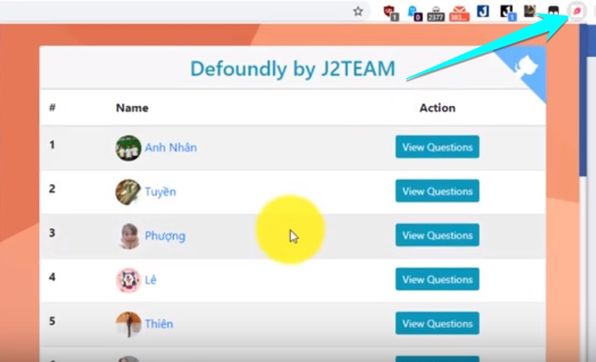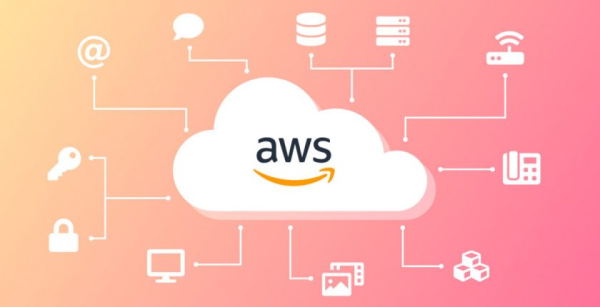Install ChatGPT as an application on Windows 11 is a fun way to experience AI’s intelligent chat technology without having to visit OpenAI’s website. So how to do it? Follow along through the article below!
| Join the channel Telegram belong to AnonyViet 👉 Link 👈 |
A few words about ChatGPT
ChatGPT is an artificial intelligence-based language processing model developed by OpenAI that can converse with users naturally and generate realistic texts and images. ChatGPT can also help you write your essay, blog, or even code for you on the topic of your choice.

However, ChatGPT does not have a separate application and can only be used through the website. If you want to use it regularly but don’t want to have to go to the website every time you use it, this article will show you how to install it on your Windows computer as an application. Let’s follow along!
How to install ChatGPT as an application on Windows 11
How to install ChatGPT on Google Chrome
Step 1: First, go to chat.openai.com with Google Chrome > Click on the 3 dots icon in the top right corner > Select “More Tools” > Select “Create Shortcut”.

Step 2: Name the shortcut ChatGPT and check the “Open as window” box to always open ChatGPT in a new window. Then, click the “Create” button.

Step 3: You will see the ChatGPT shortcut icon right on your computer screen. Double click on it whenever you want to use it.

Step 4: When launched, ChatGPT will open in a separate window.

How to install ChatGPT on Microsoft Edge
Step 1: First, go to chat.openai.com using Microsoft Edge > Click on the 3 dots icon in the top right corner < Select “Apps” > Select “Install this site as an app”.

Step 2: Type ChatGPT into the blank box > Click “Install”.

Step 3: You will have options such as pinning the application to the Taskbar, Start Menu, or creating a shortcut on the screen. You select the options that you find suitable. Additionally, you can also choose to launch ChatGPT as soon as you log in to your account (Auto start on device login). Then, click the “Allow” button to save the changes.

Epilogue
Install ChatGPT as an application on Windows 11 is a simple and convenient way for you to chat with this smart, creative and fun chatbot. Thanks to that, you can open and use ChatGPT anytime you want without having to open a web browser. Wishing you a successful application!