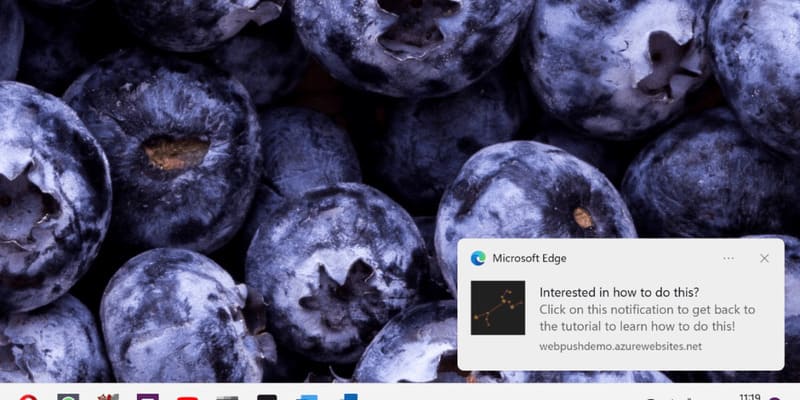By default, when you search for something on Google, it shows 10 results per page. If you want to see more results, you can boost your search results from the settings in Google. I will guide you to do it in this article.
| Join the channel Telegram of the AnonyViet 👉 Link 👈 |
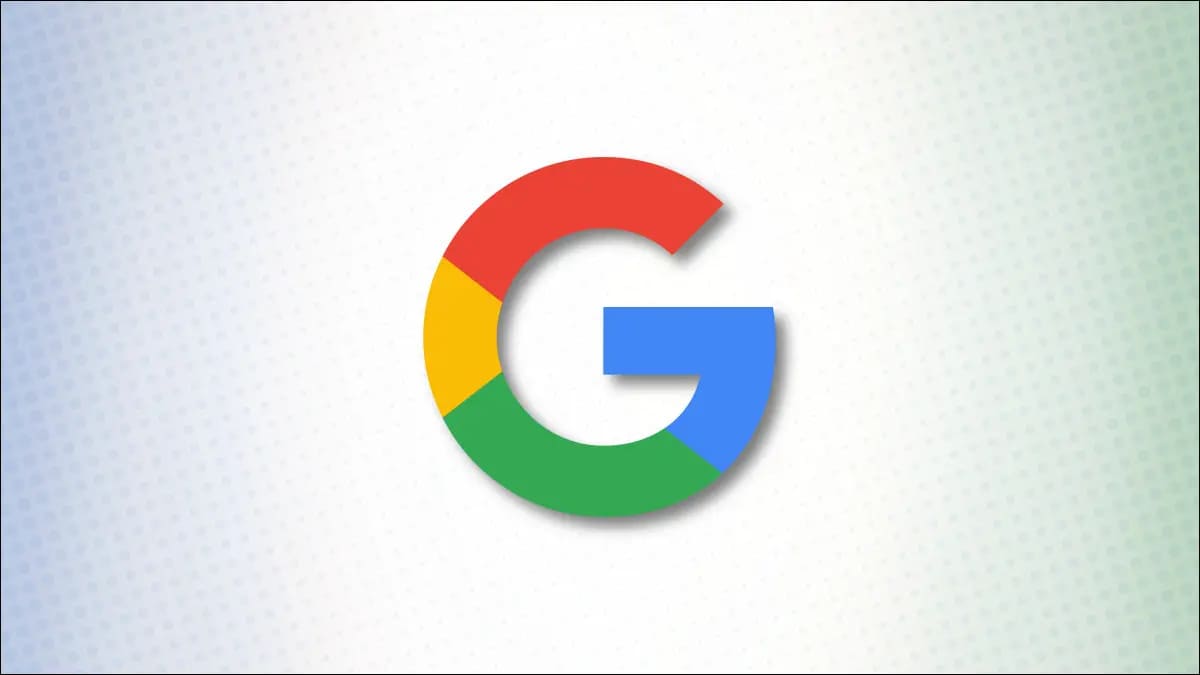
Note: As of this writing in November 2021, you can only increase the number of results per page on Google Search desktop. You can’t do this on mobile yet.
How to increase search results per Google page
To see more search results without having to click the next page on Google Search on a Windows, Mac, Linux, or Chromebook computer, you first need to open a web browser and visit the Google site.
In the bottom right corner of the website Googleclick “Settings”.
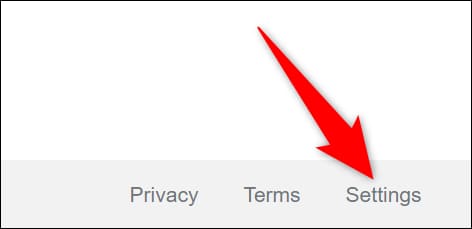
From the menu that opens, select “Search Settings”.
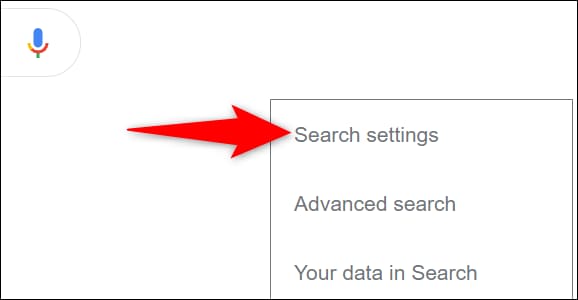
On the “Search Settings” page, from the menu on the left, select “Search Results”.
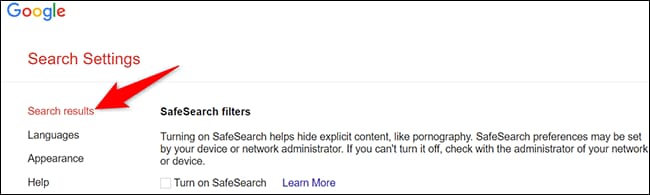
On the right side of the screen, you will see a “Results Per Page” slider. To increase the number of results per page, drag this slider to the right. Below the slider, you’ll see the number of Google search results.
Your options are 10, 20, 30, 40, 50, and 100.
Note: Google warns that your search will be slower if you choose to show more results per page.
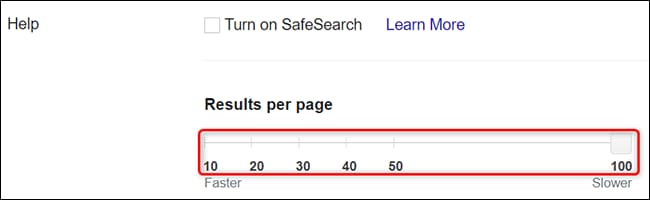
Save your changes by scrolling to the bottom of the page and clicking “Save” at the bottom.
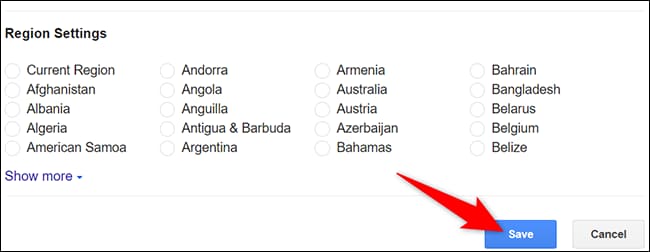
In the prompt that says “Your Preferences Have Been Saved,” click “OK.”
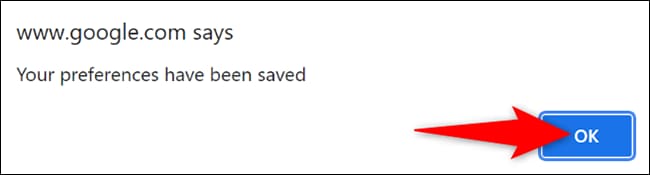
And that’s all you need to do. You should now see the number of your selected search results per desktop Google Search page. In addition, you can also see more Google search tips here.