You can see the quality of a post on Facebook through the number of likes, hearts, generally people’s reactions. But if you find it unnecessary, you can also hide your Facebook likes.
| Join the channel Telegram of the AnonyViet 👉 Link 👈 |

Likes have the potential to negatively affect your morale. You can hide individual likes for your posts and posts from other users. However, while the likes will disappear from your newsfeed, Facebook continues to show them in places like Marketplace and Reels.
Hide likes on Facebook website
On a Windows, Mac, Linux, or Chromebook computer, you can use the web version of Facebook to hide the number of Facebook likes.
To do so, launch a web browser on your computer and go to Facebook. Log in to your Facebook account if you haven’t already done so.
On the Facebook page, in the top right corner, click the down arrow icon.
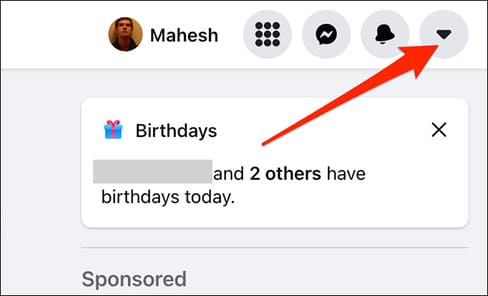
Next select “Settings & Privacy”.
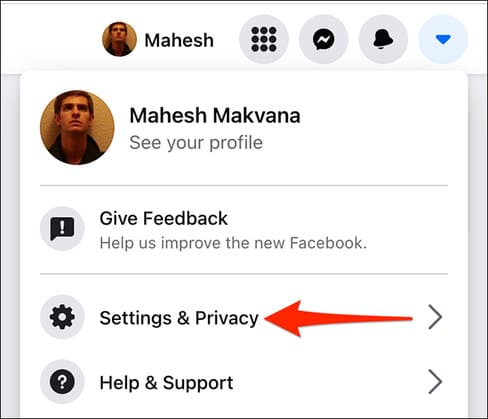
Click on “News Feed Preferences”.
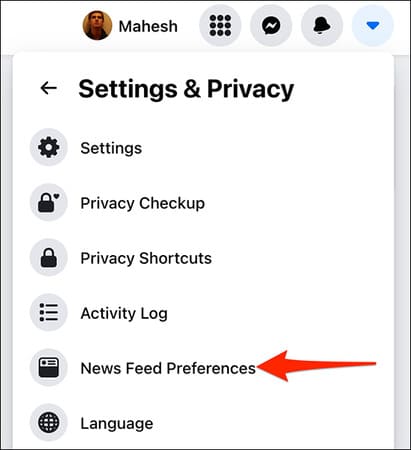
You will see the “News Feed Preferences” window. At the bottom of this window, click the “Reaction Preferences” option.
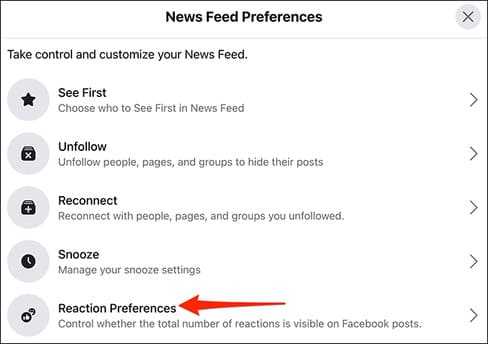
Facebook will open the “Reaction Preferences” window.
In this window, to hide likes for posts from other users, enable the “On Posts from Others” option. To hide likes for your own posts, enable the “On Your Posts” option.
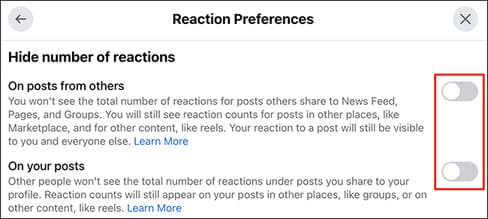
Facebook will immediately hide the like specified in your account. Close the “Reaction Preferences” window by clicking the “X” in the upper-right corner of the window.
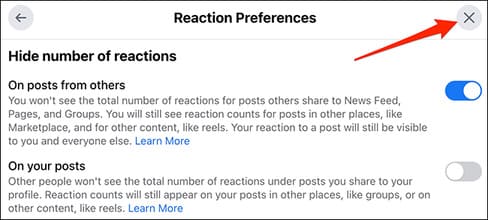
When you view posts in the newsfeed, posts without likes will look like this:
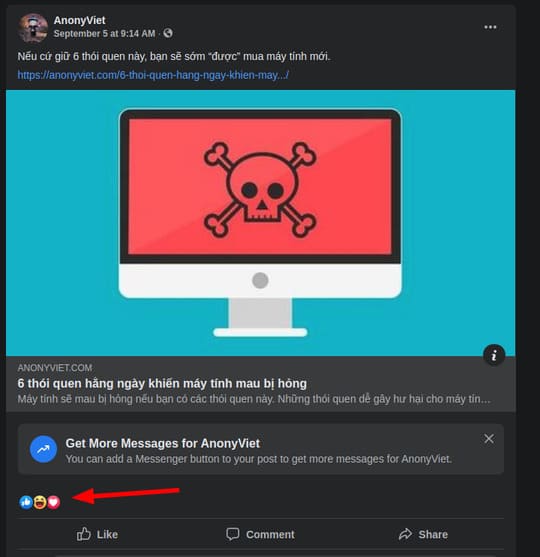
And that’s how you save yourself from feeling manipulated by the number of Facebook likes!
If you need to re-enable the like count, open the same “Reaction Preferences” window. In the window, turn off both the “On Posts from Others” and “On Your Posts” options.
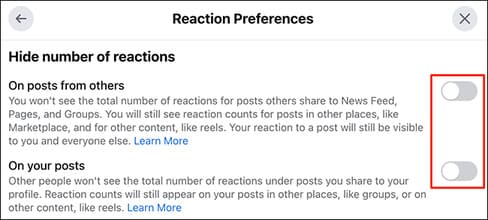
Facebook will start showing your Facebook likes count.
Hide the number of likes on Facebook for mobile
If you are using an iPhone, iPad or Android phone, you can also hide the number of Facebook likes. Open the app on your phone and log in to your account.
In the Facebook app, open the “Menu” screen. To do this, on your iPhone or iPad, tap the three horizontal lines at the bottom of the app. On an Android phone, tap the three horizontal lines in the top right corner of the app.
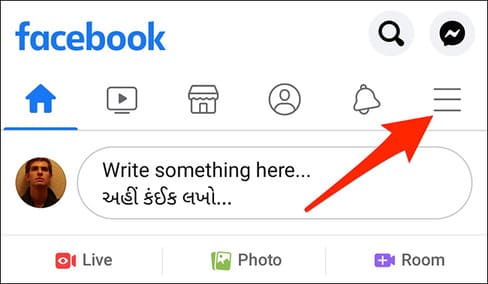
On the “Menu” page, scroll all the way down and tap on “Settings & Privacy”.
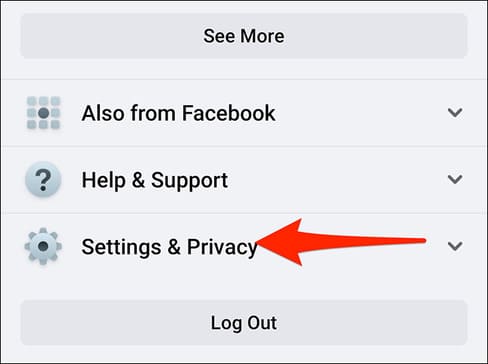
Select “Settings”.
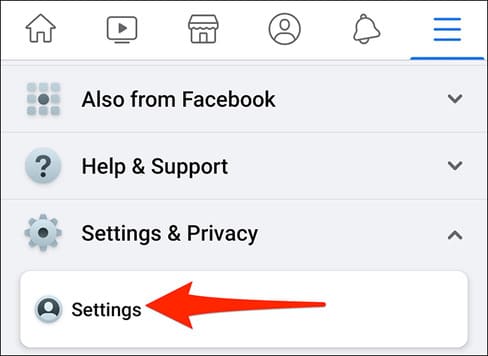
On the “Settings” screen, scroll down to the “News Feed Settings” section. Here, tap on “Reaction Preferences”.
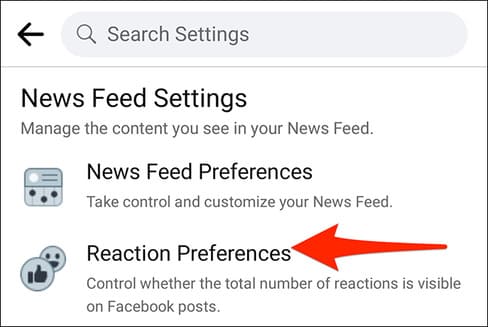
Facebook will open the “Reaction Preferences” page. On this page, to hide the like count for posts from other users, enable the “On Posts from Others” option. To hide the like count from your own posts, enable the “On Your Posts” option.
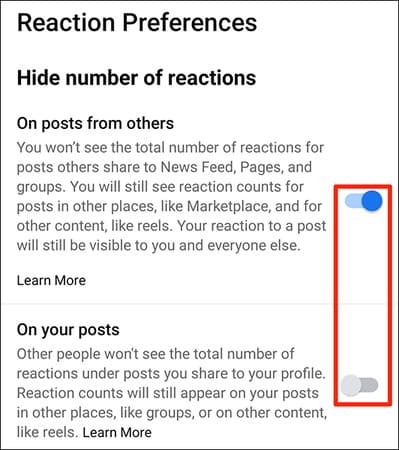
And the like count is now disabled from your Facebook account.
To display the number of likes, you just need to turn off those 2 options. In addition, you can also hide comments on instagram here.










