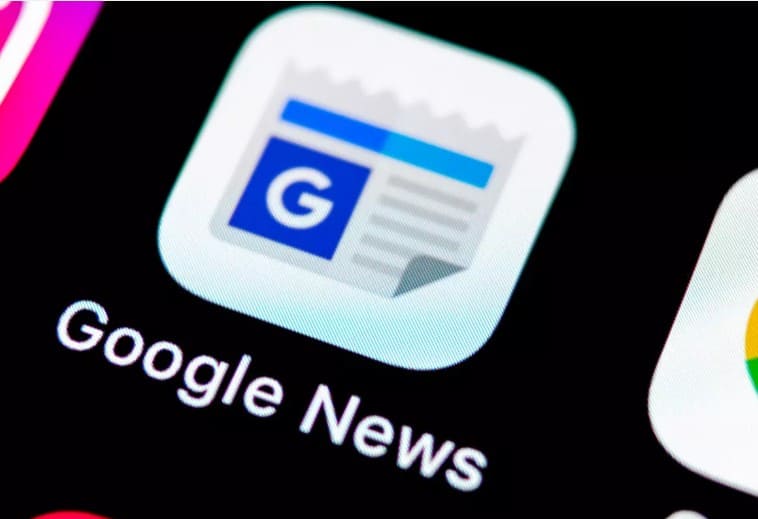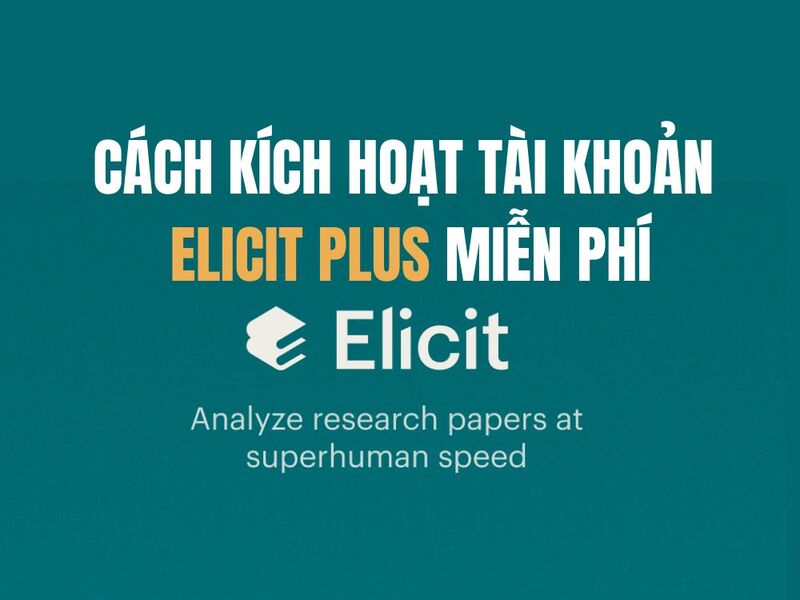Zalo is the most used messaging tool in Vietnam today. Zalo has 3 versions including Web, App on phone and Zalo PC. For office workers who often install ZaloPC, the convenience and ability to synchronize and store data are longer. However, because the data is downloaded continuously, Zalo installed on the C drive will take up a lot of space. In this case, you need to free up Zalo space by deleting data, but that will always sync files from Zalo. So I will guide you how to move the Zalo folder to another drive to regain space for C drive without losing Zalo’s data.
Method 1: Move the Zalo folder to another drive manually
This method I found that Le Ngoc An shared is quite effective and successful. To move Zalo data to another drive to free up space for C drive, follow these steps:
Step 1: Exit Zalo on the computer by right-clicking on the Zalo icon in the right corner of the screen, select Exit
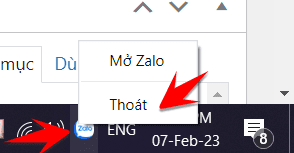
Step 2: Access the link C:\Users\Tên-User-Windows\AppData\Local and right click on the folder ZaloPC select Cut
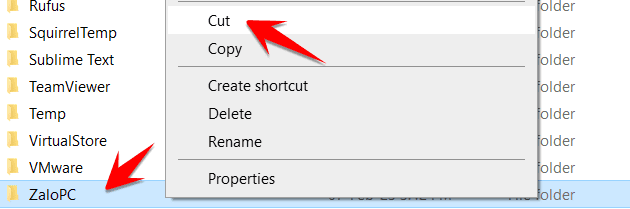
Step 3: Select drive D: to move the ZaloPC folder to, right-click and select Paste. Then in the D: drive, there will be a ZaloPC folder you move from the C: drive to. Now the capacity of drive C will be increased and the capacity of drive D will store previous Zalo’s image files, files, etc.
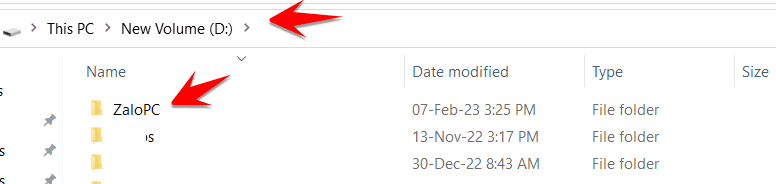
Step 4: You press the Start button and type cmd as Administrator to open the CMD window
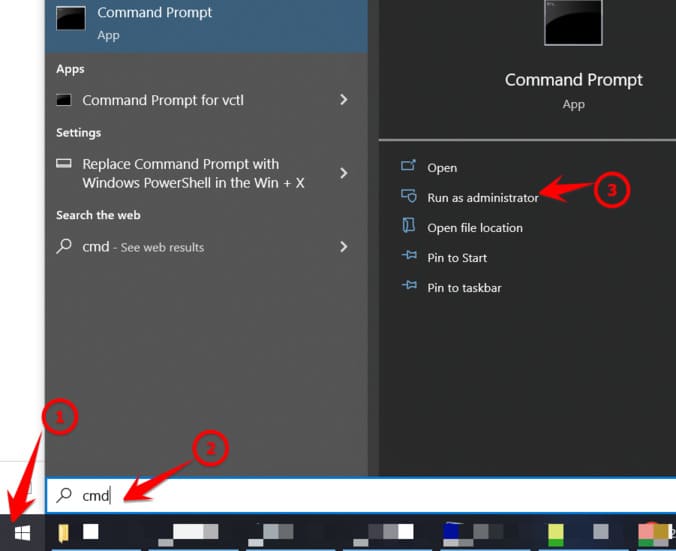
In the CMD window, type the command: mklink /j "%LocalAppData%\ZaloPC\" "D:\ZaloPC" and press Enter. It is done!
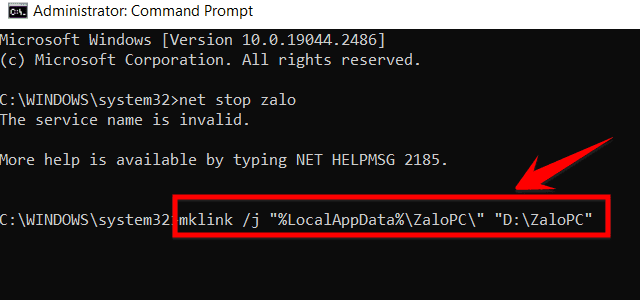
Step 5: Now you can open ZaloPC again, log in and use it normally. 3
Method 2: Use Script to move Zalo data, regain HUGE drive space
To simplify the above steps, I have written a script, you just need to download it, right click on the file Zalo.bat select Run as Adminstrator done. No need to do anything extra.
Download Script to transfer Zalo data | Backup
Or you can create your own .bat file with the script below:
net stop "zalo" >nul 2>&1 taskkill /im "zalo.exe" /f >nul 2>&1 taskkill /im "ZaloCall.exe" /f >nul 2>&1 taskkill /im "ZaloMeet.exe" /f >nul 2>&1 mkdir D:\ZaloPC xcopy "%LocalAppData%\ZaloPC\" D:\ZaloPC /i /e rmdir "%LocalAppData%\ZaloPC" /s /q mklink /j "%LocalAppData%\ZaloPC\" "D:\ZaloPC" pause
After running the script, please reopen ZaloPC and log in to chat normally.
In the two ways above, you can free up space for C drive and transfer Zalo data to D drive for use. This avoids the C drive from being full, causing lag to slow down the computer.