On Windows 10, Windows Update is an essential tool that helps you download and install feature updates to improve overall performance, integrate new features, and patch security holes. However, for different reasons, you may sometimes experience problems with this feature, such as errors during download, installation and many more.
| Join the channel Telegram belong to AnonyViet 👉 Link 👈 |
Thankfully, if you’re getting errors like 0x80070020, 0x80240438, 0xC19001E2, 0x80070424, 0x80242006, 0x8007000E, 0x80D022, 0x80070070, 0x80096004, 0x80080005, 0x8007000D, or 0x80240034, you can do Windows Update on installation to fix the error. .
How to fix basic Windows Update errors
If you’re trying to update your device and Windows Update isn’t working, you can fix it with just a few basic steps, including Restarting your PC, checking your internet connection, and using this feature to pause updates. Japan.
Restart the device
To Restart your device, follow these steps ddaay:
1. Open Start menu.
2. Press the button Power.
3. Press Restart.
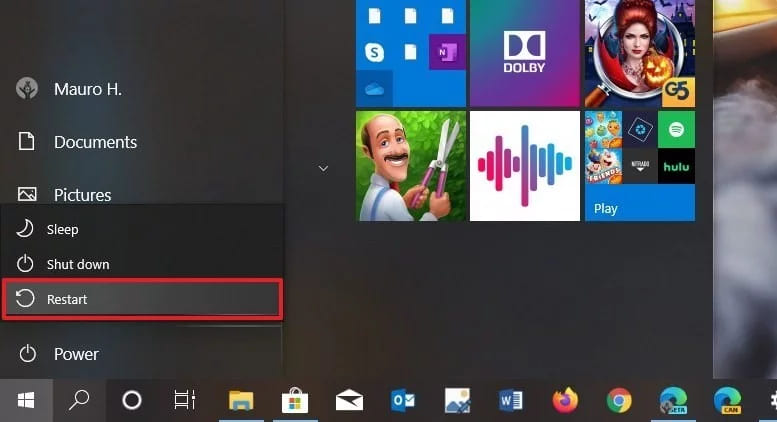
After the reboot, try updating your device again from Windows Update.
Check internet connection
Obviously, if you are not connected to the internet, you cannot download and install the update.
To check if you are connected to the internet:
1. Open Start.
2. Search CMD and open it
3. Enter: ping google.com and press Enter.
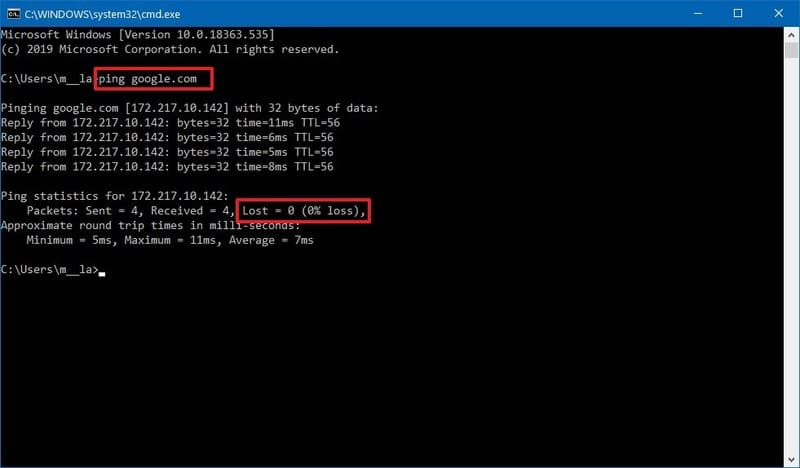
4. Confirm your results are the same as shown in the picture.
You can also use a browser to test the internet, but CMD is the most effective method to check the network connection.
If you can’t connect to the internet, that’s your problem, not Windows Update.
Stop Updates
Sometimes, if you’re having trouble downloading updates, pausing and resuming Windows Update can fix it. Really… don’t understand how Windows Update works.
1. Open Settings.
2. Press Update & Security.
3. Press Windows Update.
4. Press next Pause updates for 7 days.
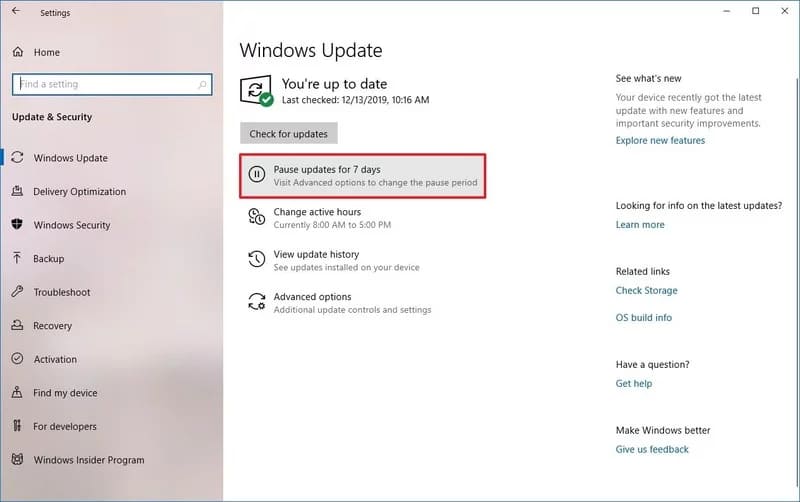
5. Restart the machine.
6. Open again Settings > Updates & Security > Windows Update.
7. Press Resume updates.
 Once done, try the test again. If not, then go another way.
Once done, try the test again. If not, then go another way.
Disk Cleanup
Usually, a lack of space can cause errors when trying to update your device. If you need more space to install, try these steps:
1. Open Settings.
2. Press System.
3. Press Storage.
4. Under “Local Disk C:”, press Temporary files.

5. Select the items you want to delete.
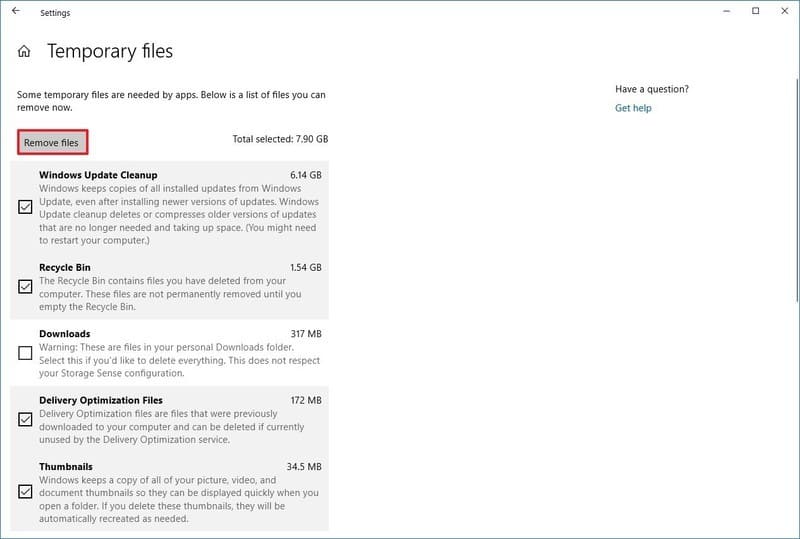
Note: Option Downloads will delete the files in the “Downloads” folder. If you have important files, clear this option or back up the files that you want to keep.
6. Press the button Remove files.
If you still don’t have enough space, please download Advanced System Care to clean Windows or increase drive space C.
Using Troubleshooter
Troubleshooter on Windows 10 can diagnose and solve common problems in the system.
1. Open Settings.
2. Press Updates & Security.
3. Press next Troubleshoot.
4. Under “Get up and running”, press Windows Update.
5. Press Run the troubleshooter.
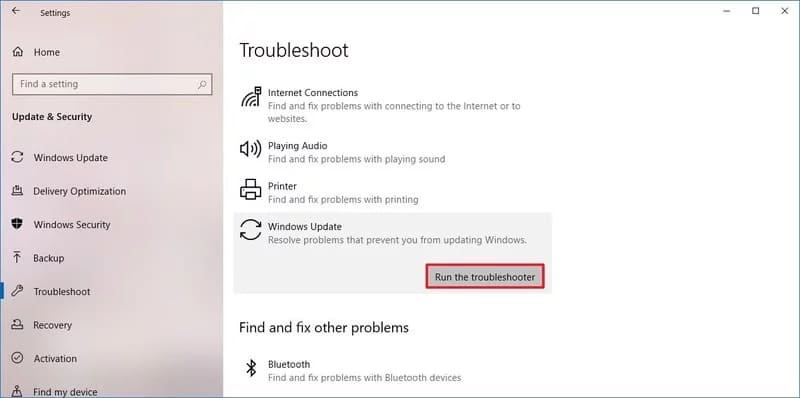
6. When finished running then press Close.
The Troubleshooter will diagnose and resolve any problems it finds, and then you just need to update again.
How to fix Windows Update manually
Installing the most recent update manually can also fix Windows Update problems.
Determine the system type
Before downloading the update, you must confirm whether you are using a 32bit or 64bit version of Windows 10.
1. Open Settings.
2. Press System.
3. Press About.
4. Under “Device specifications”, place System type will tell you if your computer is 32bit or 64bit.

5. Under “Windows specification”, specify the current version of Windows.
You can now proceed to download the latest update.
Install updates manually
1. Open Windows Update History.
2. Choose the right version for Windows 10, for example: version 1909.
3. Confirm the latest update code, for example: KB4530684.
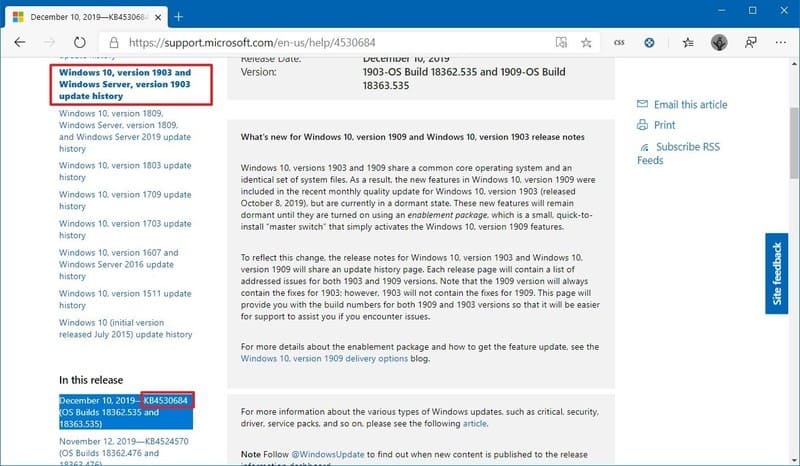
4. Open Microsoft Update Catalog.
5. Find the KB code, for example: KB4530684.
6. Press Download. For example, if you are running the 64bit version, download it from “Windows 10 Version 1903 for x64-based Systems”.
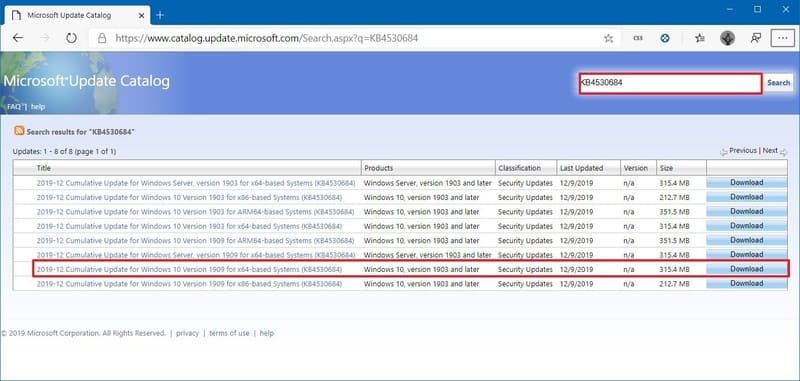
7. Click the download link .msu to save on your device.
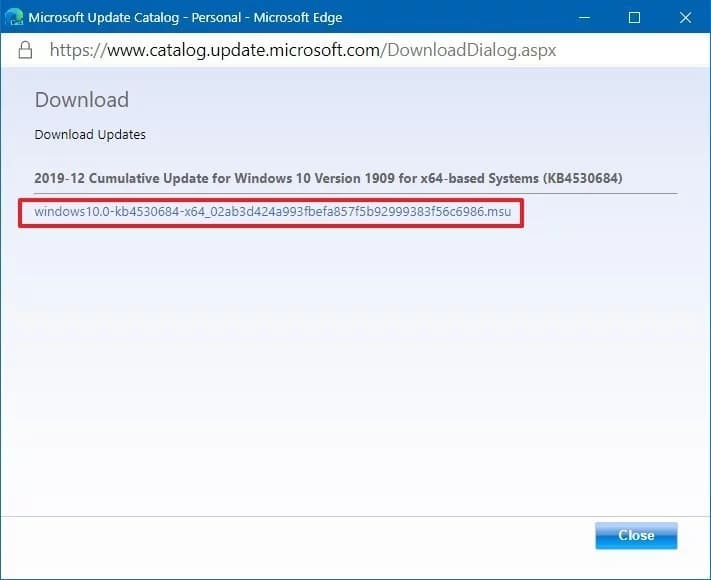
After completing the steps, you can proceed to install the update on your computer.
Install updates manually
1. Open Start menu.
2. Search CMD, right click and select Run as administrator.
3. Enter this command and press Enter:
wusa C:\PATH-TO-UPDATE\NAME-OF-UPDATE.msu /quiet /norestart
For example, my installation package is located in the Download folder:
wusa C:\Users\m__la\Downloads\windows10.0-kb4530684-x64_02ab3d424a993fbefa857f5b92999383f56c6986.msu /quiet /norestart
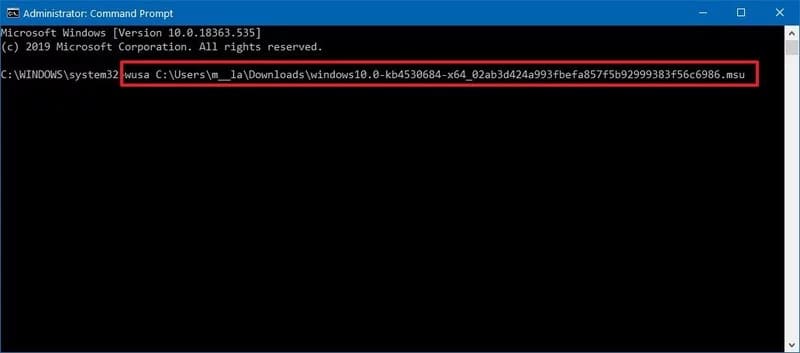
Tips: If you’re lazy and don’t want to enter a name that’s too long, just type Windows10.0-kb already Tab it will fill in the rest on your behalf.
Once done, the update package will install, but you’ll need to restart your device to finish applying the changes. If the application update is successful, Windows Update will most likely start working again.
Repair system files
If you have problems with running Windows Update, most likely the system files are corrupted, which you can repair with the tool. System File Checker (SFC).
1. Open Start.
2. Search CMD, right click select Run as administrator.
3. Enter the following command to edit the system image and Enter:
dism /Online /Cleanup-image /Restorehealth
4. And this command is used to edit the installation file:
sfc /scannow

Once you complete these steps, try running Windows Update again, if that doesn’t work, don’t be sad, this post is long.
How to fix Windows Update skipping update schedule
If you suspect that the error lies with the update and not the installation, you should not install the minor update until the next major release.
To skip an update release, you must hide it from your device with these steps:
1. Open the page Windows Support.
2. Press Download the “Show or hide updates” troubleshooter package now to download.
3. Double-click the file wsuhowhide.diagcab.
4. Press next.
5. Press Hide updates.
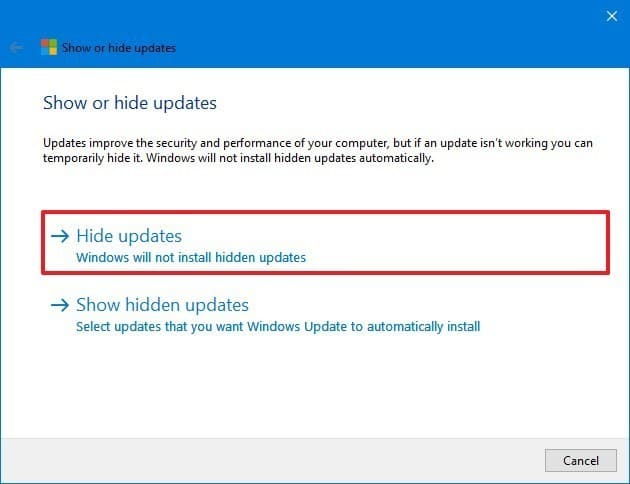
6. Select the update that is causing the problem.
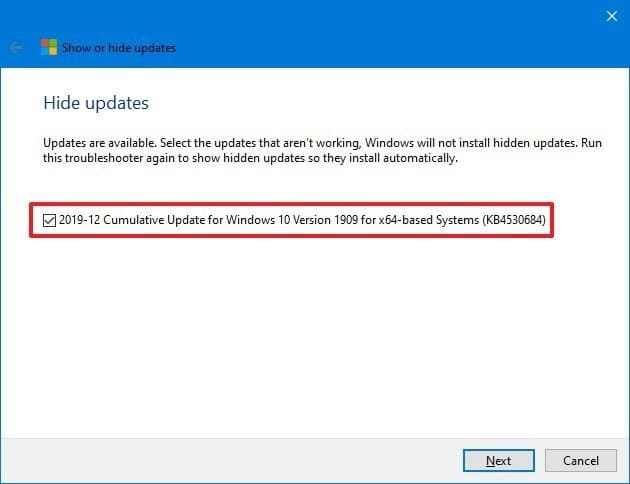
7. Press next next.
8. Press Close.
After completing the steps, the update will no longer be available for your device. However, when the next update is available, it will automatically download and install.
How to fix Windows Update installing the latest version
If you are using older versions of Windows 10, you can try upgrading to the latest version to fix many issues in the current version, including Windows Update. While there are many ways to upgrade to the latest version, using the Update Assistant is the easiest method.
1. Open Windows 10 download.
2. Press Update now.
3. Save Update Assistant.
4. Double click on the file Windows10Upgrade to open the software.
5. Press Update Now.
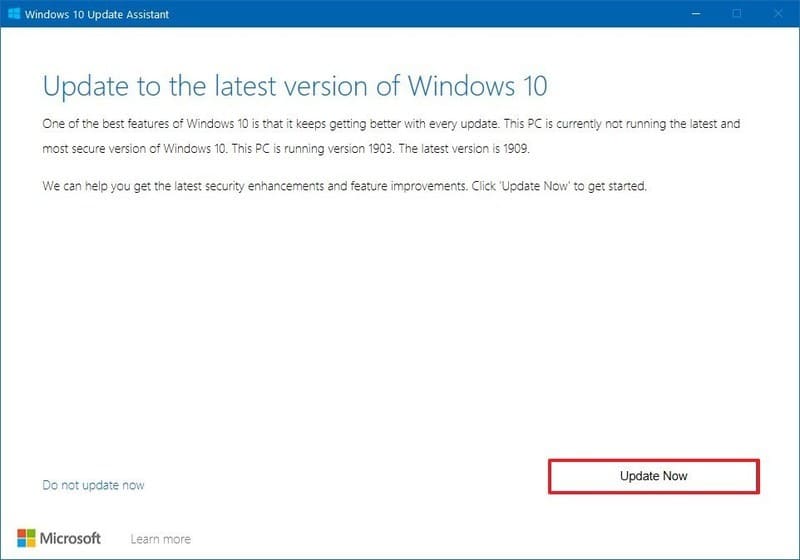
6. Press Next.
7. Press Restart Now.
If your dignity is good enough, you can fix the problem here. Otherwise, don’t despair. Like I said, the post is long.
Reinstall Windows 10!!!
This is the ultimate, as well as legendary way to solve all Windows problems. Although it’s a bit heartbreaking and takes a bit of time.
Create USB to install Windows
Before installing Windows, you need a usb to boot the device and reinstall Windows.
1. Open the page Windows 10 download.
2. Press Download tools now.
3. Save the file Media Creation Tool.
4. Double click on the file MediaCreationToolxxxx.exe.
5. Press Accept.
6. Select Create install media (USB flash drive, DVD, or ISO file) for another PC.
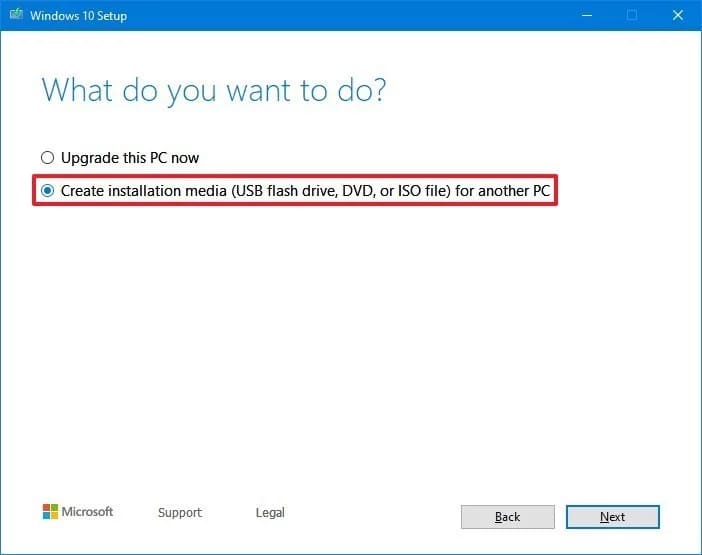
7. Press Next.
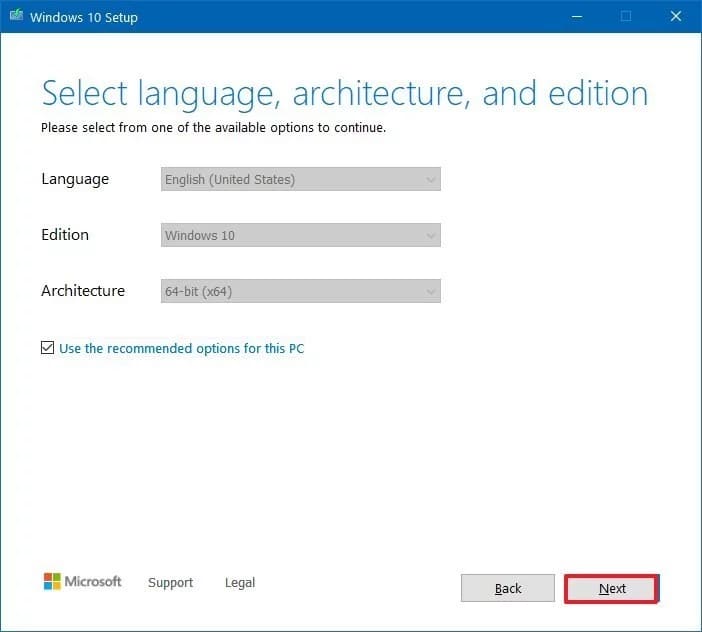
8. Press Next.
9. Select USB flash drive.
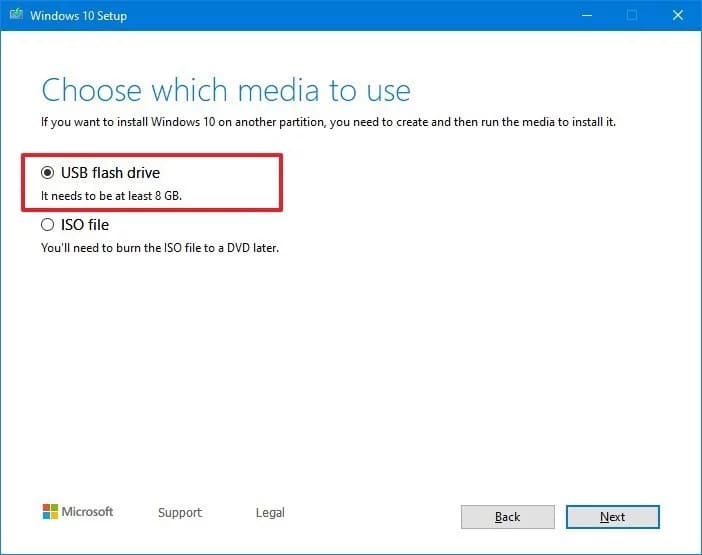
10. Press Next.
11. Choose your usb.
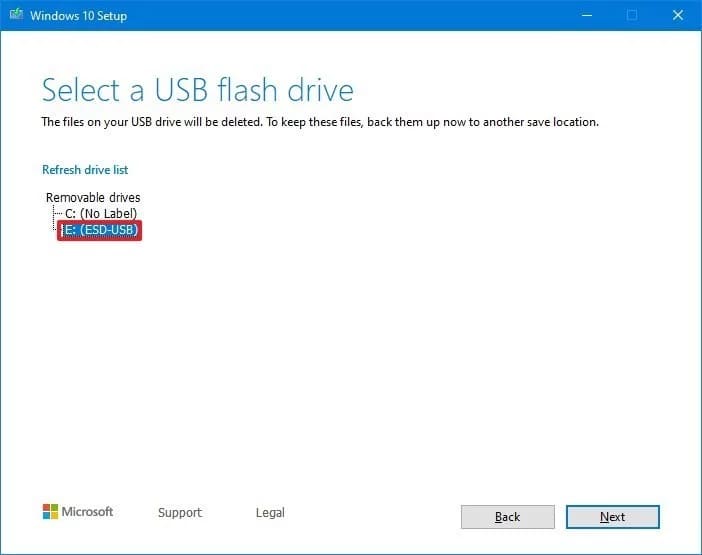
12. Press Next.
13. Press Finish.
Install Windows 10
Slight warning: This process will erase everything on your computer. Make a careful backup before continuing.
1. Boot into usb
If your computer cannot boot to the usb, try the F1, F2, F3, F10, F12, ESC or Delete keys to enter the boot menu. This is a list of keyboard shortcuts for firms.
2. Press Next.
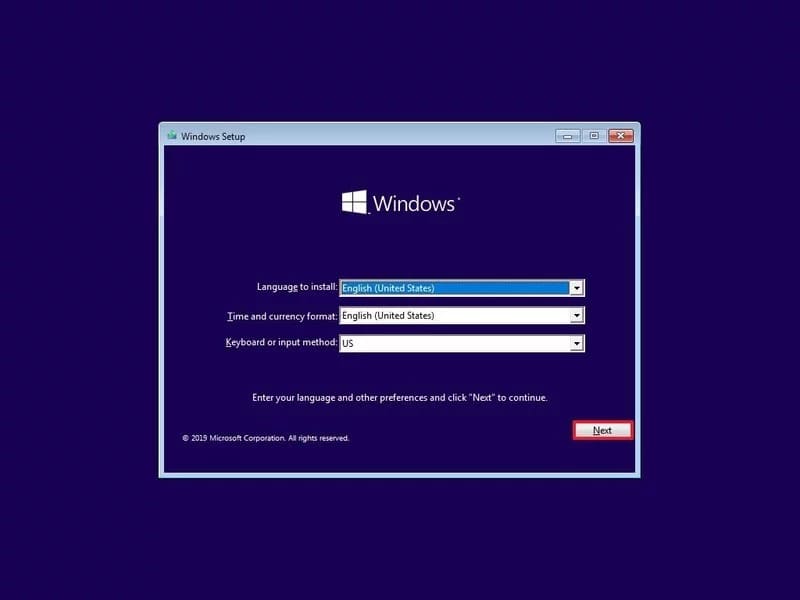
3. Press Install now.
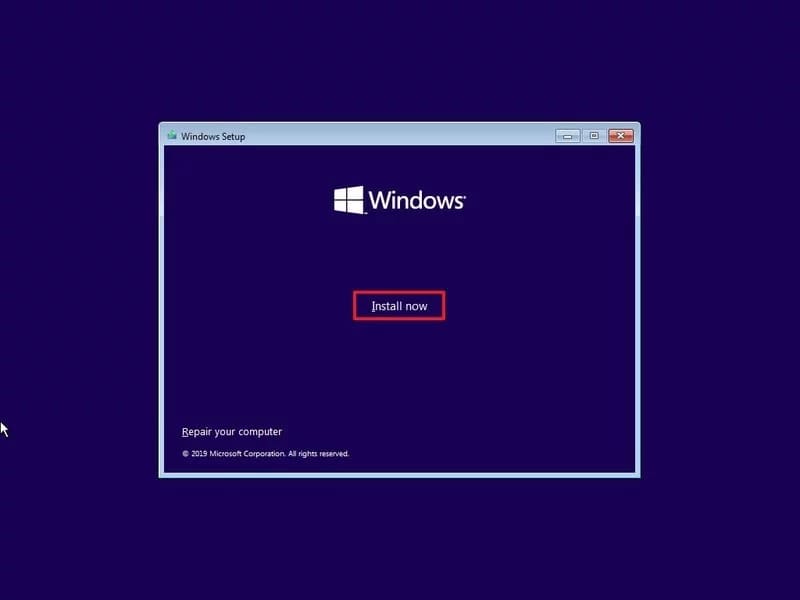
4. Press I don’t have a product key to continue.
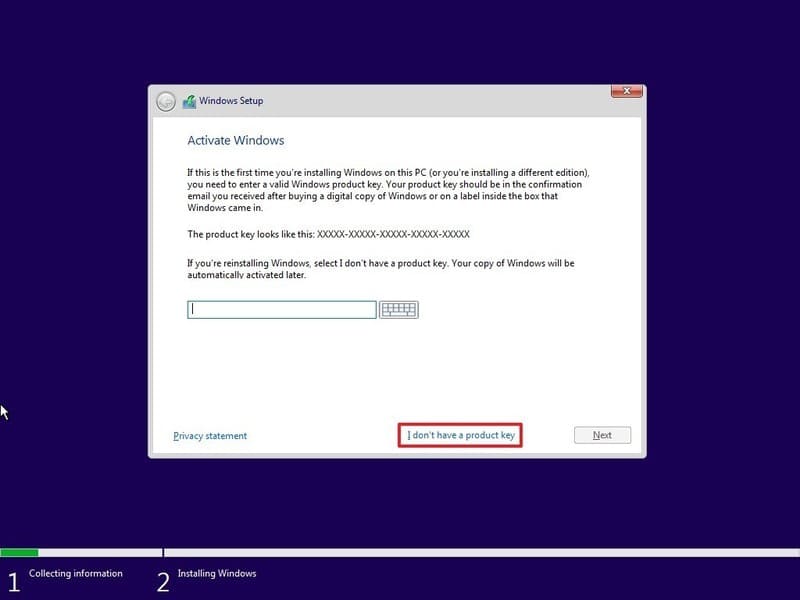
5. Press Next.
6. Select the version you want.
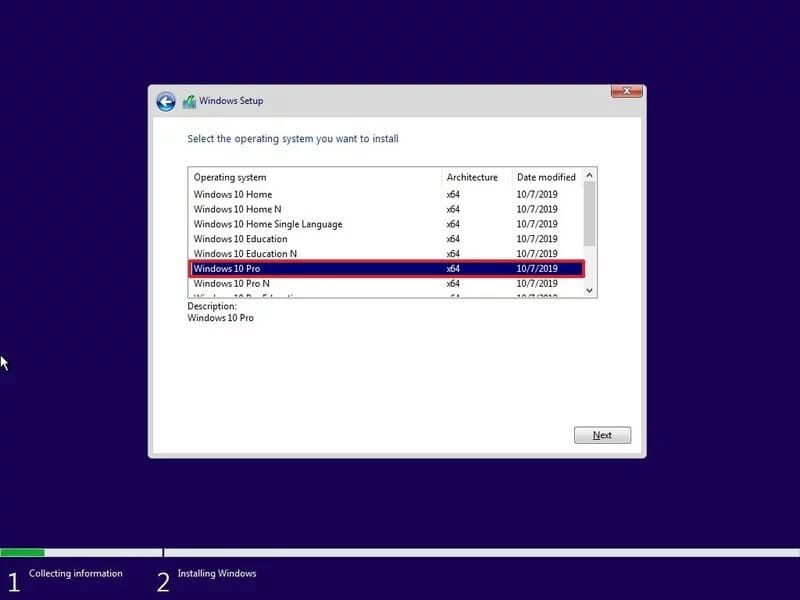
7. Press Next.
8. Select I accept the license terms.
9. Press Next.
10. Press Custom: Install Windows only (Advanced).
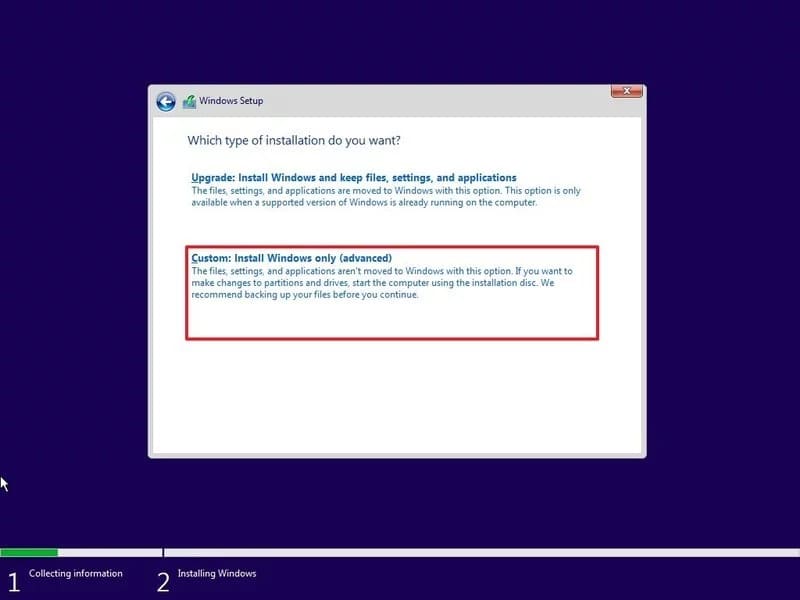
11. Select the partition where the old Windows is installed, usually drive 0 and press the . button Delete.
If drive 0 has many partitions, just write and delete all those partitions. Windows will automatically create the partition during the installation process.
12. Press Yes.
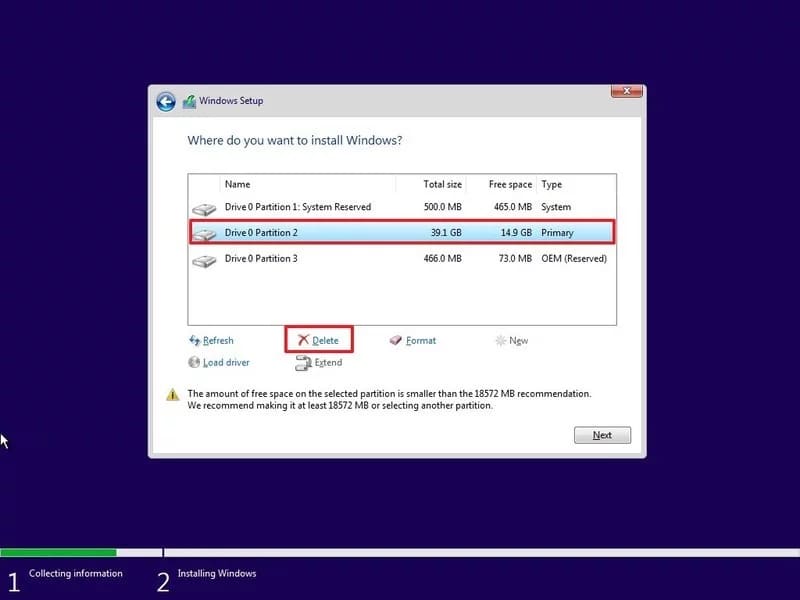
13. Select an empty drive (Driver 0 Unallocated Space).

15. Press Next.
Once done, you just need to set up the final steps to complete the Windows setup. And if that doesn’t work, then quit your job.











