Gmail is a service we spend most of the day using, exchanging work with colleagues and customers. But unfortunately sometimes we run into problems of not receiving emails.
| Join the channel Telegram of the AnonyViet 👉 Link 👈 |
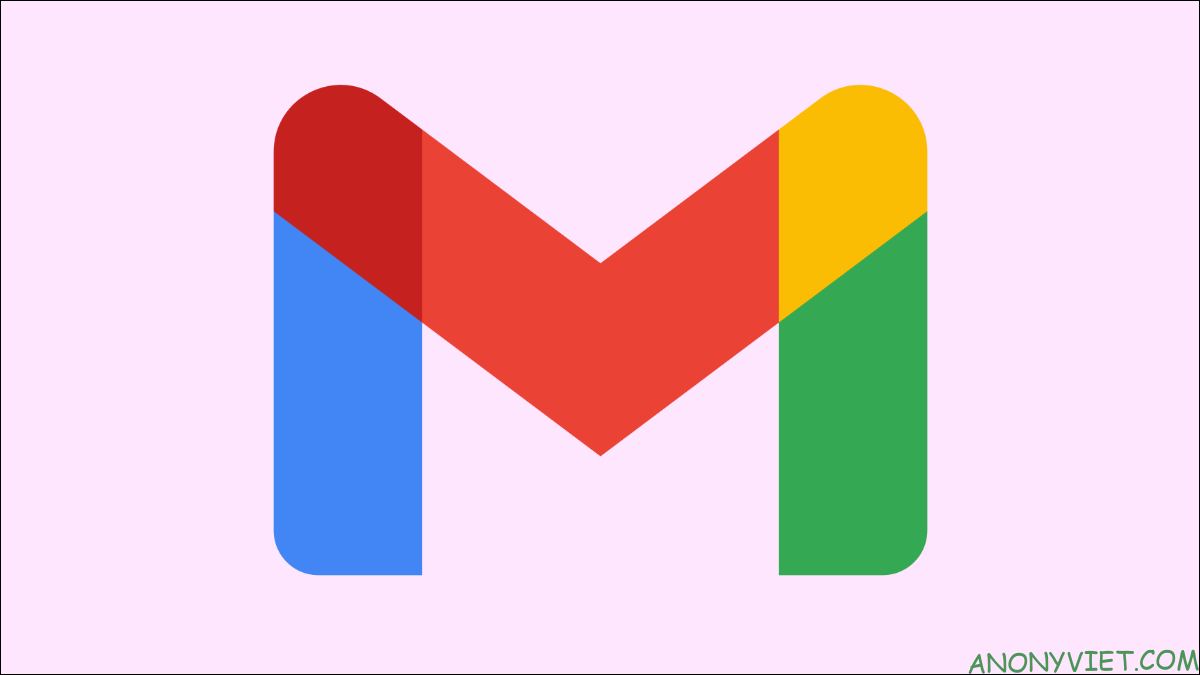
You can get this error on your phone, computer or even tablet. Here AnonyViet will tell you some solutions that you can fix this problem in the simplest way.
How to fix the error of not receiving emails on Gmail
Check Google’s servers
Although this issue is rare, Google’s servers will be down for maintenance or unexpected problems. You can access Google workspace and see if Gmail is currently down. If Google’s servers are temporarily down, your email may not have been handled properly. In that case, I recommend asking the sender to resend the email to you.
Email yourself
Another simple troubleshooting you can do is to email yourself. Try sending yourself two emails, one with your Gmail account and one from another email service like Yahoo or Outlook. If you can receive emails from yourself, chances are that the emails you don’t receive are special.
Check your spam (spam) box on Gmail
Don’t forget to check your Spam folder! Google will automatically filter some spam emails, so chances are your email is already in there. The Spam folder is on the left side of the screen when you open the Gmail website or app. If your antivirus has an email filtering feature, chances are the email you’re expecting will be here or in the trash.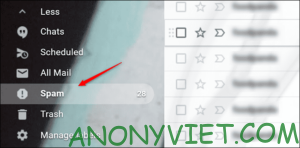
Check Trash on Gmail
Similarly, you should also check the trash on Gmail. Perhaps you clicked the wrong email or accidentally deleted the email. Anti-virus software may also have deleted emails that it thought had viruses.
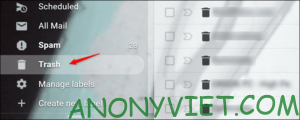
Go to the All Mail folder
If you can’t find the email you’re expecting in Trash or Spam, it’s probably in that All Mail folder. This is also where archived emails are stored. Since all you need to do is swipe left or right to archive an email, you may have accidentally sent an email there.
Update Gmail app
You should always make sure your applications are up to date. Update your Gmail app via App Store or Google’s Play Store .Outdated Google Gmail app can lead to sync errors and other problems that cause some of your emails to be lost.
Use another browser
If you still can’t find your email now, you should try a different browser. This will improve your network speed and give you the best performance.
You can open Gmail on:
- Google Chrome
- FireFox
- Safari
- Microsoft Edge
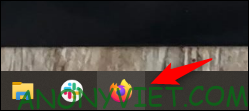
Similarly, if you’re using the Gmail app on your phone, try opening Gmail in your phone’s browser. The Gmail app can crash at times, especially when syncing and receiving emails in real time.
Try Gmail on your computer
For those who are using a phone, it is recommended to try Gmail on the computer. Unlike on your phone, where your apps may be outdated, your PC’s browsers are always up to date. This makes it more reliable, especially for incidents like this.
Re-login your Gmail account
Signing out of your Gmail account and signing back in can help fix the problem by syncing your Gmail with Google’s servers. This will show any emails that are missing on your device.
Check Gmail account size on Google
This is a problem that many Gmail users often face that is the memory limit and once you reach this limit, you will not be able to receive emails anymore. You can easily check your account capacity by opening Google Drive. Your storage space (15 GB by default for free users) will show up on the right side of your screen. If your memory is full, you should delete junk document files.
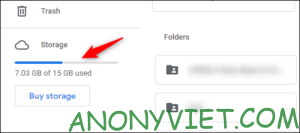
Gmail doesn’t automatically delete your emails when you throw them in the trash. Google keeps this email for 30 days before deleting it itself. However, these emails still take up space when in the trash, so it is necessary in the meantime to delete them from the trash.
Check your Gmail filter settings
Filtering your email regularly is a necessity, especially if you start receiving random spam emails from advertisers. Chances are the email you expect to receive has also been filtered for this reason.
The Gmail mobile app’s settings are limited, so it’s recommended that you use a computer to work around this issue. If you don’t have a PC, you can open Gmail in your phone’s browser. Just select “View on computer” is okay
On your PC:
- Open your Gmail account and click the gear icon in the top right corner of the screen to go to Settings.
- Click “See all settings”.
- Select “Filters and Blocked Addresses”.
- Look through the email addresses you’ve blocked or filtered. Unblock or unfilter the email addresses you want to receive emails from.
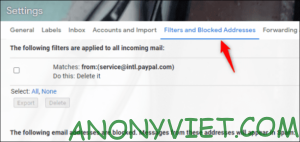
If you’ve unblocked or unfiltered any email addresses, you should ask Gmail to resend their emails to you. Your Gmail account should now receive emails without issue.
Turn off email forwarding in Gmail
Email forwarding is a useful feature for users who are switching to a new email address. This feature will move all emails sent to your old gmail address to your new gmail address. If this feature is enabled, you will not receive any new emails.
Open your Gmail account and click the gear icon in the top right corner of the screen to go to Settings.
- Click “See all settings”.
- Select “Forwarding and POP/IMAP”
- Turn off forwarding and save your changes before refreshing the (F5) Gmail page.
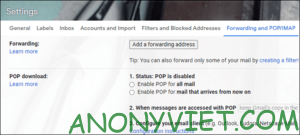
Turn off your anti-virus program
This step only applies to people who are using IMAP on Windows.
Some antivirus programs have email filtering features. This feature filters out emails that your antivirus considers to have potential viruses or malicious intent. You should disable this feature from your anti-virus program and refresh Gmail or ask the sender to resend the email.
You can also disable the antivirus program on Startup through the Task Manager.
- Press Ctrl + Shift + Esc to open Task Manager.
- Go to “Startups” and search for your anti-virus software.
- Right-click your antivirus program and select “Disable” to disable it on startup.
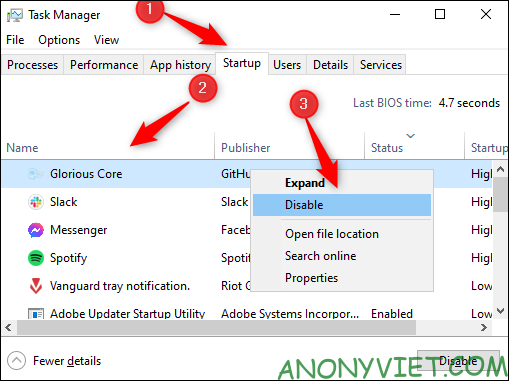
After completing the above steps then you should restart your computer and see if that fixes the problem. Ask the sender to resend the email. If the problem is fixed, then don’t forget to turn on your anti-virus software when done! You can have it run again on startup by repeating the steps above but clicking “Enable” instead.
Check out the Google admin console
This step is for users with business email or GSuite subscriptions. If your email doesn’t end with “@gmail.com”, you can try this.
Ask any of your admins to access the page admin.google.com and find your email address. They can track all emails sent or uploaded on Google’s servers, even if the email doesn’t reach your account. If the email is not found on Google’s servers, the problem is with the sender.
Google Support
When all else fails, you can always call Google customer support. It’s important to note that you should only look for Google’s number on their official website contact page. There are a lot of fake Google support groups out there, so be careful.
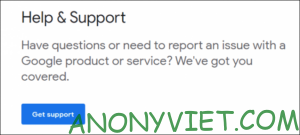
In addition, you can also create unlimited gmail accounts here.










