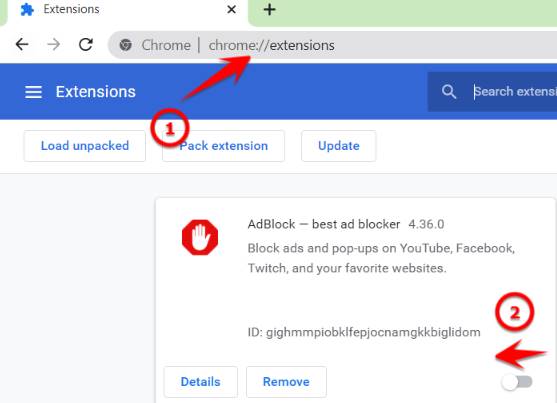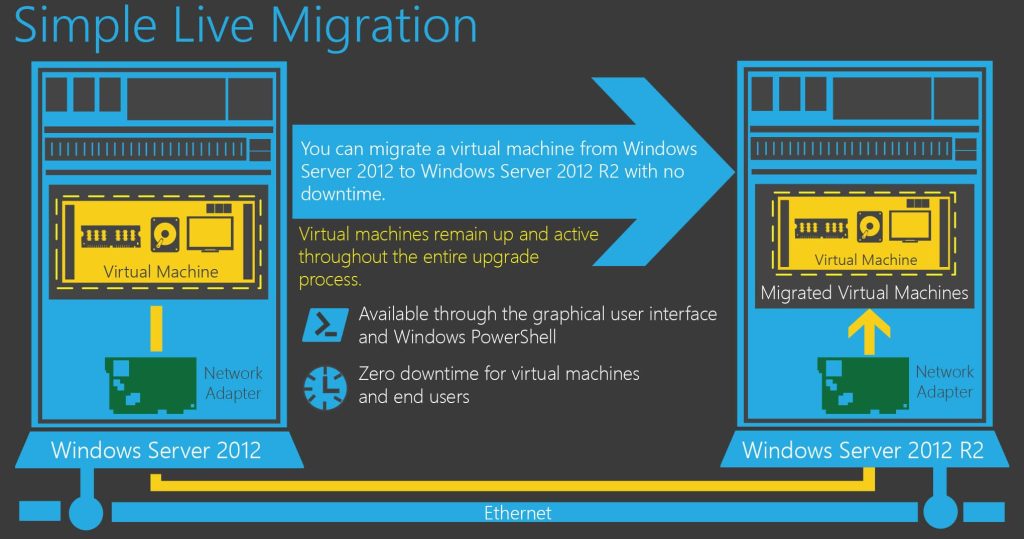Chrome’s lag when accessing Facebook appeared in recent days. Just accessing Facebook makes it very difficult to type words to post status or chat with friends. Some of you thought that the computer was faulty and reinstalled it but still could not fix it. I will show you how to reduce Lag on Chrome browser when accessing the Web without reinstalling the computer.
| Join the channel Telegram of the AnonyViet 👉 Link 👈 |
Fix Chrome’s Lag when surfing the Web
Currently, many of you encounter the situation that opening Chrome is Lag, especially when accessing Facebook. Articles load very slowly, even causing crashes. If you chat on Facebook.com, there will be a word jump due to slow processing of the computer. Chrome, Edge, Coc Coc browsers are jerked, lagged, downloaded new messages, messages are very slow, typing text in the message box is frozen, laggy, even unable to enter, worse, completely lost information newspaper. Unable to send pictures in messages from Page.
The cause is not because your computer is weak or Viruses, but it is caused by extensions built into the browser. And often the cause is ad-blocking add-ons. These extensions have taken up a lot of browser resources, resulting in the latest version of Chrome not being compatible. To fix the Lag situation, freeze your browser to do the following:
Access the link chrome://extensions/ in Chrome’s address bar. Turn off extensions related to ad blocking.
You should double check all the Extensions if not necessary turn off or delete always light system resources. These are the Ad blocking Extensions that make Chrome Lag:
- AdBlock Plus
- AdBlock
- Pope Blocker
- Stands Fair AdBlocker
- uBlock Origin
- Ghostery
- AdGuard
After disabling unnecessary extensions, you need to close the browser and reopen it. Then try accessing Facebook again to see if the Web surfing speed is fast again.
Also you can use Fastr . utility to speed up Chrome.
Turning off the ad blocker not only makes browsing faster, but also helps Web sites have more income on advertising to have money to maintain Server, Website like AnonyViet.