Microsoft Edge Use the built-in password generator to help you generate passwords for your online accounts. You can turn this password generator on and off, depending on whether you want to use it or not.
| Join the channel Telegram of the AnonyViet 👉 Link 👈 |
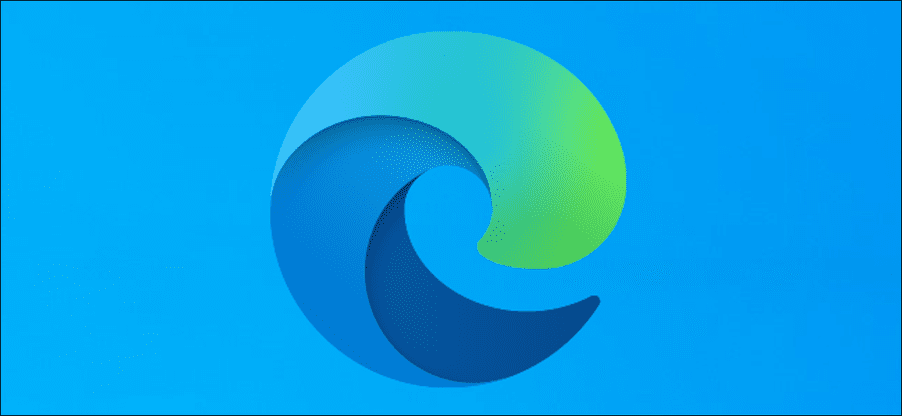
Enable password generator in Microsoft Edge
To enable password suggestions in Microsoft Edge, you must enable both “Password Sync” and “Offer to save passwords” options in this browser. You can then turn on the password suggestion option.
To enable Sync in Microsoft Edge, click your profile icon in the top right and select “Turn on sync”. If you don’t see this option, sync is probably enabled on your account.
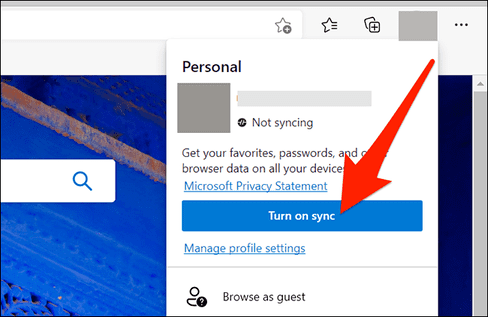
Next, click on the Edge menu (three dots) in the upper right corner and select “Settings”.
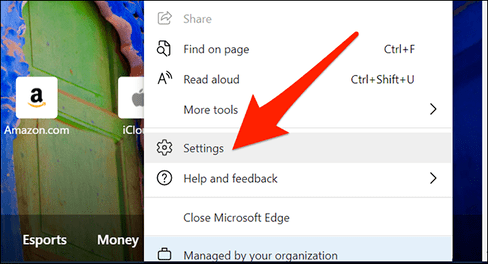
In the next window, select “Profiles” on the left, then click “Passwords” on the right.

Enable the “Offer to save passwords” option at the top. If it’s already on, leave it as is.
Now, enable the “Suggest strong passwords” option.
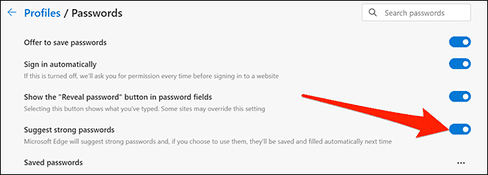
It’s done.
The next time you enter a password in Edge, the browser will suggest a random password to use. If you choose to use a password, Edge will save it and let you use it on all your linked devices.
These are devices where you have Edge sync enabled, like another computer or even your phone.
Turn off password generator in Microsoft Edge
You can turn off password suggestions in Microsoft Edge if you don’t want to use it.
To do this, launch Microsoft Edge on your computer.
Click the Edge menu (three dots) in the top right corner and select “Settings”.
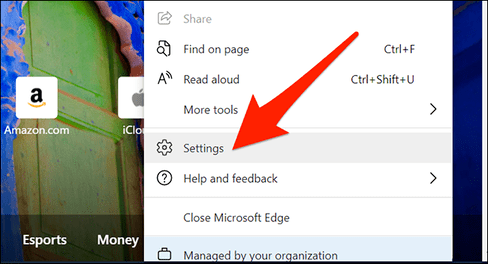
Click “Profiles” on the left and select “Passwords” on the right.
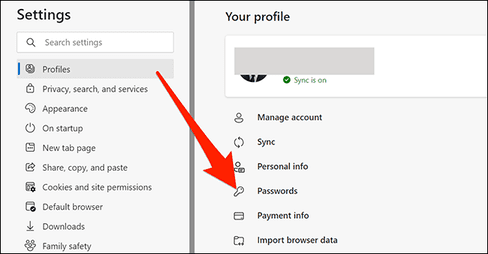
Turn off the “Suggest strong passwords” option.
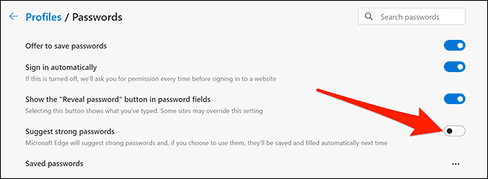
It’s done. Like Microsoft Edge, Google Chrome also has a password generator. You can use this feature if Chrome is your default browser.











