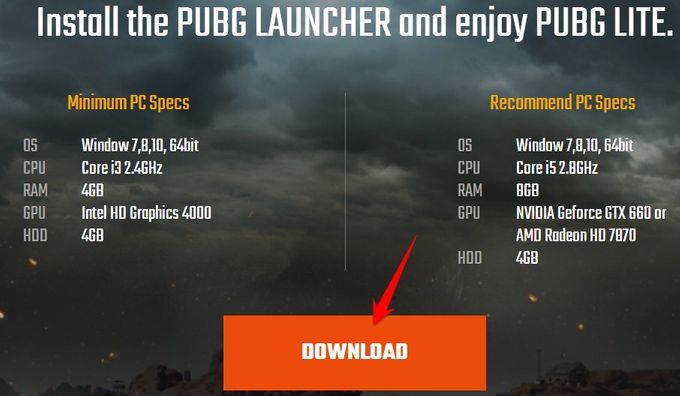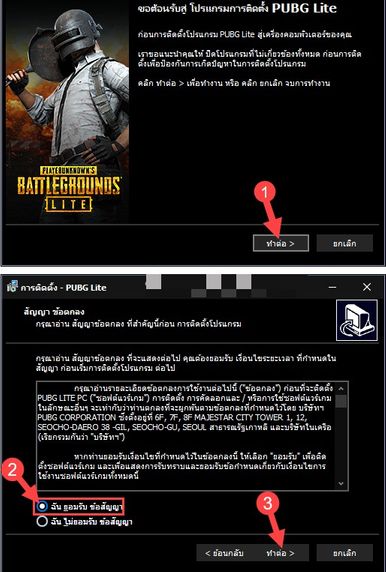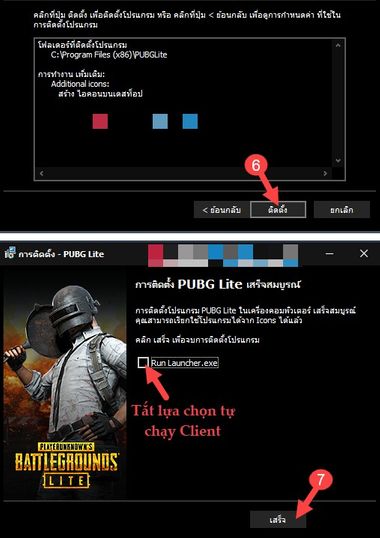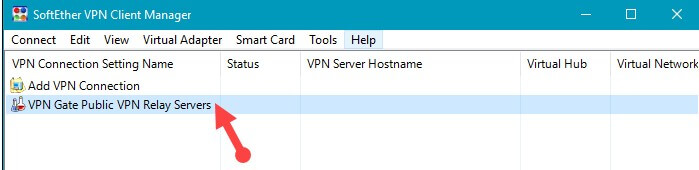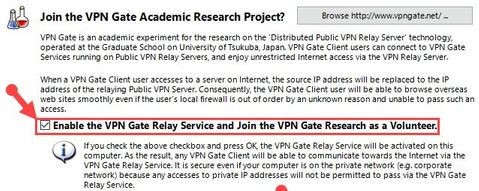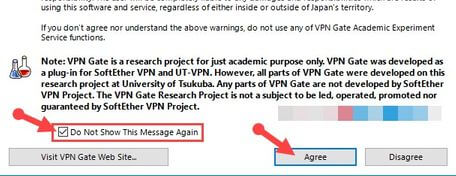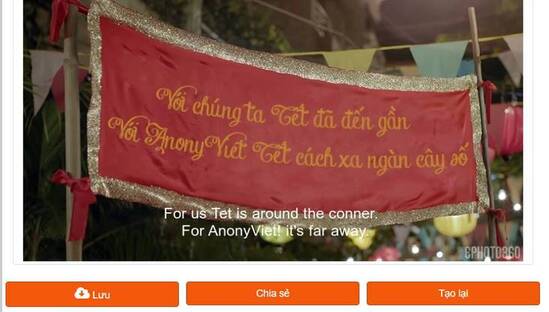PUBG is the abbreviation of the game PLAYERUNKNOWN’S BATTLEGROUNDS. This is a survival game that occupies the majority of the community today. Currently, there are 2 versions of Pubg: on PC and phone. To play PUBG you need to have a computer with a terrible configuration including RAM and VGA. Not everyone has the money to equip themselves with such a PC. Fortunately, Thailand has PUBG Lite serve computers with weaker configuration. So how to Download Pubg Lite and install Pubg Lite? Please follow the instructions below:
| Join the channel Telegram belong to AnonyViet 👉 Link 👈 |
Configuration to play PUBG LITE
As introduced PUBG Lite serves computers with weaker configuration than PUBG. But that doesn’t mean all weak computers can play. You need the following minimum configuration for the Game to work:
Minimum configuration
- Operating System: Windows 7/8/10
- CPU: Core i3 2.4GHz
- RAM: 4GB
- Graphics card: No need
- Hard Drive: 4GB
- Direct X: Direct X 9.0c
Recommended configuration
- Operating System: Windows 7/8/10
- CPU: Core i5 from 2.8Ghz
- RAM: 8GB
- Video Card: NVIDIA GeForce GTX 6600 or AMD Radeon HD 7870
- Hard Drive: 4GB
- Direct X: Direct X 9.0c
So with a configuration without VGA you can still play PUBG Lite at the lowest level. You can save up to 3,000,000 VND to buy a good card.
How to install PUBG LITE to play on computer
The easiest way to install PUBG Lite
To play PUBG Lite you need create a PUBG account. Remember to fill in the correct information, especially the Email to receive a confirmation email. Password must be more than 8 characters, including uppercase, lowercase letters, and numbers.
Now proceed Download PUBG Lite to your computer to install. If Thai appears, select the globe and select English to return to English.
Then proceed install PUBG Lite According to the instructions below, it’s Thai, so it’s a bit difficult.
Fake IP with SoftEther VPN Client Manager to play PUBG Lite
Due to Thailand’s PUBG Lite, you need Fake IP from your computer to Thailand to play. You use SoftEther VPN Client Manager to Fake computer IP to Thai IP. Follow the arrow instructions in the image to download.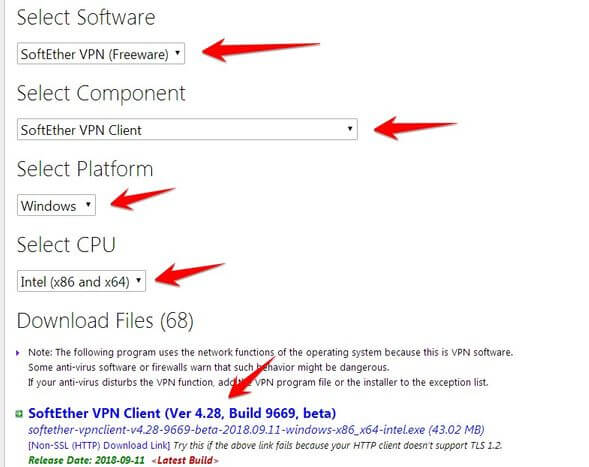
After downloading proceed to install SoftEther VPN Client Manager as usual. Then open the software and Fake IP via Thailand by the following way:
Double Click on the line VPN Gate Public VPN Relay Servers.
Check in Enable the VPN Gate Relay Service and Join the VPN Gate Research as a Volunteer. Press OK
Check the box Do Not Show This Message Again. Click Agree. Choose next OK
Now a list of IP Countries will appear. You should arrange alphabetically by Country to find Thailand easily. Click on the column Region choose Thailand.
Remember to choose:
- Line Speed: the higher the better. This is the connection speed.
- Ping: the lower the better. This is the server response rate
Finally click on Connect to the VPN Server.
Successful Fake IP connection server will notify Connected
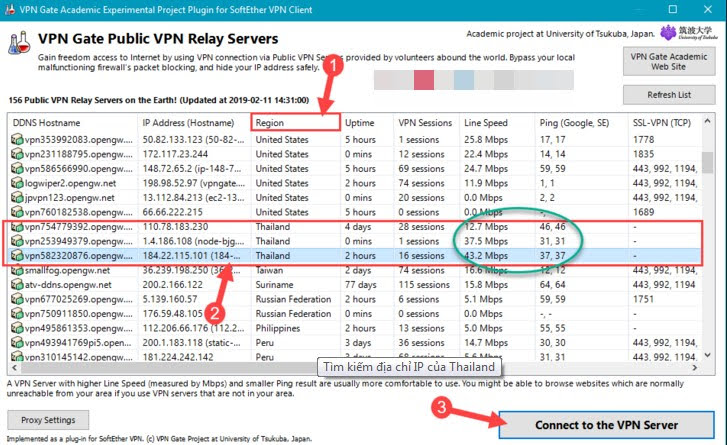
Now you open Pubg Lite up, enter the Email and Password created above. And click as shown in the picture to start playing the game