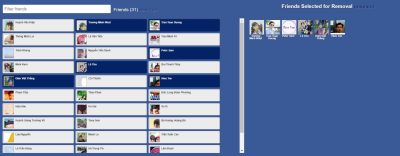Do you know How to delete shortcut icon arrow on the desktop or in a folder to make the screen look neater? If yes, follow this article to learn how to do it easily and quickly.
| Join the channel Telegram belong to AnonyViet 👉 Link 👈 |
You may have noticed the little arrows on the icons shortcut on the Windows desktop. They indicate that the file or folder is a shortcut to the corresponding application or file. However, for most of us, these arrows are useless and quite annoying.
Unfortunately, Windows currently doesn't have a built-in option to disable those arrows directly. However, you don't need to worry, because we have three methods to help you remove those arrows from shortcut icons to make your desktop look neater and more professional. Let's explore!
How to delete the shortcut icon arrow on Windows
Method 1: Modify the Registry
The Windows Registry is a database that stores configuration settings for the computer. You can edit the Registry to change how your computer looks and behaves. This includes removing shortcut arrows on icons in Windows.
Editing the Windows Registry is high risk, because if you do it wrong, you can damage your computer or make it unbootable. Therefore, be sure to back up the Registry before editing. Then, follow the steps below to hide the shortcut icon on your Windows computer:
Step 1: Open the Run box by pressing Windows + R on the keyboard. Type regedit and press Enter.
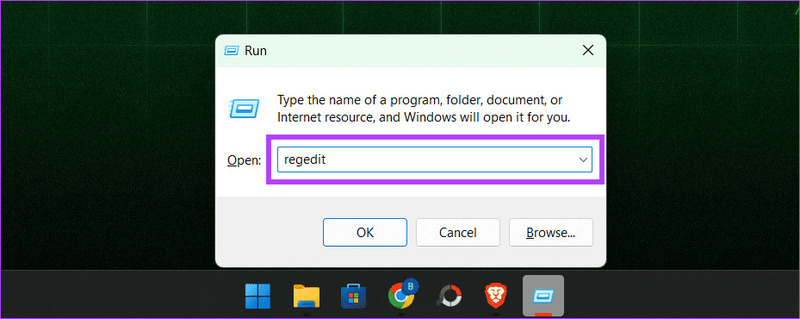
Step 2: In the left pane, go to HKEY_LOCAL_MACHINE > SOFTWARE > Microsoft.
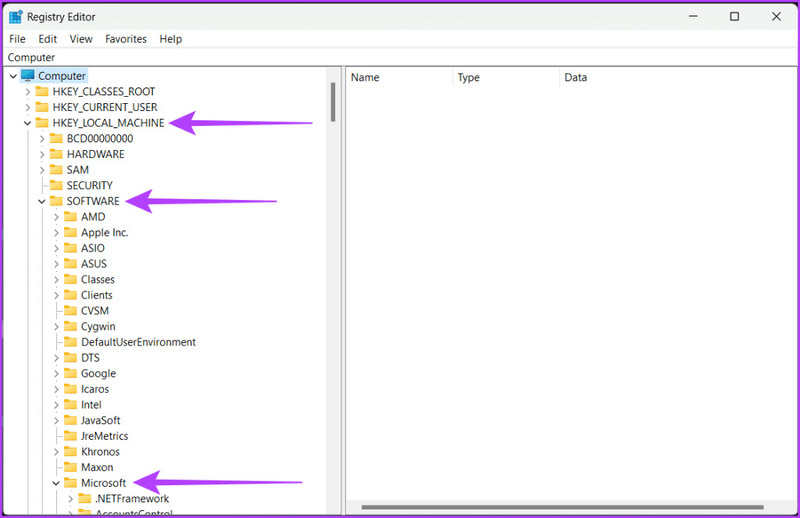
Step 3: Select Windows > CurrentVersion.
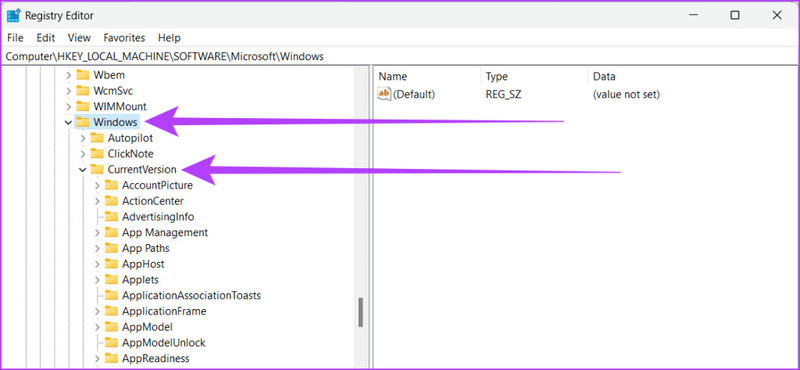
Step 4: Find and select Explorer. Right click on it and select New, then select Key.
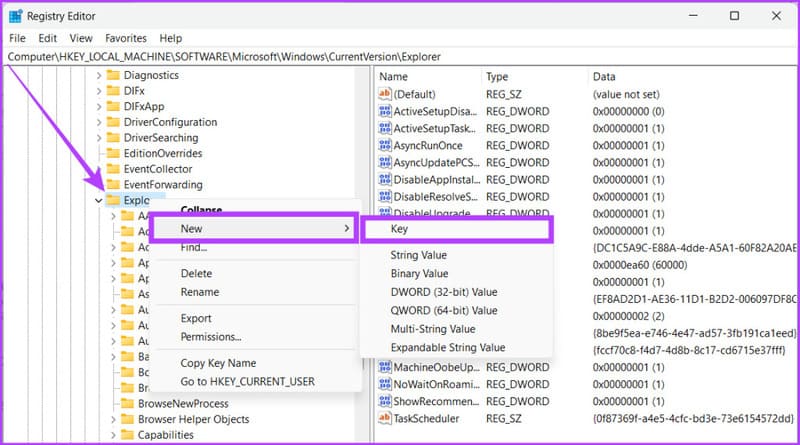
Step 5: Rename to Shell Icons.
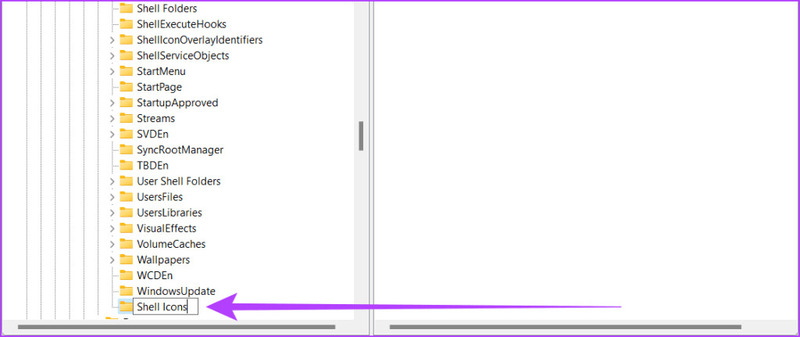
Step 6: Right-click an empty area in the right pane to select New > String Value.
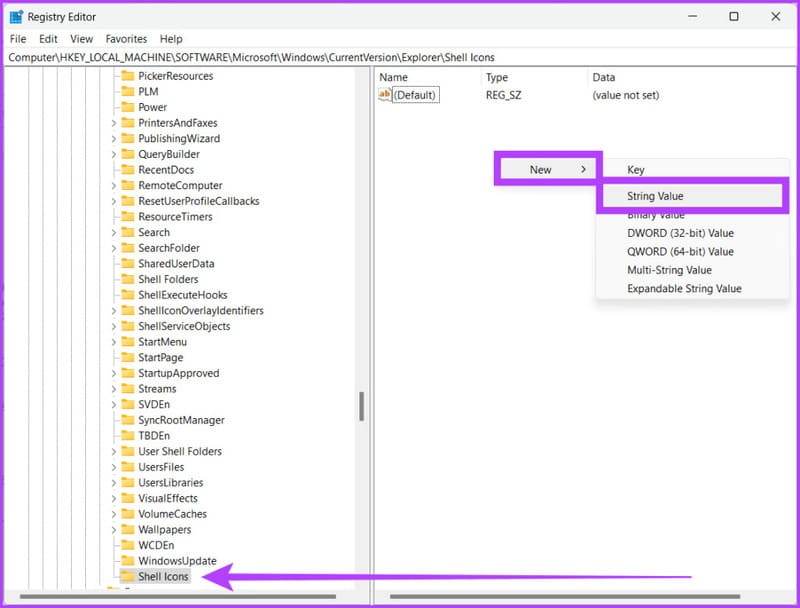
Step 7: Name the new String 29. Double-click string 29 to open the Edit String window.
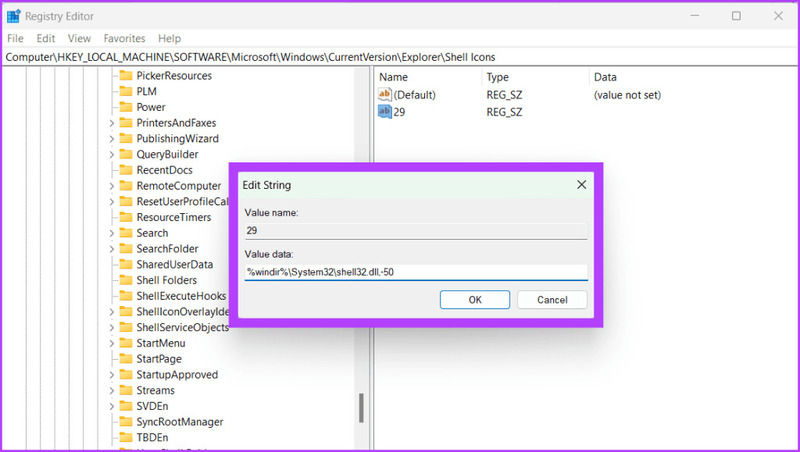
Step 8: Next to Value data, type the following and press Enter.
%windir%\System32\shell32.dll,-50
Step 9: Close Registry Editor by clicking the x icon in the upper left corner of the window.
Step 10: Restart your computer to save changes.
It is done! You have successfully removed the shortcut arrow on your Windows computer.
Method 2: Use a third-party tool
If you're not a tech person and don't want the hassle of multiple mouse clicks or the risk of editing Registry files, you can use third-party tools to save time and effort. These tools make it easy to remove small arrows and customize your desktop quickly.
Step 1: Download and install ShortcutArrow Changer software using the link The following.
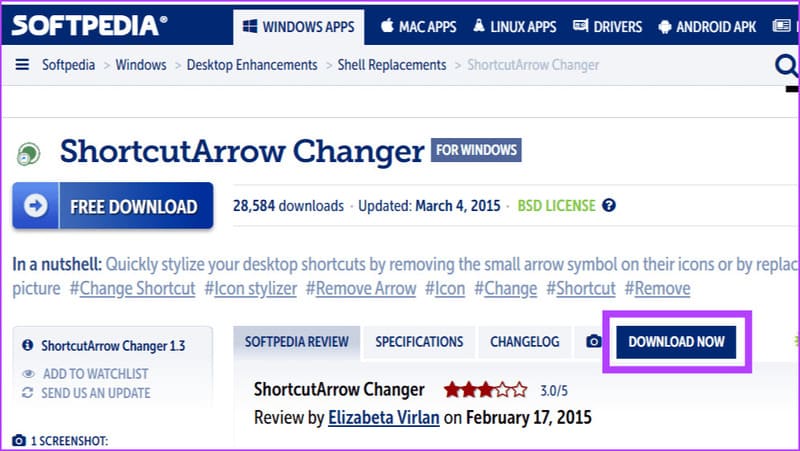
Step 2: Press Windows + S on the keyboard. Or you can also click the Windows icon.
Step 3: Type Shortcutarrow Changer, and on the right pane, click Run as administrator.
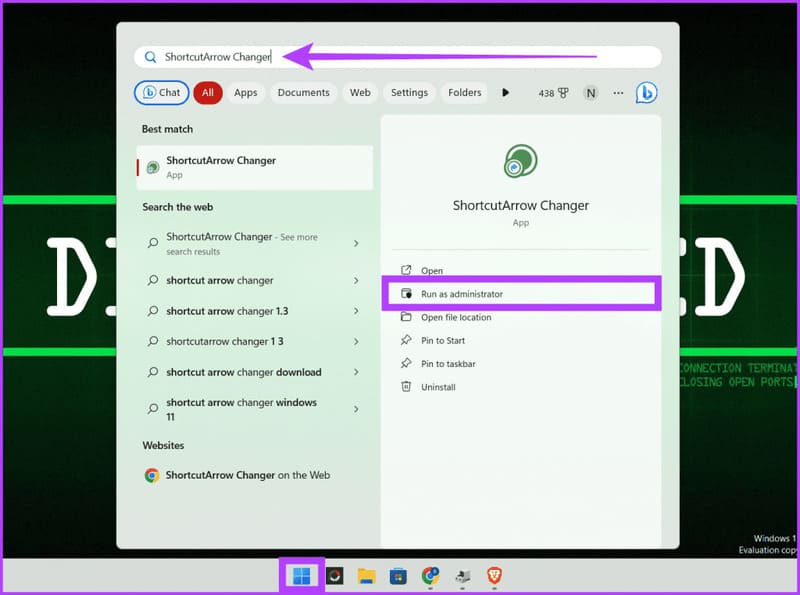
Step 4: On the pop-up window, click Yes to allow the software to modify the computer.
Step 5: Select the Remove shortcut arrow icon and click Apply.
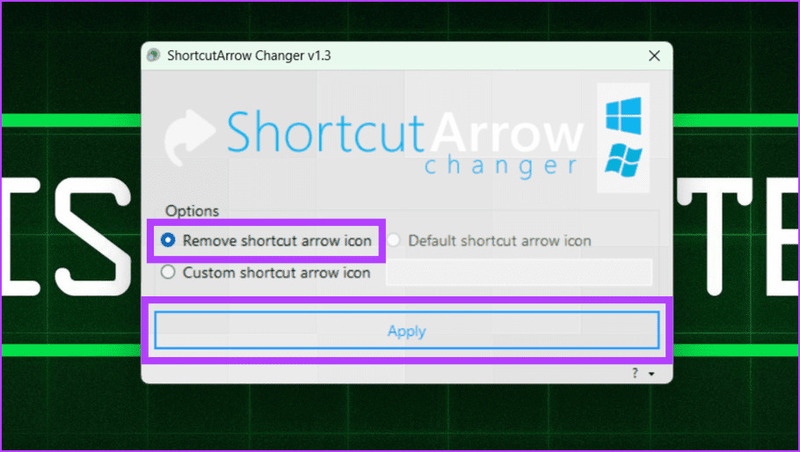
It is done. Additionally, you can also use Winaero Tweakeranother popular tool for removing shortcut arrows on Windows icons.
Method 3: Use Registry hack
You don't need to edit the Registry yourself, just follow the steps below.
Step 1: Open any web browser and download the Registry file The following
Step 2: Unzip the downloaded Registry file.
Step 3: Double click on the file 'remove_shortcut_arrow_icon'
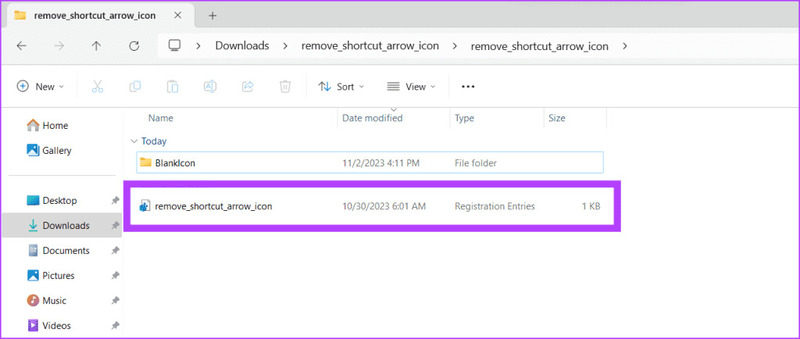
Step 4: Click Run and follow the on-screen instructions.
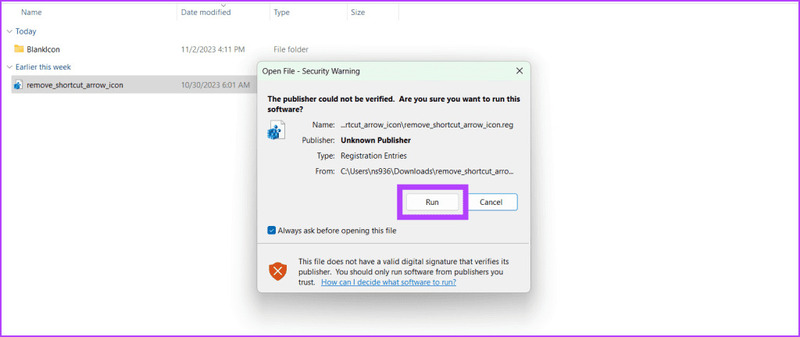
Step 5: Restart your computer.
Epilogue
Those are the steps for you to know How to delete shortcut icon arrow on the computer. If you have any questions or suggestions, please leave a comment below. Good luck!