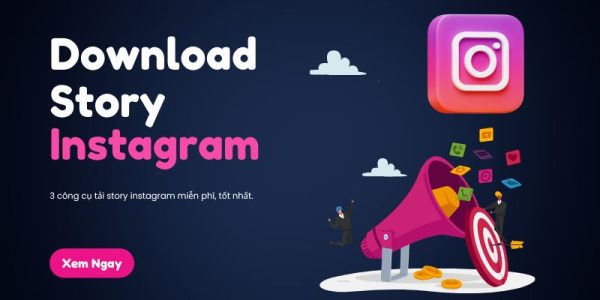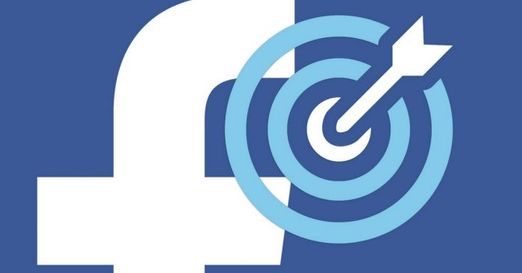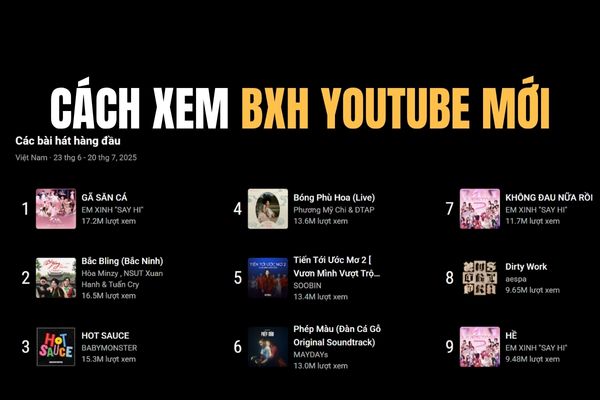By default, when you open File Explorer on the Windows 10 taskbar, it will open Quick Access. If you want it to open to “This PC” instead, you can easily change that in the File Explorer settings.
| Join the channel Telegram of the AnonyViet 👉 Link 👈 |
Quick Access is the shortest path to the files you’re working on and the folders you frequently use. These are your frequently accessed folders and recent files. Although Quick Access is very convenient, it is very annoying for those of you who do not often need to use this feature to access frequently used folders or files.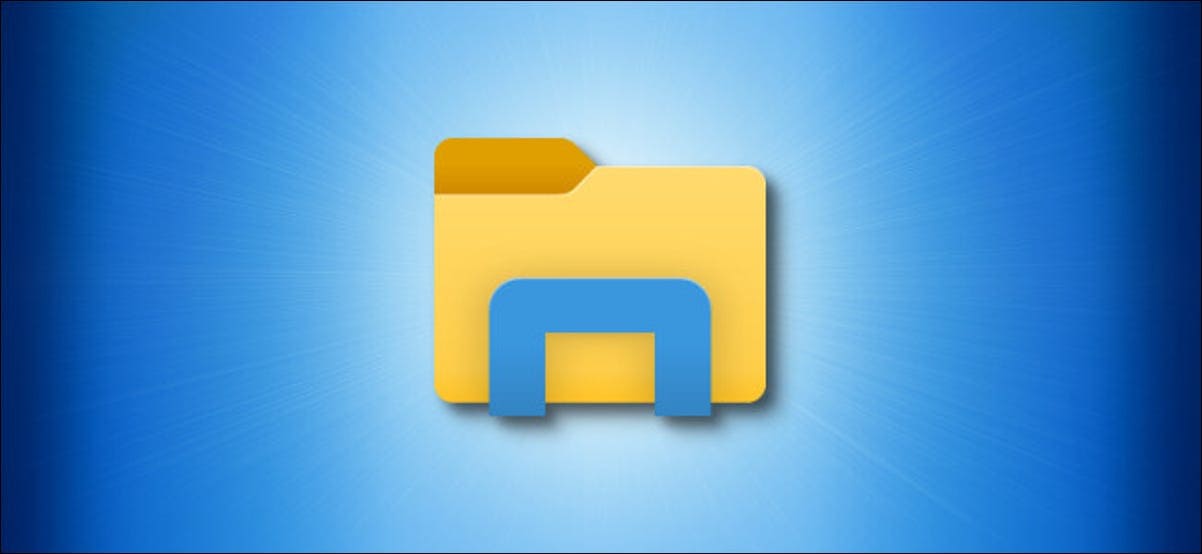
You can also use Files on Windows Stores. Using the new design definition Fluent Design of Windows 10. Fluent Design can be said to be the inheritance of the good points of Material Design – Google, developing more optimizations for virtual reality and new user experiences.
Default way to open “This PC” instead of “Quick Access” in File Explorer
First, open any File Explorer window. In the menu, click File > Change folder and search options.
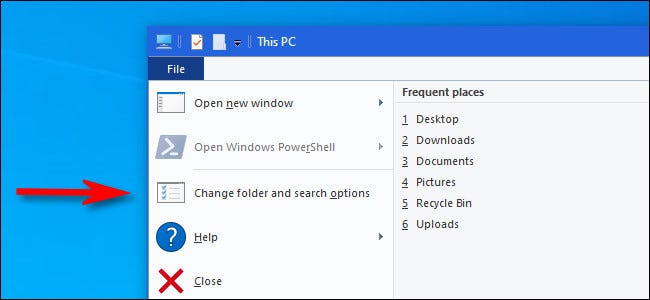
Under “Folder Options,” click the “General” tab, then click the menu next to “Open File Explorer to.”
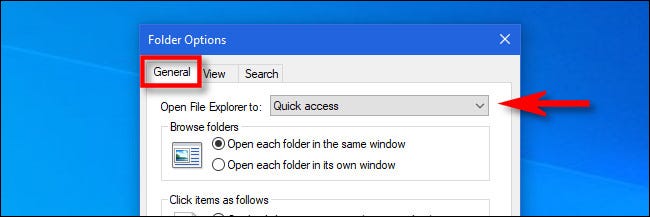
In the menu that appears, select “This PC”.
Here’s how to replace “Quick access” to “This PC” on Windows. “This PC” shows drives, external storage devices, Network and frequently used folders like Download, Desktop and Documents folders.. on Windows

Click OK and “Folder Options” will close. The next time you open File Explorer, you’ll see “This PC” instead of “Quick access”.
If you don’t like Windows 10’s Quick Access, there are other ways to turn off the Quick Access feature if you’re not familiar.