Google Passkey is a new feature launched by Google to give users a more secure and convenient login experience. With Google Passkey, you don't need to remember or enter a password when you want to access your Google account, just use a biometric sensor (like fingerprint or facial recognition), PIN code or pattern. on your device.
| Join the channel Telegram belong to AnonyViet 👉 Link 👈 |
What is Google Passkey?
Google Passkey is a unique, device-specific key that uses on-device authentication like fingerprint, face, or PIN to sign in to your Google account. You don't need to remember or enter a password when using Google Passkey, just confirm your identity on the device and you're done.
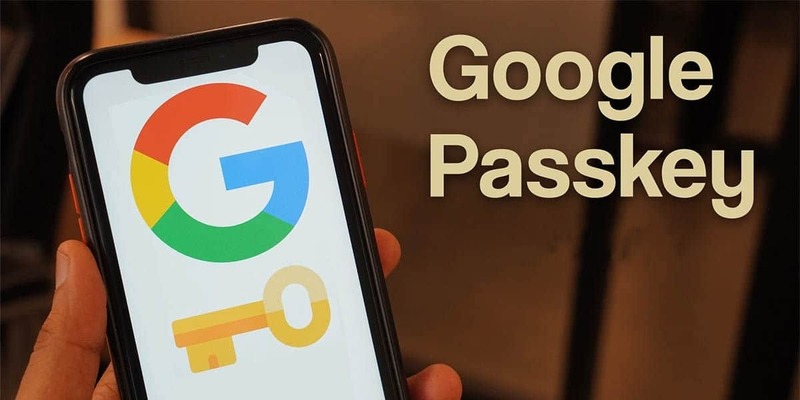
Google Passkey It differs from traditional passwords and two-factor verification in that it does not rely on a string of characters or a verification code sent via SMS or email. Instead, it uses an encryption key that is securely stored on your device and sent to Google when you sign in. This helps prevent passwords or verification codes from being stolen or lost.
Google Passkey Currently supported on a variety of devices and browsers, including iPhone, Mac, Android, Windows 10, Chrome, Safari, and Edge. You can use Google Passkey to log in to Google services such as Gmail, YouTube, Drive, Photos,…
How Google Passkey works
To use Google Passkey, you need to create and register an access key on your device. You can create multiple access keys for many different devices. Each access key only works with a single device and cannot be copied or transferred to another device.
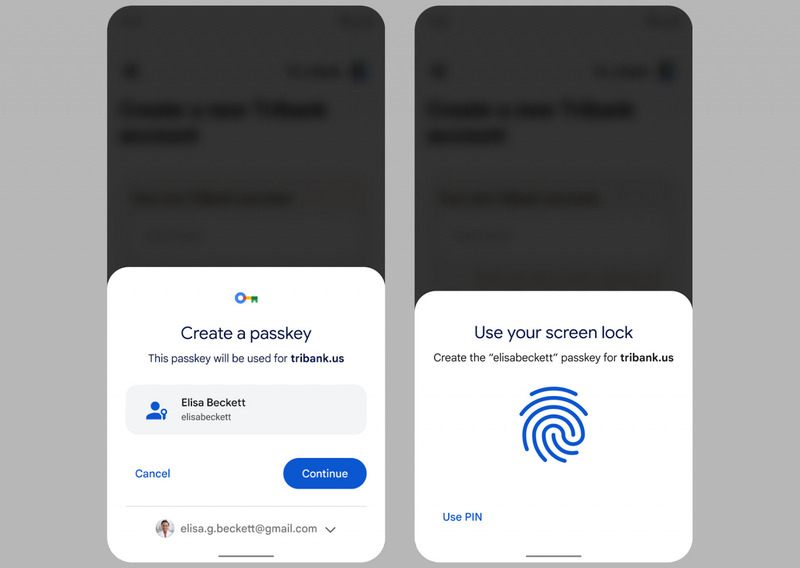
When you want to sign in to your Google account on another device or browser, simply enter your email and select Google Passkey as the sign in method. You'll then receive a notification on your device with your access key, asking you to confirm your identity using on-device authentication such as fingerprint, face, or PIN.
Once you confirm successfully, your access key will be sent to Google to check its validity and allow you to sign in.
Authentication mechanism on your device Google Passkey helps ensure higher security than passwords or two-factor verification codes. Because, if someone knows your email, they still can't log into your account without a device with an access key. Conversely, if someone gets a device with your access key, they still can't log in to your account without authentication on the device.
Steps to create Google Passkey
You can use any supported device to generate Passkey. In this tutorial, I will use iPhone on Safari browser, the process will be the same on other devices.
Note: You must be the owner of the device that generated the Passkey, as the code is available on the device even after you sign out of your Google account. So if someone else has access to the device, i.e. they can unlock it, they can sign in to your Google account using the Passkey you created.
Step 1: Go to http://g.co/passkeys > Sign in to your Google account
Step 2: Click “Create a Passkey”
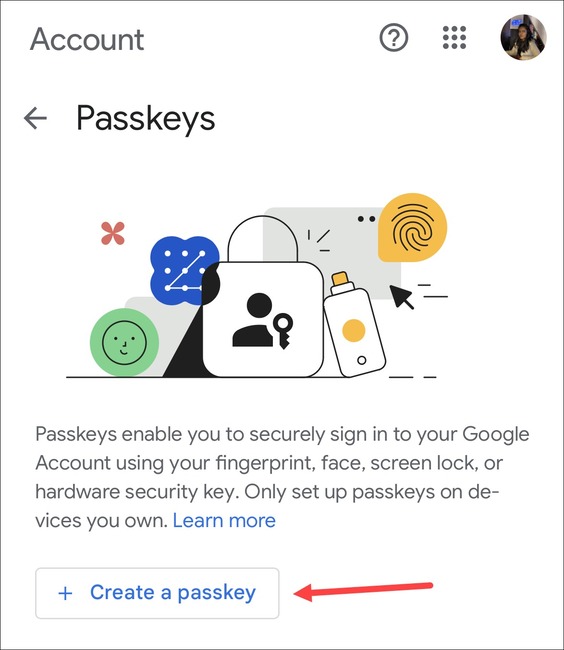
Step 3: Click “Continue” to continue
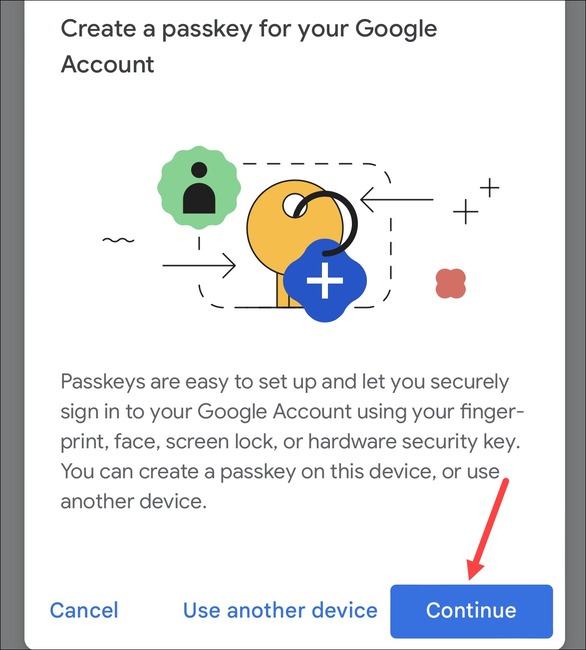
Step 4: A pop-up from the iCloud keychain (if you're using an Apple device) asks if you want to save the passcode for your Google account. Click “Continue” again.
Then verify your identity with fingerprint, FaceID, or screen lock.
And that's it. A Passkey has been created. Click “Done” to close the window.
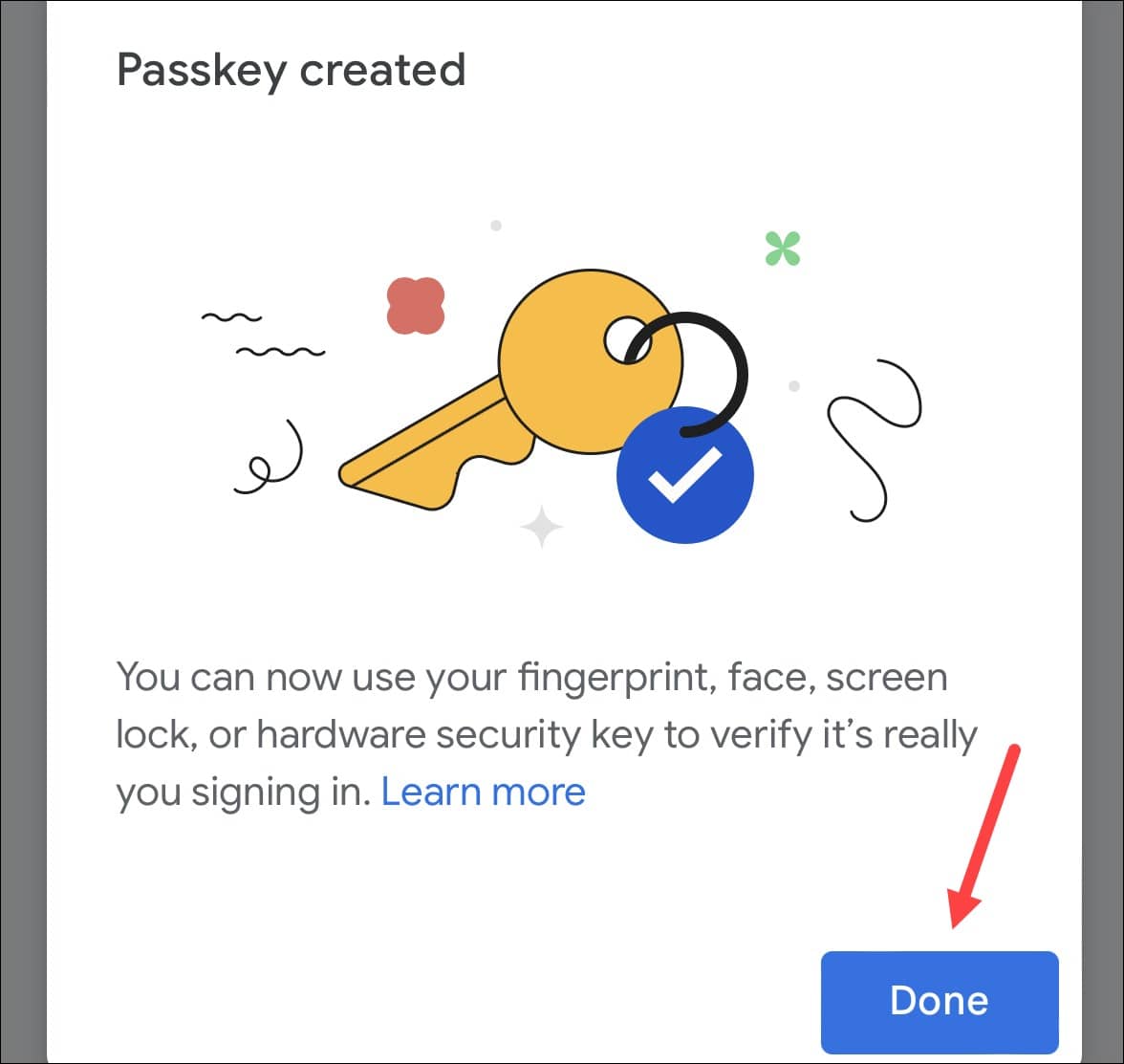
Instructions for using Passkey
How to use Passkey to log in on your phone
Next time you want to sign in to Google or any related service, you can sign in with your Passkey. For example, let's say you want to sign in to Google, you do the following:
Step 1: Click “Sign in”
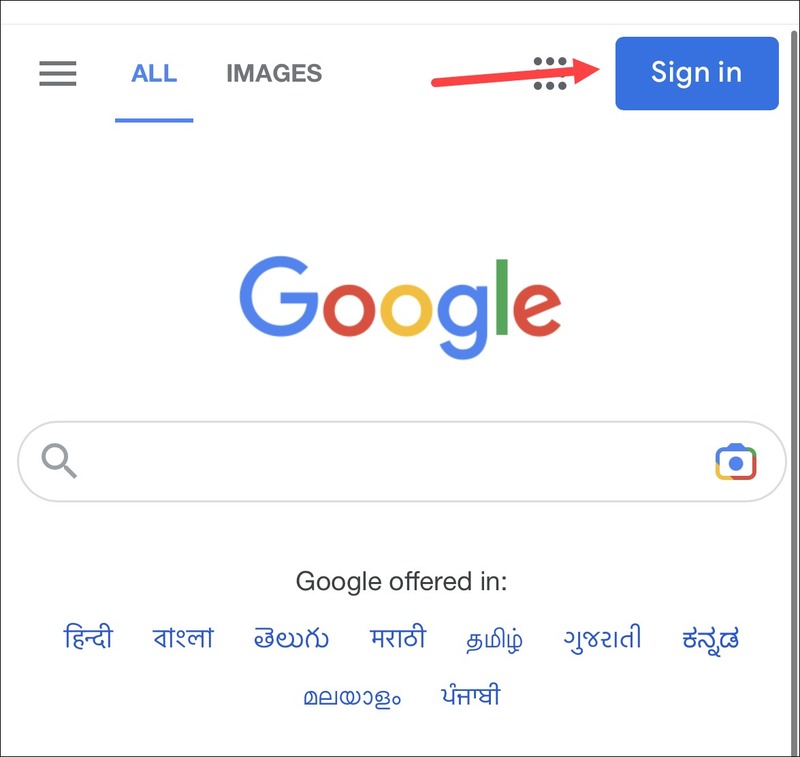
Step 2: Click “Continue”
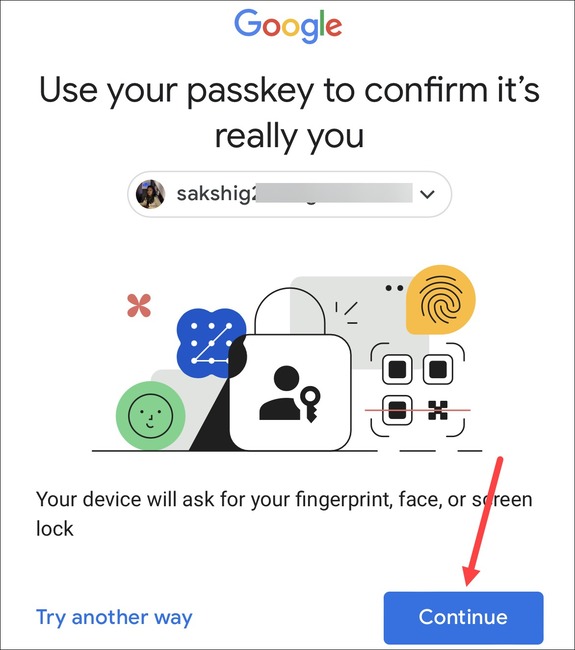
Step 3: A security window from the keychain icloud will appear; Press “Continue” again. Then confirm your identity using biometrics or device passcode.
How to use Passkey to log in on any computer
If you want to sign in to your Google account on another computer, you can do so using the Passkey you just created on your phone. Note that your phone must be close to your computer because a small anonymous Bluetooth message will be used to check if your devices are close to each other.
For example, to log in to your Google account on your computer using Passkey, do the following:
Step 1: Click the “Sign in” button and fill in your email
Step 2: Then, click “Continue”
Step 3: Next, select the device with Passkey. Here, I choose “Use a phone or tablet” because I created a Passkey on the iPhone as I instructed above.
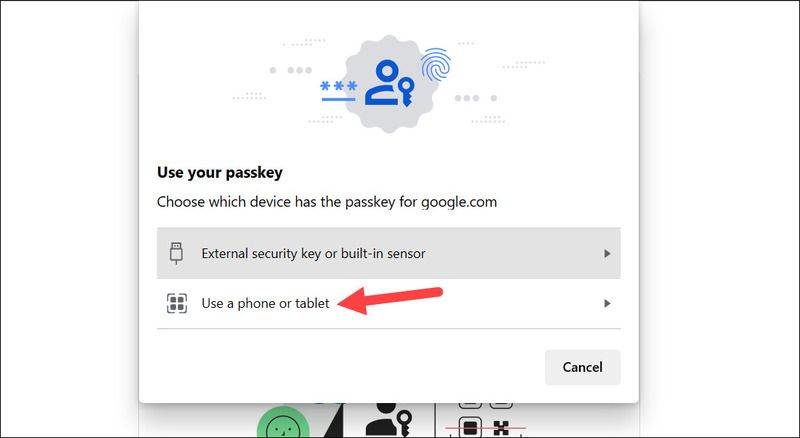
Step 4: A QR code will appear on your screen > Open your phone's camera and scan it > Tap on the “Sign in with a passkey” option > Confirm your identity using biometrics.
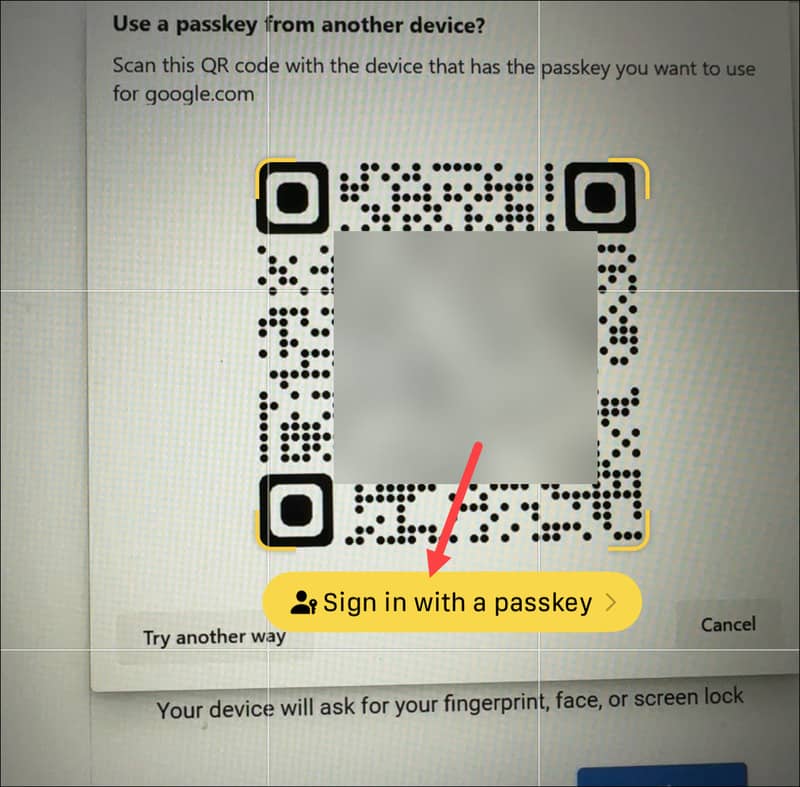
If this is a computer device you own, you can create a new Passkey on that device to make the login process faster. Visit g.co/passkeys on your computer's browser and repeat the same steps as on your phone. Your account will also show which passkeys you have on other devices.
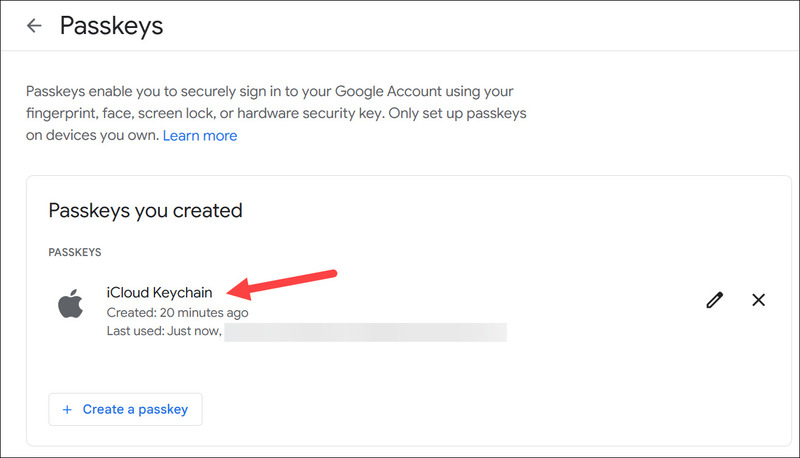
Epilogue
Google Passkey is a new way to sign in to your Google account more securely and conveniently than a password. You don't need to remember or enter a password, just use your device's biometric data or screen lock to verify your identity. You also don't have to worry about your password being leaked or your account stolen by phishing attacks or data leaks. Try Google Passkey today and feel the difference!










