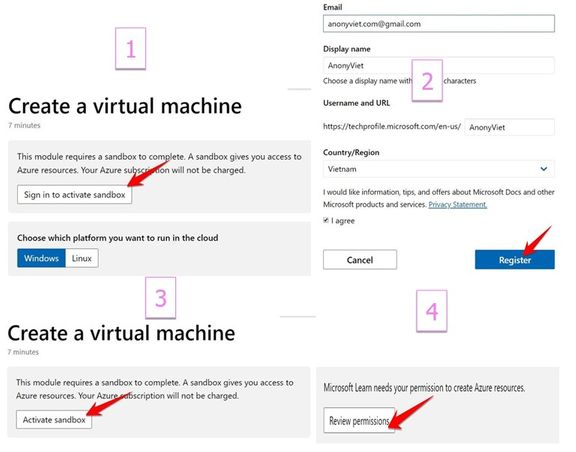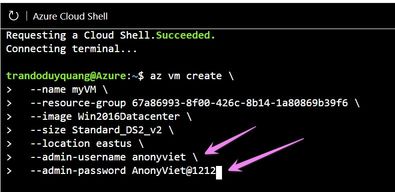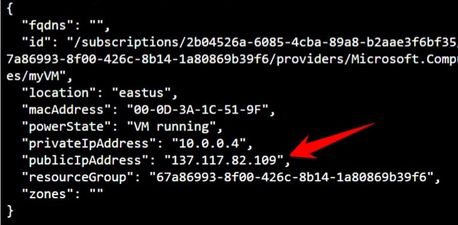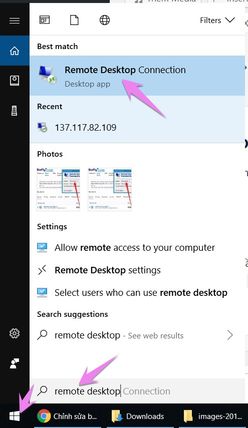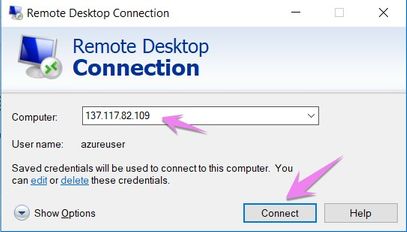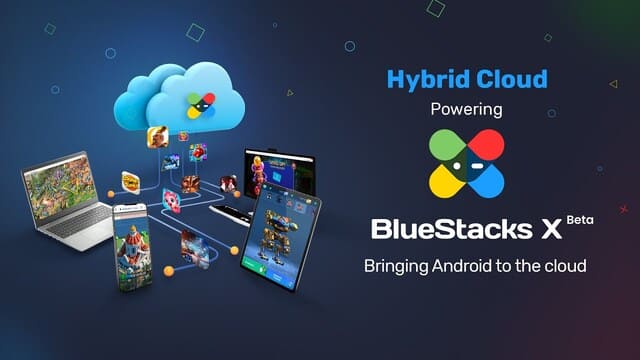As a person who likes to study computer networks, but you do not have the ability to expose new technology. For students, students will not have the conditions to practice labs on cloud computing. Thankfully, Microsoft has made it easy for us to get in touch with the virtualized Azure platform. Whoever you are, you can create a virtualized server at Azure. Here you will create a Windows 7GB RAM VPS running Windows Server 2016 using an interactive terminal called Cloud Shell. How to create the latest Windows VPS without credit card in 2019.
| Join the channel Telegram of the AnonyViet 👉 Link 👈 |
What is a virtual machine VM?
A virtual machine, or VM, is software that emulates a physical computer. Since virtual machines exist as software, tens, hundreds, or even thousands of Azure VMs can be created in minutes. Virtual machines are deleted when you don’t need them. With low-cost, per-minute billing, you only pay for the compute resources you use, as long as you’re using them. In addition, there are many ways to configure the virtual machine to suit your needs.
The snapshot of the running VM is called Image. Azure provides Image for Windows and some Linux versions. You can also create Image preconfigured for faster deployment. This article will help you create a Windows Server 2016 virtual machine.
Create a Windows 7GB RAM VPS from Cloud Shell
VPS is similar to a virtual machine if you use it on a normal PC. Cloud Shell is Azure’s command line interface that allows you to create VPS by typing commands. Currently, Microsoft allows creating Windows / Linux VPS. But only used for 1 hour. For this purpose for you to practice Cloud Shell and not for commercial use. So here’s how you create Windows VPS without Credit Card.
First, you visit the page Microsoft Azure to activate the environment Sandbox. You need a Microsoft account to create a free Windows VPS. And follow the steps in the image below:
After successful creation, you will see the left screen showing Cloud Shell. This is where you type the command to create a free Windows 7GB Ram VPS. Note: use time is only 1 hour.
Note that on the left screen first, scroll down and you will see a command similar to this:
az vm create \--name myVM \--resource-group 67a86993-8f00-426c-8b14-1a80869b39f6 \--image Win2016Datacenter \--size Standard_DS2_v2 \--location eastus \--admin-username $USERNAME \--admin-password $PASSWORD
Each account will have resource-group different, so you should copy the correct side of your account.
You change $USERNAME AND $PASSWORD the account you want to create. This is the account used to remote into VPS Windows 7Gb RAM.
(Password must be in the form: must be 12 characters or more; have a special signature and number)
Once created, you will see the VPS’s information appear. Of which, it should be noted publicIpPublicthis is the IP used for Remote and VPS.
That’s it, the process of creating a free Windows 7GB VPS from Cloud Shell is done. The next step is Remote to VPS.
How to Remote VPS Windows from Azure’s Cloud Shell
Now you have 3 necessary information to use to remote VPS Windows:
- Username
- Password
- IP Public
To Remote VPS you need to use Remote Desktop tool available on Windows. You press CHEAP Windows to open the RUN dialog box and type the command mstsc to call up Remote Desktop. (Or Click the Start button and type Remote Desktop).
In the Computer box, enter publicIpAddress in and press Connect. Next, enter the Username and Password you created in the first picture. So, you have successfully connected to Azure’s free Windows VPS.
In essence, this is a lab to familiarize you with Azure virtualization using Cloud Shell. Currently, Azure is being used by experts to create a Cloud environment for the system. This saves server space and administrative effort. If you are a student, you can study more to gain experience for future work.
- Create Free VPS Windows 7GB ram no need Credit Card 2019
- VPS Windows Free no Credit Card new 2019