Way Create a search bar on Windows like Spotlight is one of the cool tips you should know if you are a Windows user. This way, you'll have quick and easy access to what you need, without having to open multiple windows or browse through multiple folders.
| Join the channel Telegram belong to AnonyViet 👉 Link 👈 |
What is the Spotlight search bar?
Spotlight is a famous search feature on the operating system macOS Apple's. It allows users to quickly and efficiently search for files, applications, information online and more. However, if you are using a Windows computer, you can also experience this smart search bar thanks to a free tool called Flow Launcher.
What is Flow Launcher?
Flow Launcher is an open source application for Windows, inspired by Spotlight on macOS. It provides a versatile search bar that can search and process information from many different sources, such as system files, applications, browser history, calculations, weather, sports information, music, videos and more.
You just need to press a key combination to activate the search bar and enter a keyword, Flow Launcher will return results immediately.
How to install and use Flow Launcher
To install and use Flow Launcher on a Windows computer, you need to follow these steps:
Step 1: You access the Flow Launcher homepage here.
Step 2: Select Download > Installer to download the installation file.
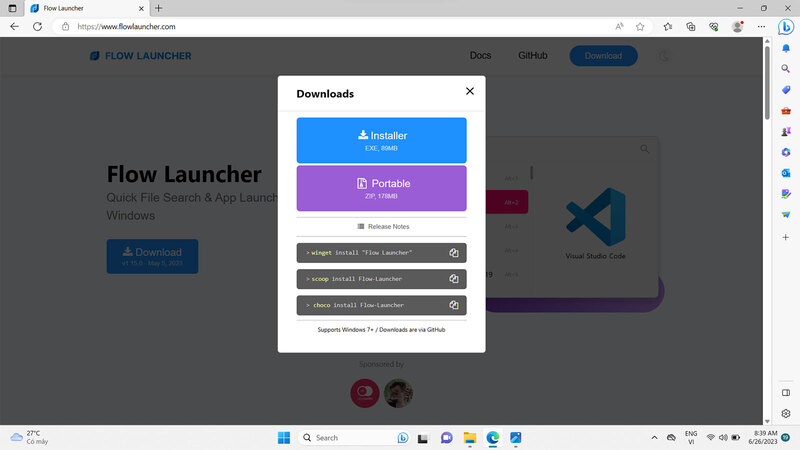
Step 3: Open the installation file and follow the on-screen instructions. You need to pay attention to two important options:
- Flow Launcher Hotkey: This is the key combination to activate the Flow Launcher search bar. You can change the key combination to your liking. In this article, I will choose the combination Ctrl + Space.
- Start Flow Launcher on system startup: This is the option to let Flow Launcher automatically run when you start your computer. You should select this option for ease of use.
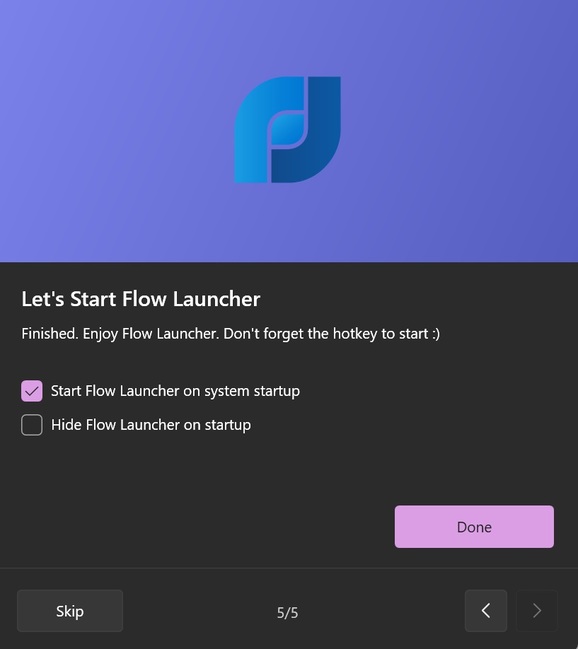
After installation is complete, you need to restart your computer to complete the process.
Step 4: After restarting the computer, press the key combination you chose in the step above to activate Flow Launcher's search bar.
Step 5: In the search bar, type “Settings” and select Tweak Flow Launcher's settings to open the application's settings window.
Step 6: In the Plugin section, select Explorer. This is a plugin that allows you to search files and folders on your computer.
Step 7: In the drop-down list, you respectively adjust the Index Search Engine, Content Search Engine and Directory Recursive Search Engine items to “Everything”.
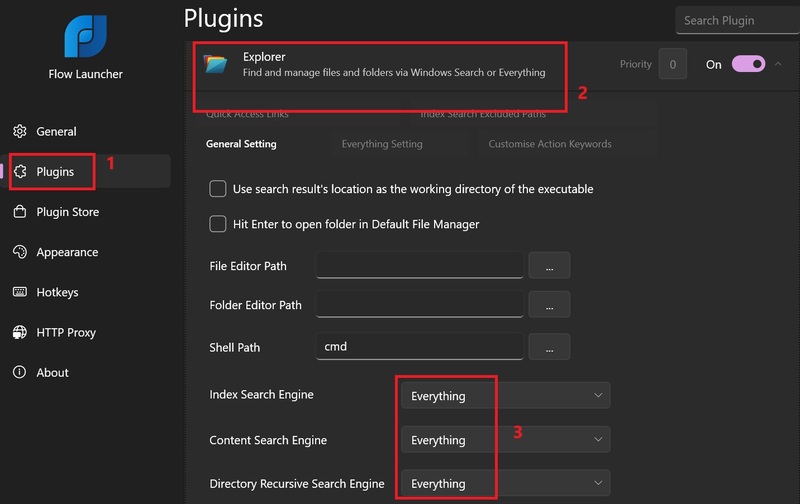
How to integrate other plugins
You can also use third-party plugins to extend Flow Launcher's search capabilities. These plugins allow you to search for music on Spotify, look up videos on YouTube, translate text with Google Translate, chat with ChatGPT, etc. How to integrate is as follows:
Step 1: Go to Tweak Flow Launcher's settings.
Step 2: In the Plugins Store section, select the plugin you want to download and click Install.
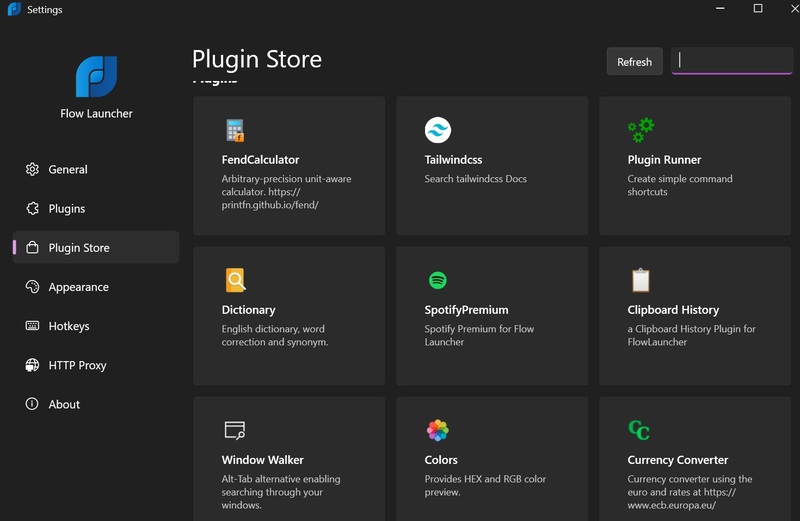
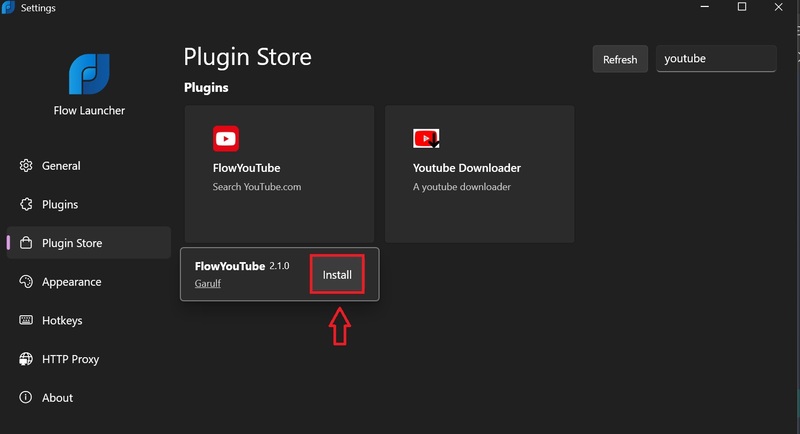
Step 3: Press Enter
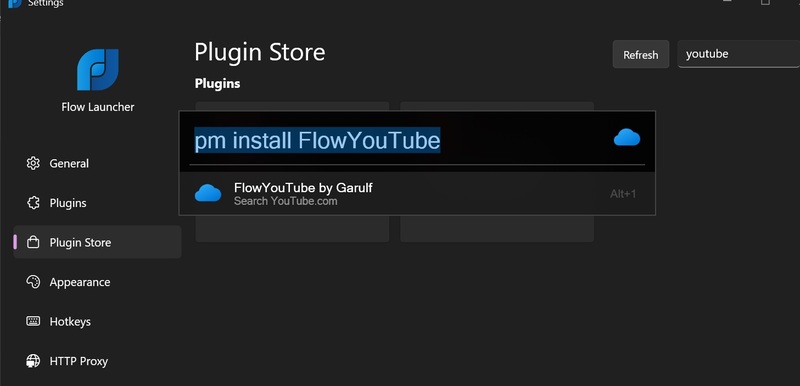
Step 4: Click Yes, Flow Launcher will automatically install them, then restart.
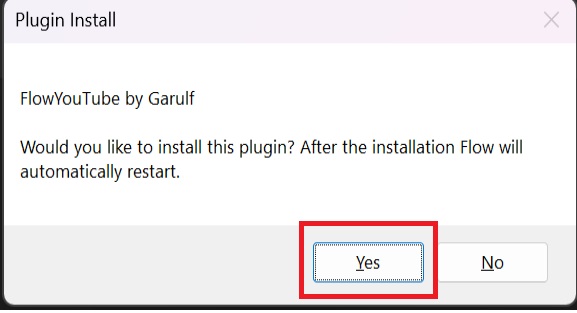
Step 5: When searching on Flow Launcher, you need to add keywords at the beginning to use the above plugins.
For example, to find a video on YouTube, you type:
yt
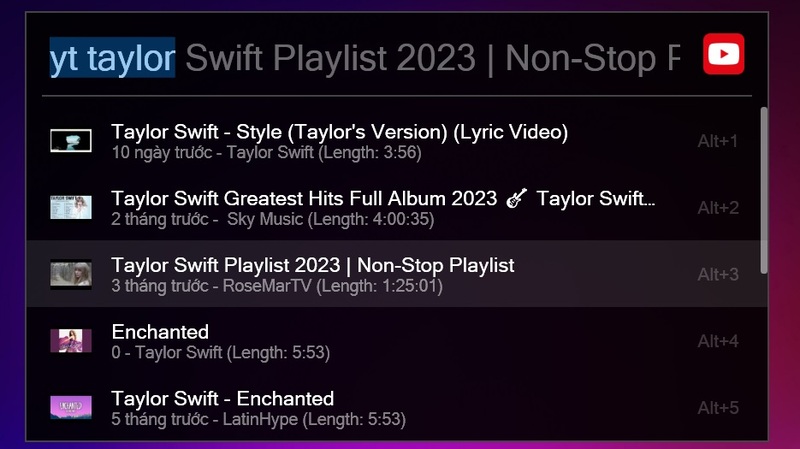
- Or to find music on Spotify, type:
sp
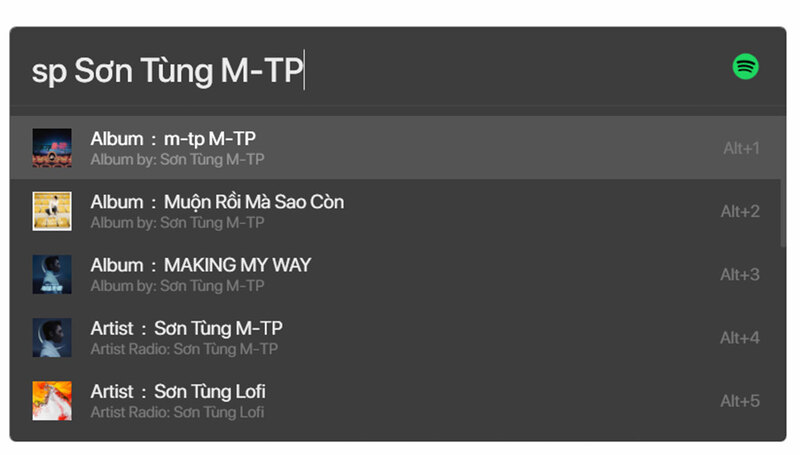
- Or to translate a text on Google Translate, type:
tr :
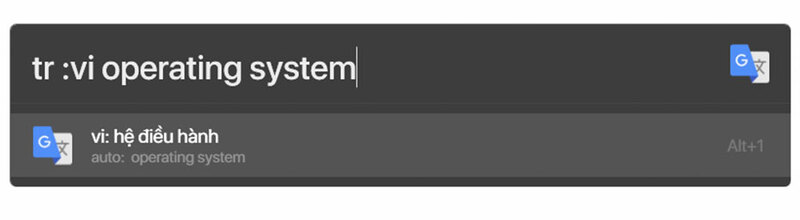
Epilogue
By Create a search bar on Windows like Spotlight, you will be able to search for anything quickly and conveniently, without having to spend a lot of time or effort, without having to open multiple applications or browsers. Good luck!









