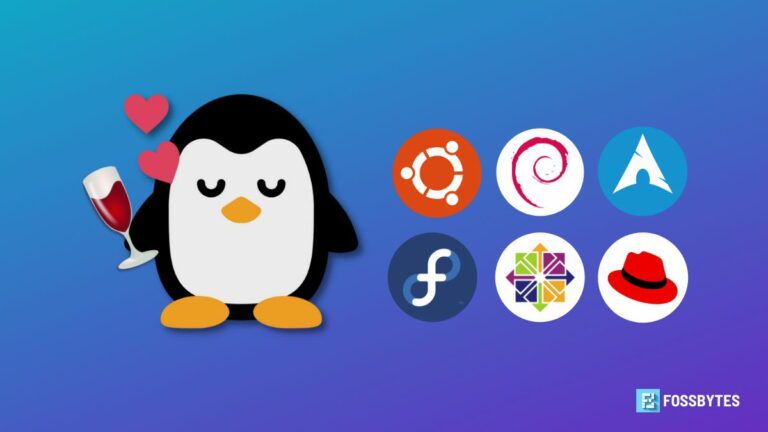Did you know you can Create a fish tank in your laptop screen yours in just a few simple steps? This is a fun way not only to decorate your desktop but also to entertain and relax. You just need to use a built-in program Windows 11 is Telnet without having to install any other third-party software.
| Join the channel Telegram belong to AnonyViet 👉 Link 👈 |
How to create a fish tank in Windows 11 laptop screen
Step 1: Access the search bar in the taskbar and search for the keyword 'TELNE' > Click Open
Telnet is a network service that uses port 23 to send commands to devices such as servers, PCs, IoT, Routers, Switches, Linux, Firewalls, etc. It allows remote connection, transmission of commands or data from network systems to control and modify devices as desired.
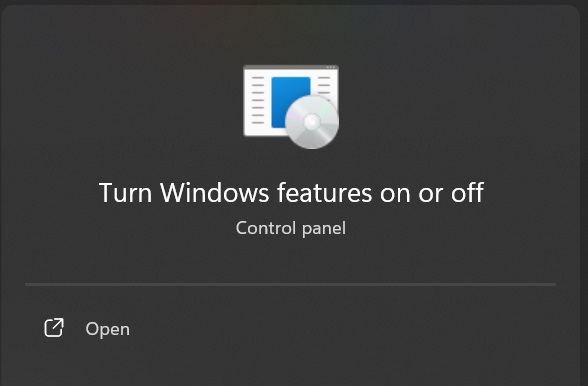
Step 2: Check the 'Telnet Client' box > Click OK
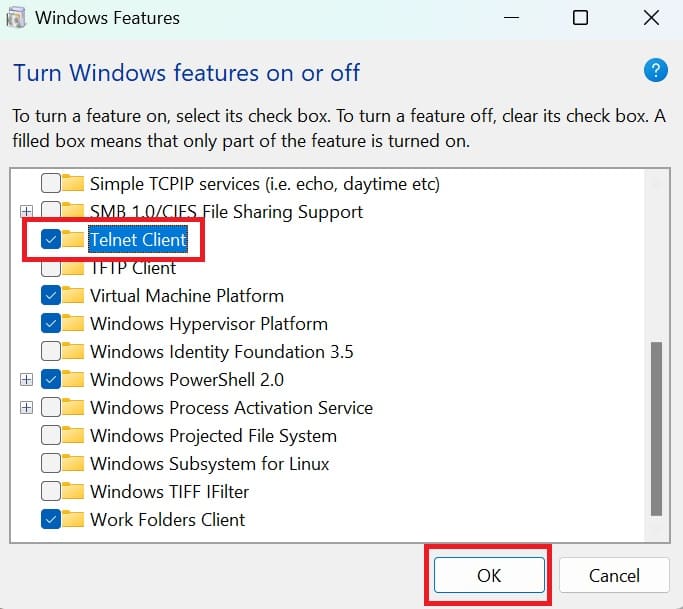
Step 3: Press Windows + R key combination > Type 'cmd' > OK
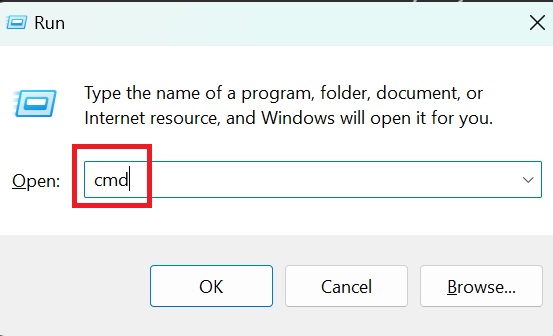
Step 4: Type the following command line:
TELNET TELEHACK.COM
TELNET will now connect Telehack.com – a website that simulates the environment of the internet in the 1980s.
Then Enter
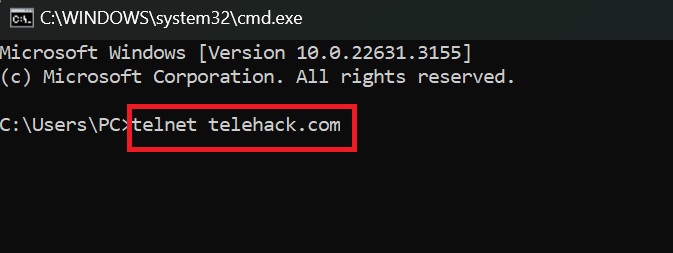
Step 5: Enter 'aquarium' > Enter
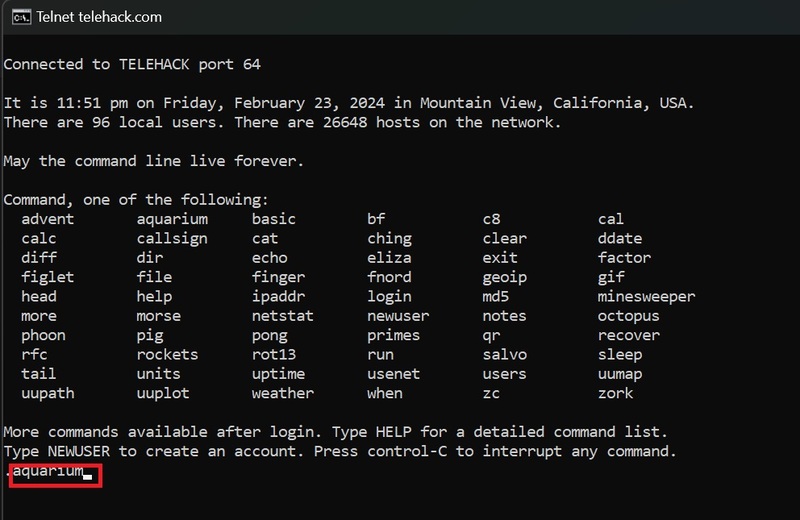
Step 6: Zoom in to full screen and admire the aquarium!
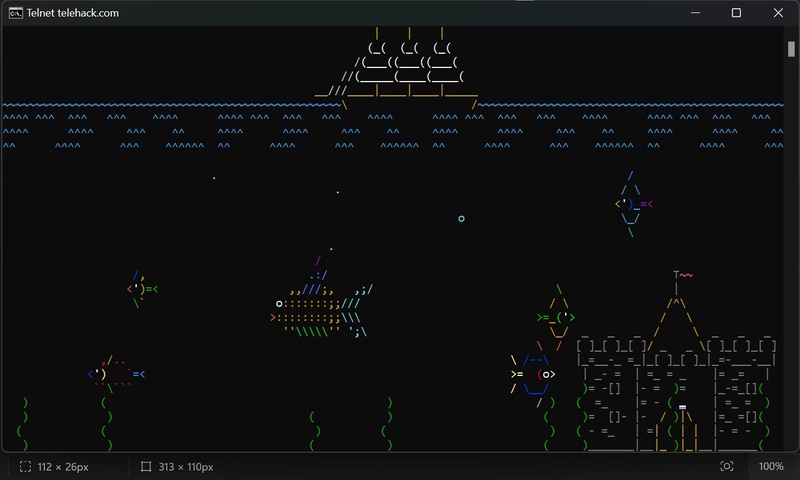
Epilogue
So you know how Create a fish tank on your laptop screen Windows 11 is here. This is a simple and interesting trick for extremely chill entertainment and relaxation that not everyone knows. Wishing you have fun moments with your fish tank!