Create a file with arbitrary capacity is a useful skill in many situations, such as testing system performance, creating simulated data, or performing file operations without fear of affecting real files. In this article, AnonyViet will show you how to create a file with arbitrary capacity in the simplest way.
| Join the channel Telegram belong to AnonyViet 👉 Link 👈 |
How to create a file with arbitrary capacity
Step 1: Go to Start menu > Type 'cmd' > Click 'Run as Administrator'

Step 2: In the Command Prompt dialog box that appears, enter the command line with the following structure to create the file:
FSUTIL FILE CREATENEW [ký hiệu ổ đĩa]:\[tên file].[định dạng] [dung lượng]
For example: You want to create an mp4 file with a capacity of 100MB on drive D, enter the following:
FSUTIL FILE CREATENEW D:\test.mp4 100
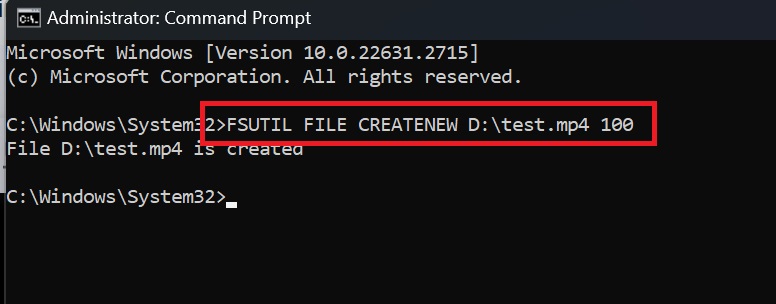
Immediately, when you go back to drive D, an mp4 file will appear with the capacity just set.

Epilogue
Create a file with arbitrary capacity is a useful skill you should know. You can use it to troll, fill up your friends' plates, for example. Good luck!










