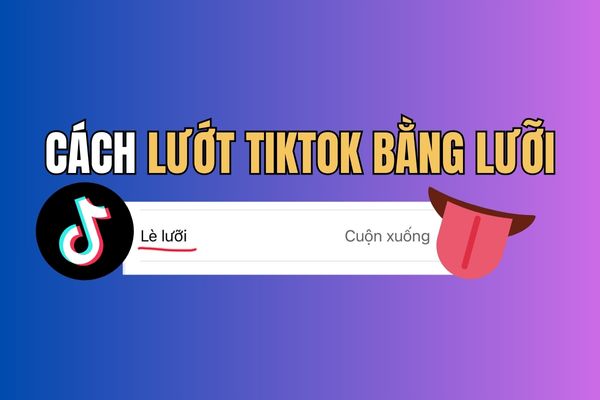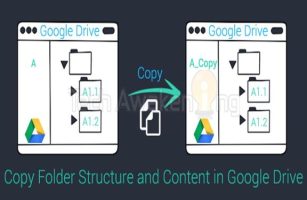How to create 3D wallpapers on iOS 26 is one of the interesting features that many iPhone users wait. With just a few simple steps, you can make your lock screen or the main screen become vivid, full of depth and completely different. If you are trying to refresh your iPhone interface, let’s find out instructions right away in this article.
| Join the channel Telegram belong to Anonyviet 👉 Link 👈 |
What makes 3D wallpapers special?
3D wallpaper feature above iOS 26 Not only has the aesthetic factor but also brings many utilities in the daily experience:
- When activating the 3D effect, the application icon and clock on the screen will display more prominent, creating an intuitive and vivid feeling.
- You can choose any of your favorite photos and turn it into a unique 3D wallpaper. Customize the layout and color helps iPhone reflect its own style.
- Thanks to the depth effect, the wallpaper displays more beautifully in many lighting conditions, especially at night, making the eyes comfortable when used.
- Instead of using the default wallpaper, the creation of 3D wallpapers helps your phone stand out, not “in touch” with others.

Tell you how to create 3D wallpapers on iOS 26
To set the 3D wallpapers above iPhoneyou just need to perform the following basic operations:
- Unlock the iPhone, hold down the lock screen for a few seconds until the interface switches to the editing mode.
- Select Custom To start changing the wallpaper.
- Choose your favorite photo from the library. Then, zoom in, shrink or move the image so that the subject is in the right position, not obscured by the clock or widget.
- Select Depth effect (Depth effect) to enable 3D feature. This is the highlight that helps the wallpaper become unique.
- Press Finished And choose to apply to the lock screen, the main screen or both depending on the needs.
In less than 1 minute, you have a beautiful 3D wallpaper, full of depth and personal impression.
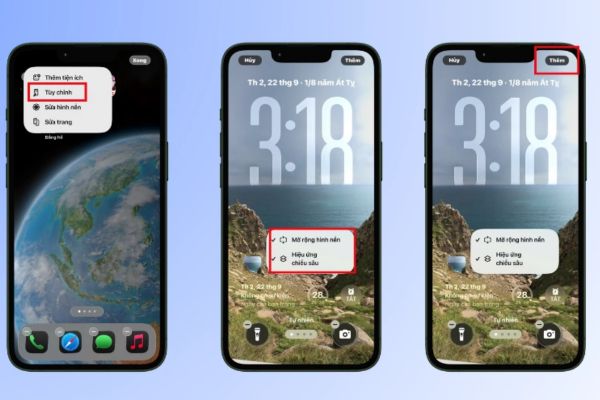
The notes when creating 3D wallpapers on iOS 26
- 3D wallpapers will be more beautiful if the image has a prominent subject, separate from the background.
- Photos with small details easily make the depth effect tangled, not outstanding the main point.
- Before saving, align the image to avoid covering the important clock and widget display.
- The sharp image will help the 3D effect to display better, not blurred when zooming in.

Conclusion
Can see, How to create 3D wallpapers on iOS 26 Not only is a beauty feature, but also a way for each iPhone user to affirm its own personality. With just a few simple steps, you have a deep, vivid and different screen. If you have upgraded to iOS 26, do not miss the opportunity to experience this interesting feature right away!