How To Cool Down Your Computer
Faulty drivers, CPU overload, or hardware-related problems are all causes of computer overheating and sluggish performance.
When your computer overheats, the first thing you need to do is restart the device. This operation helps to fix many unexplained problems during computer use.
| Join the channel Telegram belong to AnonyViet 👉 Link 👈 |
1. DPC Latency Checker
If you are concerned about a faulty driver, you just need to install the DPC Latency Checker application at https://goo.gl/XCFS. The software is primarily designed for system analysis and testing, helping to detect driver-related problems.
When done, you just need to update the faulty drivers by downloading the corresponding installation file on the manufacturer’s homepage.

2. Disabling internal devices
Instead of random driver updates, try to identify the potential problem and disable the corresponding driver. First, right click on My Computer > Manage > Device Managerright-click the peripherals and select Disable.
Some drivers that often cause system errors include network cards, modems, audio devices, and external cards. In particular, you should not disable the video card driver, system drive, keyboard or mouse .
3. Turn off peripherals
Peripheral devices are sometimes the cause of system overload. In section Device Managergo to the section Universal Serial Bus controllersand disable the item Root Hub USB (ie peripherals connected via USB).
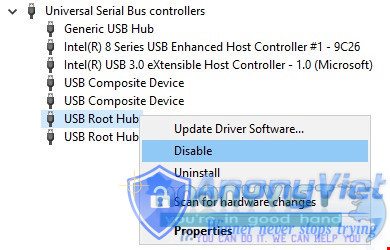
4. Disable Sound Effects
First, right-click the speaker icon in the system tray, selectPlayback Devicedouble click the default sound play icon (speakers), switch to the . tab Enhancements and disable unnecessary effects.
Finally, you should also check the BIOS version you are using using the combination Windows + CHEAPtype cmd and press Enter. Then enter the two commands below:
– systeminfo | findstr / I /c:bios
– wmic bios get manufacturer, smbiosbiosversion
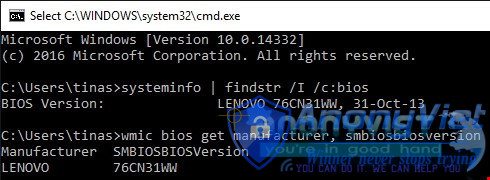
Once the results are available, users only need to visit the manufacturer’s homepage to download the newer BIOS firmware. Note, back up the system before performing the update.
If you find it useful, don’t forget to share the article for many people to know or leave a comment if you have trouble during use.
Source: Kynguyenso











